Portable Document Format (PDF), as its name tells us, is a convenient and efficient file format for users to edit, copy, manage documents perfectly. It has the ability to protect file's integrity as it is. So, needless to say, PDF is so poplar a file format that most reports, textbooks, thesis on the Internet are PDF files. What annoyed us is that sometimes when you want to edit, copy or print the PDF, only to find that the PDF owner has encrypted the PDF file with permission password. You need PDF permission password removed before perform on it. But how?
Free Download Free DownloadHow to Remove PDF Permission?
In order to remove permissions from Adobe PDF file, you need a PDF permission Remover. This being recommended PDF Password Remover, software especially designed to remove permissions password, is just the right tool for you. It enables you to remove PDF permission password within a little while. The following 3 steps will guide you to perform the PDF permission remove easily. Download the free trial version for a try.
Step 1: Import Encrypted PDF Files
Launch PDF Password Remover, you will get the following interface at first.
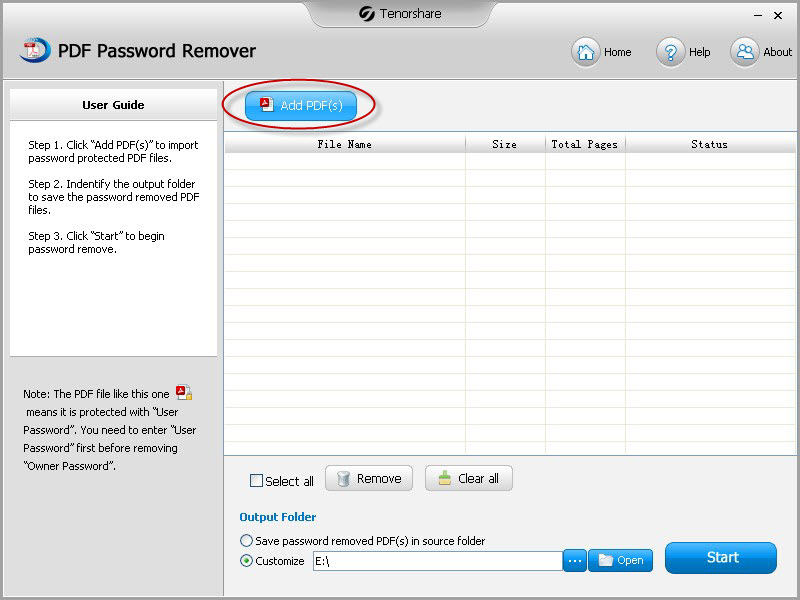
This tool requires you to "Add PDF(s)". Go to the file folder you want to remove permission for, highlight the targeted PDF files and click "Open".
Step 2: Specify PDF Files Output Path
There are two choices to save output PDF files – Save the password removed PDF(s) in source folder & Customize. If you want to locate the output PDF file in its original location, choose the former choice. Choose the other choice if you want to customize a new save path.
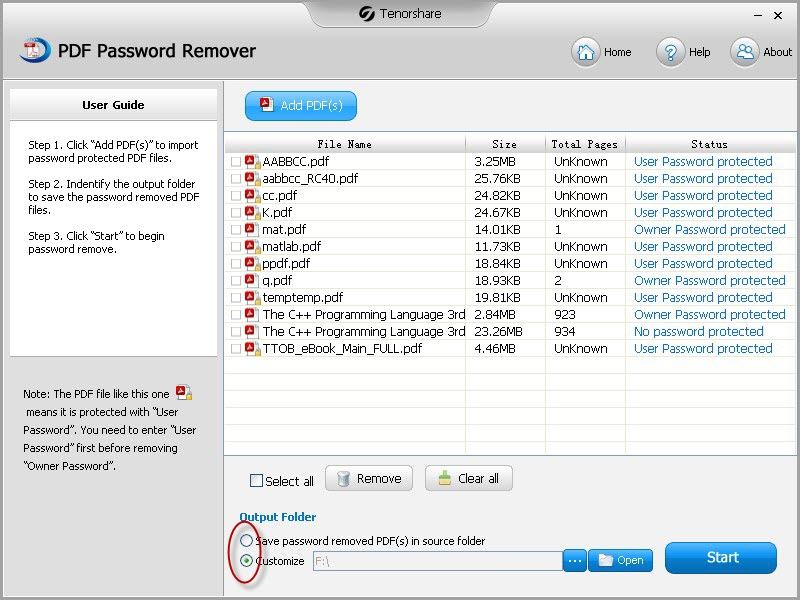
Step 3: Perform PDF Permission Remove
Check the files whether they the ones you want to remove permissions for before clicking "Start". If all are, click "Select all" to complete the confirmation. Then tick "Start" to remove PDF permission password. The whole process can be finished within a few seconds.
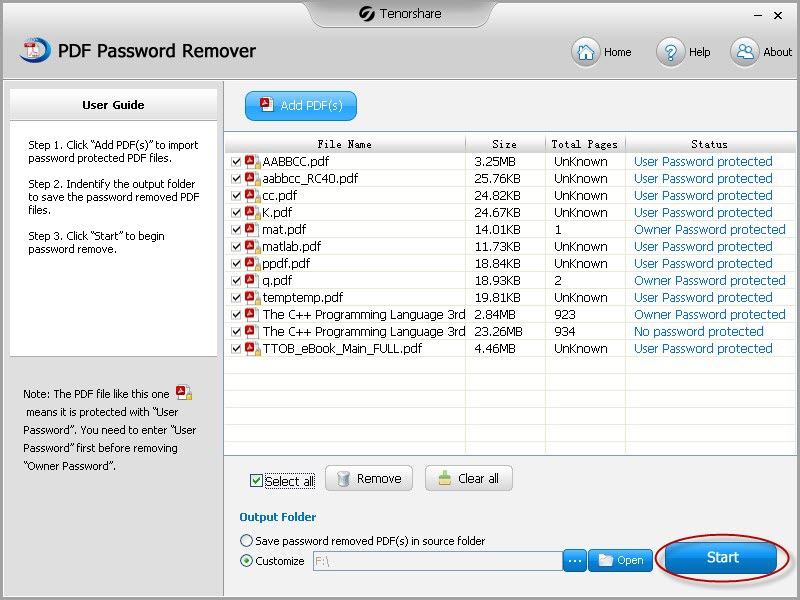
When done successfully, you can click "Open" to see the output decrypted PDF file or click "Close" to end the operation.
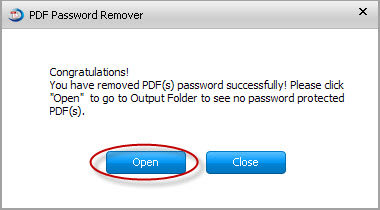
Bingo! You have learned how to remove PDF document permissions now. The ever encrypted PDF documents are in your control.
When successfully remove the permission from PDF file, you may want to print it. Read the following instructions to see how.
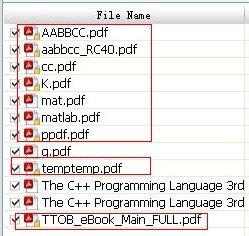
How to Print PDF File?
- 1. Open the PDF file, and find the print icon looks like a printer in the top toolbar, click it. in the pop up window, you may need to set some settings as you want.
- 2. Fill in the blanks as it is required and your own will.
- 3. Click "OK" in the window, then it starts to be printed. Wait a moment and you can get the PDF paper.
Note: The precondition is you have a printer connected with your PC.
Done! Never forget PDF Password Remover can help you remove PDF file permission when you want to print password protected PDF.
More notice: If the PDF file has been locked with user password, shown as below, you can't open it. PDF Password Recovery can help you! Remove open password and permission password at the same time.