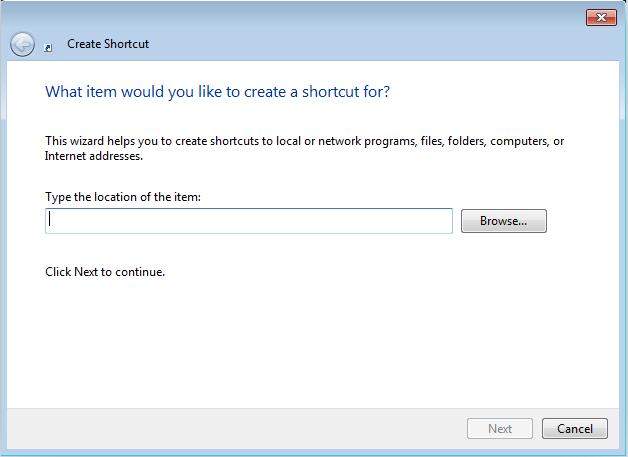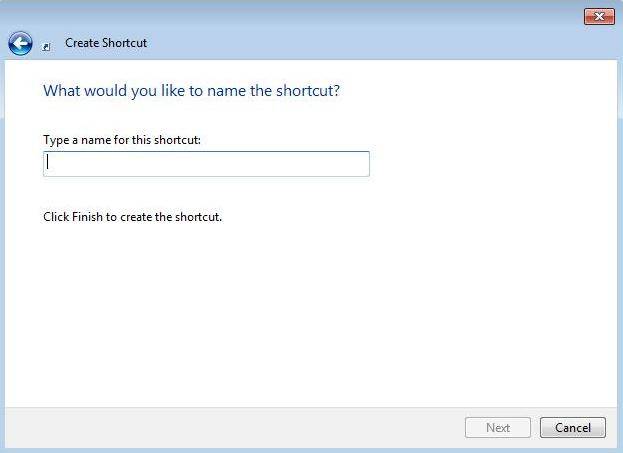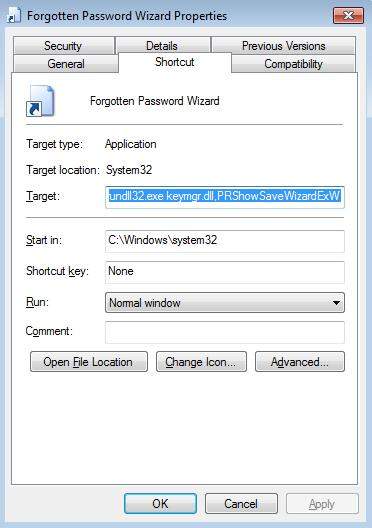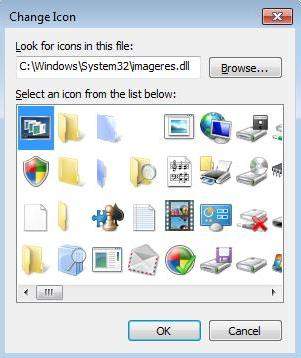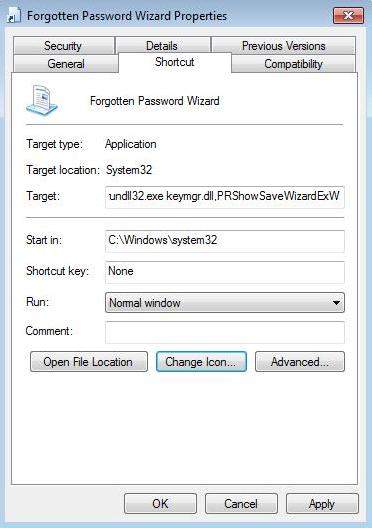A password reset wizard is a link to the password reset wizard on your computer. Creating a shortcut for password reset wizard and placing it in a convenient location such as on the desktop can help you easily access it. In this article, I will offer a detailed guide for you to create a password reset wizard shortcut in Windows 7. Just keep reading.
Free Download Free DownloadSteps of Creating a Windows 7 Password Reset Wizard Shortcut
Below are the detailed steps about how to create a password reset wizard shortcut on Windows 7 desktop.
- Right click or press and hold on an empty area on your desktop, and click/tap on "New" and then "Shortcut". This will bring up the "Create Shortcut" wizard.
- Copy and paste the location below into the location area, and click/tap on the Next button. Run dll32.exe keymgr.dll,PRShowRestoreWizardExW.

- Type a name for this shortcut and click on the Finish Button, "Password Reset Wizard" for example or anything you would like.

- Right click or press and hold on the new shortcut on the Desktop, and click/tap on Properties.
- Click/tap on the Shortcut tab, and then click on the "Change Icon".

- Copy and past the location below in the box next to "Browse" and press Enter.

- Select the icon highlighted in blue above, and click on OK. Click "OK" to confirm your change.

That's all for how to create a password reset wizard shortcut on a Windows 7 desktop. Now with the shortcut, you can easily access to the password reset wizard and create a password reset disk for your account.
World's 1st Windows Password Recovery Software to Reset Windows Administrator & User Password.
Free Download Free Download