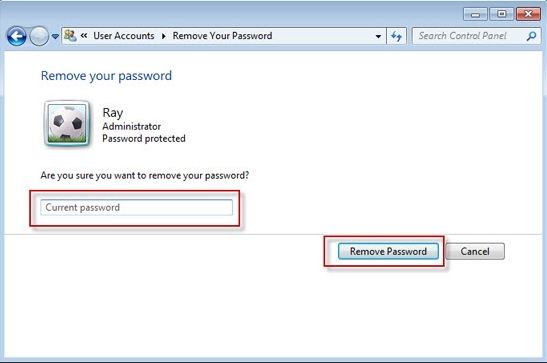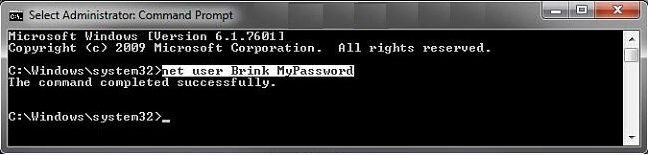A Windows 7 password adds a solid layer of protection for your important data, but it makes you feel unwanted if you are a home user or the only user of your system and it will cause you trouble if you forgot Windows 7 password. Luckily, you can easily login Windows 7 without password. Here we list 3 methods for you to remove Windows 7 password so that you can login Windows 7 without entering password.
Free Download Free DownloadMethod 1: Using User Accounts Control Panel
You can easily login windows 7 without password login screen with steps below. If you're trying to login Windows 7 without password administrator because you've forgotten it, see method 3 for help.
Difficulty: Easy
Requirement: Password you want to remove
Here is how:
- Click on "Start" -> Control Panel -> "User Accounts and Family Safety" -> "User Account" link.
- Click the "Remove your password" link in the "Make changes to your account" area of the Ussr Accounts windows.
- Enter your account password and click on "Remove Password" to turn off Windows 7 password.
- Now your password has been deleted and you can access Windows 7 without password.

Method 2: Using Command Prompt
You can use command prompt to remove your forgotten password if you can login with another administrator account. (Forgot your password and have no other accounts? refer to Windows Password Recovery Tool in Method 3 for help.)
Difficulty: Medium
Requirement: Administrative privilege
Here is how:
- Press "Win Key+R" and enter "cmd" in the "Run" command box and hit enter to open command prompt.
- Type the command "net user UserName *", in the command prompt and hit "Enter". Then the password of this user account will be removed instantly.

Method 3: Using Windows Password Recovery Tool
If you want to log on Windows 7 without password because you've forgotten it, then Windows Password Recovery Tool is a great helper and unlike command prompt, it doesn't requires that you can login with another administrator account.
Difficulty: Easy
Requirement: Windows Password Recovery Tool
Here is how:
To get started, free download and install Windows Password Recovery Tool in a workable computer.
- Insert a CD/DVD disk or USB flash to the workable computer and click "Burn" to start burning a Windows password recovery USB/CD.

- Take out the password reset disk and insert it into your locked computer. You have to set your computer to boot from the CD/DVD-ROM/USB. (Learn how to set BIOS to boot from the CD/DVD-ROM/USB).
- Now Windows Password Recovery Tool appears on your screen. Follow the wizard to remove Windows 7 login password.

To sum up, Windows Password Recovery Tool is a professional and easy-use tool to remove forgotten Windows 7 password. If the password protection is unnecessary for you, just follow tips above to remove it and login Windows 7 with no password.
World's 1st Windows Password Recovery Software to Reset Windows Administrator & User Password.
Free Download Free Download