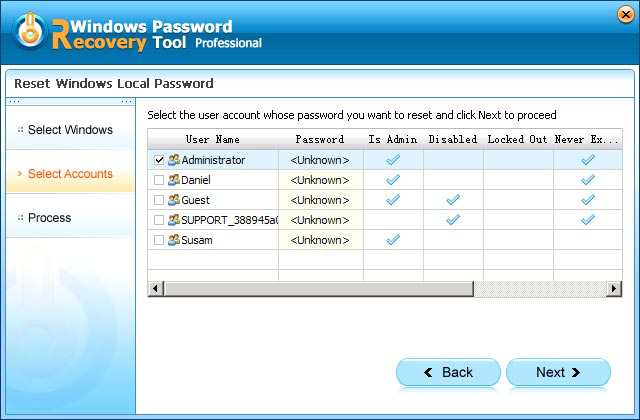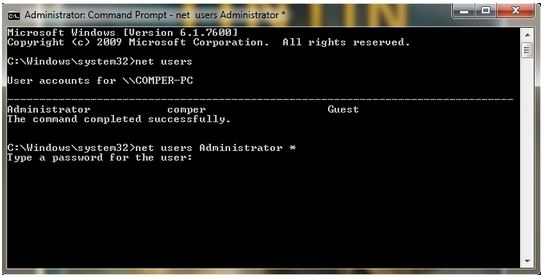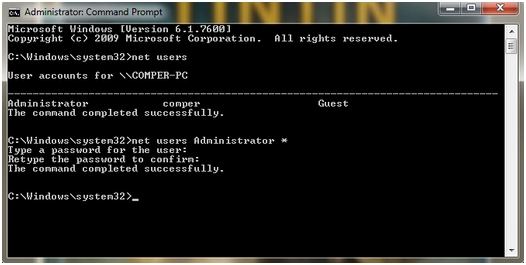An administrator account in Windows 7 allows you to change security settings, install software and hardware, access all files on the computer, and make changes to other user accounts. But if you forgot Windows 7 administrator password, you can't do anything requiring administrator privilege until you have your Windows 7 admin password reset.
This article offers 4 options for you to retrieve/recover Windows 7 administrator password: Password Reset Wizard, Windows Password Recovery Tool, Command Prompt, and Restore Windows 7 to Previous State.
Option 1: Recover Windows 7 Admin Password with Password Reset Wizard
Password Reset Wizard is the most common option for admin password reset Windows 7 when who have a previously-created password reset disk for admin account. It is an easy way to recover Windows 7 administrator password free. (Learn about how to create a Windows 7 password reset disk.)
- Log into Windows 7 with the wrong password and click on "Reset password" link.
- After the password reset wizard appears, insert your password reset disk to the computer.
- Change Windows 7 administrator password step-by-step follow the prompts.
Option 2: Reset Windows Admin Password with Windows Password Recovery Software
If you don't have created a password reset disk in advance, then you still have an option to use third party software named Windows Password Recovery Tool which is a commonly used recovery tool designed to reset Windows 7 administrator password. Below is a detailed tutorial on how to reset admin password on Windows 7 with password recovery software.
World's 1st Windows Password Recovery Software to Reset Windows Administrator & User Password.
Free Download Free Download- Free download and install Windows Password Recovery on a workable computer you can access to.
Create a Windows 7 admin password reset disk by inserting a CD/DVD disk or USB flash to the workable computer. Specify the CD / USB burning drive and click "Burn" start burning an ISO image file to your CD/DVD disk or USB.

- Insert the newly created password reset disk into your locked computer. Now you need to set BIOS to boot from the CD/DVD-ROM/USB.
After that, Windows 7 Administrator Password Recovery will appear on your screen. Select the target Windows system and administrator account you want to remove and click "Next".

Click "Reboot" to remove Windows 7 admin password. After the process, you can log in your Windows 7 without any password.

Option 3: Reset Windows 7 Administrator Password with Command Prompt
CMD is also a free way to crack Windows 7 Administrator Password but a little difficult to operate, so people have no technical knowledge be careful to use it.
Open command prompt by run it after logging as an administrator. Type command Net Users to see the user accounts of Windows.

Type the command Net Users Administrator * and hit Enter. Now you will see new line to type a new password for administrator.

- Type a new password to change the current password.
Option 4: Reset Windows 7 admin password by Restoring Windows 7 to Previous State
There is a scenario that you forgot the admin password you recently changed but still remember the password you used before. Then you can restore Windows 7 to a point in time before you changed the password. However, programs that have been installed since the corresponding restore point have to be installed again. Want more details of the option, you can click this link http://support.microsoft.com/kb/940765/en-us.
So far, I have introduced the 4 common options for people to recover Windows 7 administrator password. Compared to the other three, Windows 7 Administrator Password Recovery can be the most reliable and professional tool for Windows 7 admin password reset.
World's 1st Windows Password Recovery Software to Reset Windows Administrator & User Password.
Free Download Free Download