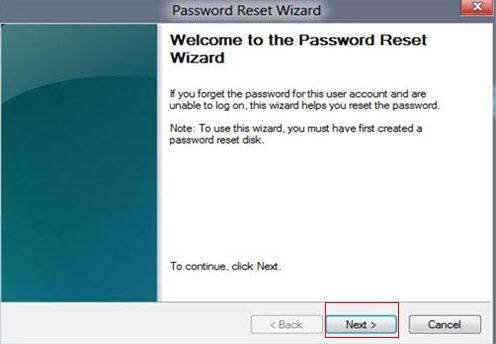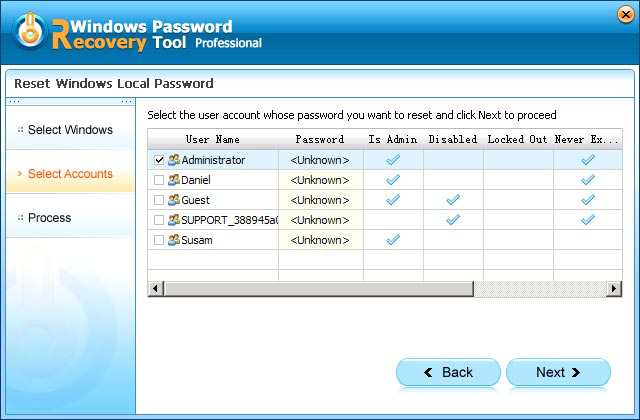Still have questions about Windows 7 password reset USB? In this article, we list everything you want to know about Windows 7 password reset USB such as how to create the Windows 7 password reset USB, how to reset password with it? Just read on please.
Free Download Free DownloadQ 1: How to Create a Windows 7 Password Reset USB Free while Logged in?
Windows 7 password reset USB is a specially created password reset disk used to reset Windows 7 password if you forgot your password to login. You can create a Windows 7 password reset USB using the built-in Forgotten Password Wizard before you forget your password.
- Click Start ->Control Panel -> User Accounts and Family Safety -> User Accounts.
- Click "Create a password reset disk" in the left pane and then follow the instructions to make Windows 7 password reset USB.
Q 2: How to Create a Windows 7 Reset USB Tool after Forgetting Login Password?
If you already forgot your password to login, you still can burn a Windows 7 password reset USB with the powerful Windows Password Recovery Tool even when you are locked out of your PC.
- Free download Windows Password Recovery Tool in any computer you can access. Run the software after the installation.
- Follow steps below to create a Windows 7 password recovery USB:
- 1. Insert a USB flash to the workable computer.
- 2. Specify the USB burning drive and click "Burn" start burning an ISO image file to your chosen media.

Q 3: How to Reset Password with Windows 7 Password Reset USB?
Forgot Windows 7 password? If you have created a Windows 7 password reset USB mentioned in Question 1 before forgetting the password, you can use it to reset your Windows 7 password and get right with Forgotten Password Wizard.
- Click on the Reset password link under the password enter box after typing the wrong password.
- Insert Windows password reset USB and follow the steps in the Password Reset Wizard to create a new password.
- Log on with the new creative password.

If your Windows 7 password reset USB is created with Windows Password Recovery Tool we mentioned in Question 2, then follow steps below to reset Windows 7 password.
- Insert the password reset USB into your locked compute and set your computer to boot from the USB. (Click here to learn how to set BIOS to boot from the USB).
- After that, Windows Password Recovery Tool appears on your screen. Select the target Windows system user account you want to reset and click "Next".

- Click "Reboot" to reset your forgotten Windows 7 password. After that, you can log in your computer without any password.

These are the top 3 FAQS about Windows 7 password reset USB. If you have any other question about it, please be free to tell me.
World's 1st Windows Password Recovery Software to Reset Windows Administrator & User Password.
Free Download Free Download