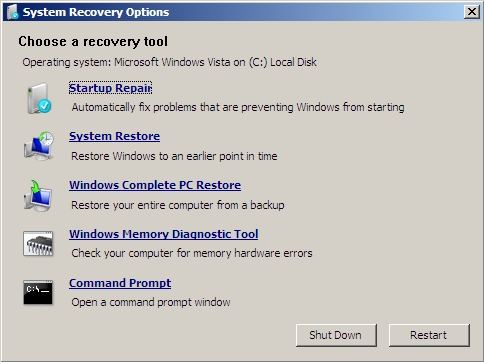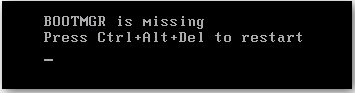
"BOOTMG is missing" is the most common error of BOOTMG errors. Generally, BOOTMG is caused by corrupted files, hard drive and operating system upgrade issues, corrupt hard drive sectors, an outdated BIOS, and damaged or loose hard drive interface cables. In this article, I introduce two most commonly used ways to fix BOOTMG is missing in Windows 8.
Method 1: Fix "BOOTMG Is Missing" in Windows 8 with Startup Repair
Startup Repair is a common solution for BOOTMGR problems. To repair "BOOTMGR is missing in Windows 8" with Startup Repair; you must have a Windows 8 installation disc. (Don't have Windows 8 installation disc? Don't panic; turn to Windows Boot Genius instead.)
Here are the detailed steps of using Startup Repair to fix "Windows 8 BOOTMGR is missing":
- Insert your Windows 8 installation disk into the disk drive and start the computer.
- Press any key to force your computer to boot from the Windows 8 installation disk.
- Select a language, a time and a currency, a keyboard or input method, and then click "Next".
- Click "Repair your computer" link on the main interface. And select the drive of your Windows installation, and then click "Next".
- Click "Startup Repair" at the System Recovery Options dialog box.

Method 2: Fix Windows 8 BOOTMGR Is Missing with Windows Boot Genius
Windows Boot Genius is a more widely used tool to restore BOOTMGR is missing in Windows 8. It can recover damaged boot sector when your computer failed to boot BOOTMGR file. Moreover, no other requirements in this way but simply free download Windows Boot Genius in a computer which can boot normally.
- Run Windows Boot Genius and insert a blank CD or USB into the computer with the software installed and lick "Burn" to create a bootable CD or USB.

- Insert the bootable CD or USB to your unbootable computer and press F12 to access the Boot Menu. Select the CD or USB as the first boot device.

- After that, launch Windows Boot Genius. Choose "Windows Rescue" on the top tab. Try the repair solutions offered here one by one, until the BOOTMGR errors are fixed.

Compared to Startup Repair, Windows Boot Genius is easier to operate and is surely to fix the problem that BOOTMG is missing in Windows 8.