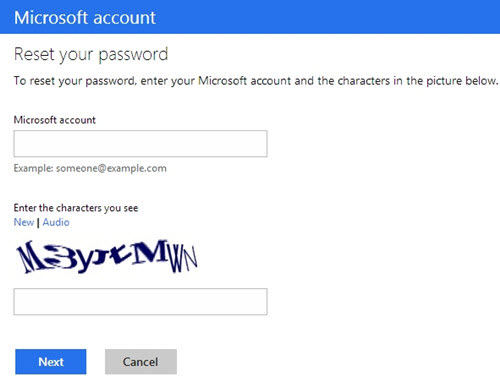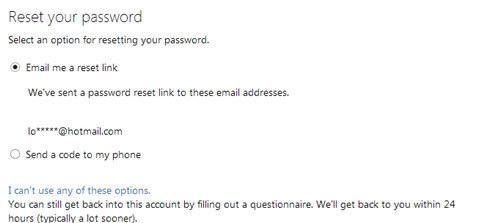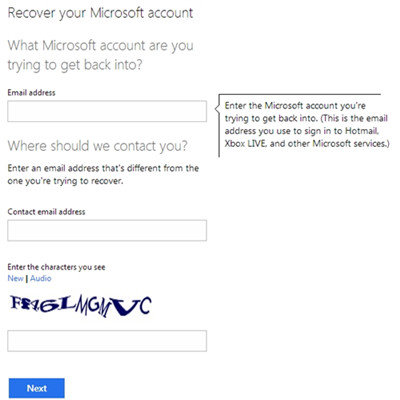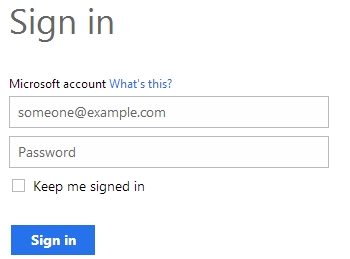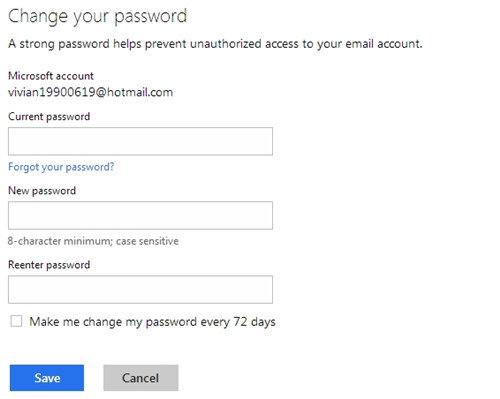Microsoft account (formally Windows Live ID) is widely used to log on to numerous Microsoft applications and services, from Hotmail to SkyDrive to Office Live 365. And with the new Windows 8, now you can login to Windows 8 with the Microsoft account. If you have forgotten your password or think that your Microsoft account may have been compromised, you'll need to reset Microsoft account password as soon as possible.
The method that you use to reset Microsoft account depends on whether you remember the password or not. After resetting your Microsoft account password, you'll change the password used to logon Windows 8 computers, the Windows Store, Windows Phone devices, Xbox video game systems, Outlook.com, Hotmail.com, Skype, Office 365, Skydrive, etc.
How to Reset Microsoft Account Password When You Forgot Password?
1. Reset with Security Info (alternate email address or phone number)
2. Reset it with Powerful Windows Password Recovery Tool (100% Success)
1. Reset with Security Info (alternate email address or phone number)
If you have forgotten your Microsoft account password, the following steps can help you to get it back. Before getting started, make sure the security info associated with their account is correct and up-to-date. Otherwise, skip to Method 2.
- Figure out what email address you're using for your Microsoft account.
- Open the Microsoft Account Password Reset page from any browser on any computer or device. Click https://account.live.com/password/reset to go to Microsoft Account Password Reset page.
- Enter your email address in the Microsoft account field and enter the verification code provided. Click "Next" to go on.

- On the next screen, there are two options: Email me a reset link and Send a code to my phone.

- If you choose "Email me a reset link", log in to the alternate email address and click the link in the message from Microsoft. Enter a new password for your Microsoft account.
- Choose "Send a code to my phone", if you provided your cell phone number when you created your Windows Live ID. Enter the code that Microsoft sends to your phone via text message into the Enter Code box. Enter a new password for your Windows Live account.
- Choose "I Can't Use Any of These Options" if you are unable to reset your Microsoft account. And enter your email address and a contact email address. Click "Next" to go on.

After that, you need to complete the questionnaire provided and wait for Microsoft customer service to respond to you via your alternate email address. Once you do get an email from Microsoft account team, click the password reset link included in the message, enter a new password for your Microsoft account.
2. Reset it with Powerful Windows Password Recovery Tool
If you failed to recover your lost Microsoft account password, you can try Windows Password Recovery Tool to do so. It's especially helpful when your alternate Email or phone can't receive the reset link or code. Only with 3 steps, you can simply to reset your forgotten Microsoft account password.
World's 1st Windows Password Recovery Software to Reset Windows Administrator & User Password.
Free Download Free Download
How to Reset Microsoft Account Password When You Remember Password?
If you thought your Microsoft account has been compromised or hacked, you can change Microsoft account password easily with following steps:
- Navigate to the Windows Live sign-on Web page by clicking https://login.live.com. Type your Microsoft account and the password.

- Click the "Change Password" link in the Password and Security Info section.
- Type your current password and enter a new password in both the New Password and Reenter Password boxes.

- Click the "Save" button. Now your Microsoft account password has been changed successfully.
Now you must have a clear idea about how to reset your Microsoft account password in any situations. And for more password tips, click here.
World's 1st Windows Password Recovery Software to Reset Windows Administrator & User Password.
Free Download Free Download