You may just get the Windows 8 operating systems either via installing Windows 8 yourself or purchasing a new PC with it. Now facing with this new OS which is very different from the earlier versions of Windows, you get trouble in customize it of your own free will.
Do you have to simply use it as it came out of the box? Of course not, there are plenty of ways to tweak, hack and make Windows 8 do things you wouldn't think were possible. In this article you'll see how to cobble together your own quick-and-dirty Start menu as well as customize the hidden Power User menu.
Free Download Free Download1. Put a Quick-and-Dirty Start Menu on the Taskbar
Most Windows 8 desktop users complain about the Start menu of Windows 8 and just want to get the Start button and menu back. Third party software can help you get back the Start button and menu back, but you can also build your own quick-and-dirty one in no time without using third party software.
To put a quick-and-dirty start menu on the taskbar, first make sure that you can view hidden files in File Explorer, as outlined in the tip above. Now right click the Desktop's taskbar and select Toolbars -> New Toolbar. From the screen that appears, navigate to C:\Users\username\AppData\Roaming\Microsoft\Windows\Start Menu where username is your account name, and click the Select Folder button. That will place a Start Menu toolbar on the far right of the taskbar. Click its double arrow to display a variety of folders (such as Programs and Computer) that you can browse through until you see the item you want; click it to launch it. To turn off any toolbar, right-click the taskbar and choose Toolbars, then uncheck the toolbar.
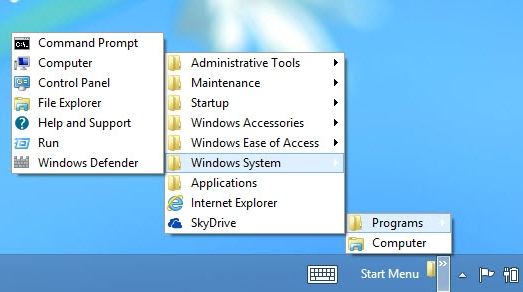
2. Use and Hack the Power User Menu
Though Windows 8 took away the Start menu, it provided a very useful new tool: the Power User menu. Press the Windows key + X or right-click in the lower-left corner of the Desktop to summon up a text-based menu that gives you access to 16 tools, including a Run box, a command prompt, an administrative command prompt, the Device Manager and plenty of other useful power tools.
The Power User menu is hackable. You can delete items you don't want to appear there and add items you do want to appear there, such as programs you run frequently or even individual files. To do it, you'll first have to make sure that you can view hidden files in File Explorer, and then go to C:\Users\username\AppData\Local\Microsoft\Windows\WinX where username is your account name. You'll see three folders there: Group1, Group2 and Group3. Each has shortcuts to the apps that appear on the Power Menu.
Group1 contains the Desktop
Group2 contains the Control Panel, File Explorer, Run, Search and Task Manager
Group3 contains two for the Command Prompt, Computer Management, Device Manager, Disk Management, Event Viewer, Power Options, Programs and Features, System and Windows Mobility Center.
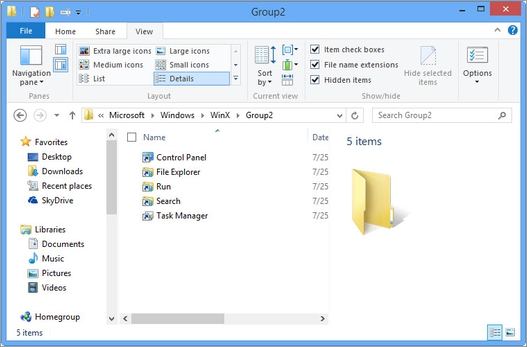
3. Reset Forgotten Windows 8 User Password
For security reasons, people would like to password protect their computer from other's malicious access. But it is really troublesome for being locked out if his or her own computer. A perfect way to reset the forgotten Windows 8 user password in using third party software called Windows 8 Password Recovery tool. It is an effective and professional Windows 8 password recovery tool recommended by its users.
Now I have list three useful Windows 8 tips for your reference and hope that they can help you better enjoy Windows 8.
World's 1st Windows Password Recovery Software to Reset Windows Administrator & User Password.
Free Download Free Download