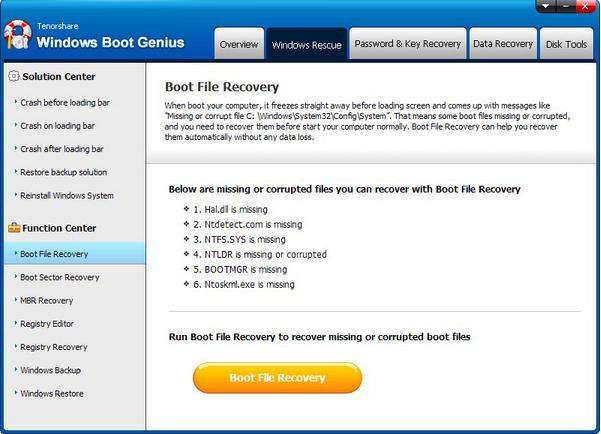Microsoft has released Windows 8.1 upgrade for a while and the Windows 8.1 proves to have fewer crashes, better adoption. However, glancing over Microsoft Community forum posts, many users still experienced Windows 8.1 crashes on/after sleep, Windows 8.1 crashes on startup, etc. In this article, we will show you how to fix Windows 8.1 crashes issues and some useful tips for you to prevent Windows 8.1 crashes dump.
Part 1: How to Fix Windows 8.1 Crashes Problem?
To fix Windows 8 boot crash issue, the best yet easiest method is repairing Windows 8 with third party operating system repair software - Windows Boot Genius. It holds more than 20 Windows OS repair tools that can entirely stop your computer from crashing and fix other Windows booting issues.
To get started, free download and install Windows Boot Genius in a computer which can boot normally and run this software.
- Run Windows Boot Genius and insert a blank CD or USB into the workable computer and click "Burn" to create a bootable CD or USB.

- Insert the bootable CD or USB to your problem computer and press F12 to access the Boot Menu. Select the CD or USB as the first boot device.

- When successfully get into WinPE environment, you will see the icon of Windows Boot Genius. Launch Windows Boot Genius to get into Windows Rescue mode. In the function center, run "Boot File Recovery" to check boot files and recover them to original state.

Part 2: How to Prevent Windows 8.1 Crashes?
There are many factors contributed to Windows 8.1 crashes. It is important that you follow routine maintenance of your computer in order to ensure that it performs optimally and to ultimately prevent crashes from occurring.
- Upgrade your Operating System – Microsoft regularly releases incremental software updates for security, fixes and feature enhancements, and Service Packs, etc.
- Reduce memory usage – The more applications you have running in the background the more likely you are to overload your computer's resources and to potentially cause a crash.
- Update your device drivers – Drivers can be described as software that allow your computer to communicate with its various devices including the devices that power your display, sound, etc.
- Keep your Registry clean – Installing unnecessary programs, improper removal, or failed uninstallations can all contribute to a bloated Registry and cause Windows cashes.
So, we have introduced you how to repair Windows 8.1 crashes with Windows Boot Genius and offer some useful tips for you to protect your computer from crashes. If you have any other questions, please be free to tell us.