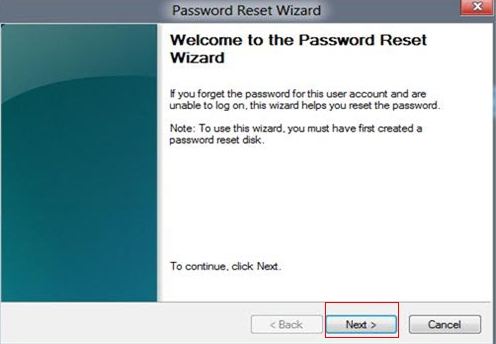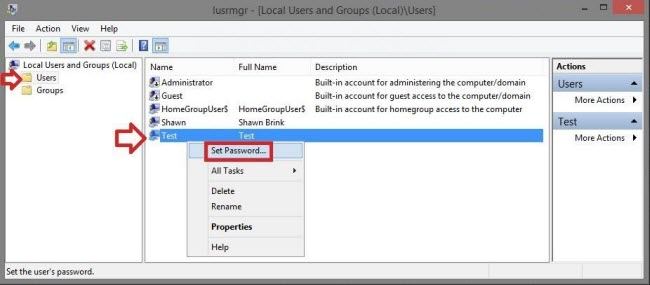One year after the debut of Windows 8, Windows 8.1 is here now. Many people have already upgraded or installed it and some of you may go into trouble like "forgetting Windows 8.1 password". In this article, we list top 4 options for you to recover Windows 8.1 password instantly without any efforts.
Option 1: Remove Windows 8.1 Password with Windows 8.1 Password Recovery Tool
A piece of Windows 8.1 password recovery software (Windows Password Recovery Tool ) can easily remcover forgotten Windows 8.1 administrator/user password for both local account and Microsoft account.
To get started, free download Windows Password reset Tool in a workable computer.
World's 1st Windows Password Recovery Software to Reset Windows Administrator & User Password.
Free Download Free Download- Insert a CD/DVD disk or USB flash to the workable computer, and then create Windows 8 password reset disk/USB with either Quick Recovery or Advanced Recovery Wizard.

- Take out the Windows 8 password recovery tool USB (CD/DVD disk) and insert it into your locked computer. You have to set your computer to boot from the CD/DVD-ROM/USB. If your computer with Windows 8.1 preinstalled uses UEFI, you should disable UEFI Secure Boot firstly.
- After that, Windows Password Recovery Tool appears on your screen. Follow the wizard to reset lost or forgotten Windows 8.1 password.

Option 2: Reset Windows 8.1 Password with Password Reset Wizard
Password forgotten is really common today! But if you create a password reset disk after password protecting your PC you can use this free Microsoft windows 8.1/8 password reset tool tool to recover Windows 8.1 local password. If that doesn't have a previously-created password reset disk, go for versatile Windows 8.1 password recovery tool ( Windows Password Recovery Tool ).
- Click on the Reset password link after typing the wrong password.
- Insert Windows password reset disk and follow the steps in the Password Reset Wizard to change Windows 8.1 local password.
- Log on your Windows 8.1 with the new creative password.

Option 3: Recover Windows 8.1 Password with "lusrmgr.msc"
In Windows 8.1 pro, there is an easy way to reset a forgotten user account password by just run the lusrmgr.msc. But you need to login your laptop with an account which has admin privileges. Looking for windows 8.1 Admin password reset tool? Turn to Windows Password Recovery Tool for help.
- Press "Windows + R" to open the Run dialog, type lusrmgr.msc, and click "OK".
- Click "Users" in the left pane.
- Right click the local user account that you want to change the password for, and click "Set Password". Then click "Proceed".

Option 4: Recover Windows 8.1 Password Using Command Prompt
Command Prompt (a local user password change tool for Windows 8.1) also offers you a way to change Windows 8.1 password if you can sign into your Windows with anther admin account.
- Press "Win Key+R" and type "cmd" in the "Run" command box and hit enter to open command prompt.
- Type the command "net user UserName NewPassword", in the command prompt and hit "Enter".

If you don't know which option is appropriate for you, just take advantage of the best Windows Password Recovery Tool. It is easy to use and don't have any other requirements. You can easily recover Windows 8 administrator using this Windows password recovery tool.
World's 1st Windows Password Recovery Software to Reset Windows Administrator & User Password.
Free Download Free Download