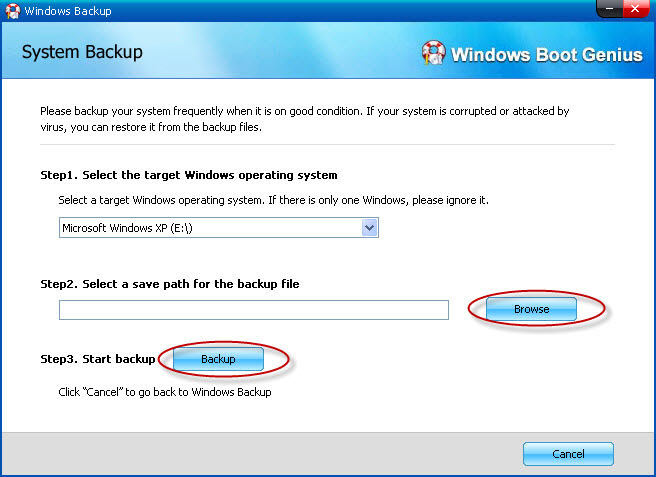Dell Latitude is a laptop family from Dell computers which are intended for business use. Due to its excellent configuration, good heat dissipation and reasonable price, it has successfully occupied a very big share of the market. However, no matter how high-performance Latitude is, you still might fail to log into it because of BSOD, forgotten password, "Dell Latitude won't turn on" and so on. Here we take "Dell Latitude won't start up" as an example.
1. Dell Latitude E6420/E6410/D600/D610/D620/D630 Can't Boot up For:
- Dell Latitude gets stuck on splash loop and won't boot to Windows 0S;
- Dell Latitude powers on but only gets a blank screen (black);
- Press "ON" button and "Start" light comes on, but the disk light comes on and goes off quickly and then nothing much happens;
- Latitude crashes or freezes after startup;
- Press power button, then the lights blink and the power light stays lit for a few seconds and then goes out.
- …
2. How to Fix "My Dell Latitude Won't Turn on" Problem
In Dell Community and Yahoo Answers, we can see many posts about "Dell Latitude laptop won't boot up". If you are one of them, you can try the following two ways to tackle reboot your Dell Latitude notebook.
No.1: Try a Hard Start
The first method is that members post to solve the problem "Dell Latitude can't start" in Dell Community and Yahoo Answers. Follow the steps below:
- Disconnect the battery and power cord of Dell Latitude notebook.
- Hold down the power button for about 30 seconds to see if the LED will light up.
- Try reconnecting the battery or the power plug and see if it will start.
No.2: Boot Unbootable Dell Latitude with Windows Boot Genius
If the No.1 way doesn't work, you'd better use a Windows boot disk (Windows Boot Genius) to help you. This professional program can create a bootable disk to help you boot Dell Latitude notebook that is stuck in black screen of death, blue screen of death, crashing, freezing, restarting loop, or other boot errors.
Download Windows Boot Genius full version and install it on a workable computer.
- Insert a blank USB flash drive or CD/DVD into this workable computer and launch Windows Boot Genius.
- When you see the interface of it, select CD/DVD or USB flash drive as bootable device and click "Burn" to begin the burning process.

- When the burning finishes, pull the disk out and connect it with the unbootable Dell Latitude. Press its power button and Set BIOS to boot Dell Latitude from USB or CD/DVD.
- For the data on your Dell Latitude, you are strongly advised to back up it with this program. Navigate "Windows Rescue > Function Center > Windows Backup > System Backup > Select a path to save and back up".

- Select one from solution from Solution Center according to your laptop's symptom. And then follow the solution given by the program step by step.

Except for repairing system boot issues, this 22-in-1 program also supports to reset Windows administrator and standard user password, recover Microsoft product keys, recover data, backup the content of the whole disk and manage partitions. Click here to try it right now!