Way 1: How to Repair Hard Disk Not Detected by BIOS
Most conventional problem is when you install a new hard drive it is most probably disabled from the BIOS because some motherboard manufacturers disable unused ports from BIOS by default. When you turn ON your computer system, it may show a message and then redirect you to System Setup/System BIOS/CMOS Setup. Or you may have to manually go to BIOS setting by pressing F2(different key for different manufacturers) on startup. So, when you add a new drive, it may need to be enabled from System Setup.
Way 2: Faulty or Unplugged Data Cable Or Connection
One cause for laptop hard drive not detected on HP/Dell/Lenovo may be the hard drive is not attached properly. For desktop users it may be the hard drive wires may be damaged or not properly inserted. To troubleshoot this problem, you have to open up your personal computer and examine the connections. If after tightening the connections doesn’t resolve this problem go for new wires and connectors. If still problem exists, then the connection is not the cause.
Way 3: Drive Spinning or Not?
When a drive doesn’t receive power or receives the incorrect level of power, it doesn’t spin, which may be the cause your PC doesn’t recognize it. To check your drive spinning, you have to open up your personal computer. This time you have to be careful as you will be dealing with power. Follow the advised steps:
- Turn off the computer.
- Open up your personal computer
- Now turn on the power. Check the drive is spinning by touching the drive you should feel the vibration. If you can’t hear or feel any vibration your drive isn’t spinning.
Remove all hard drive connections then reconnect it. Now reboot your PC, if the problem still exists try to connect it to another PC.
Way 4: Driver Issue:
When a drive doesn’t receive power or receives the incorrect level of power, it doesn’t spin, which may be the cause your PC doesn’t recognize it. To check your drive spinning, you have to open up your personal computer. This time you have to be careful as you will be dealing with power. Follow the advised steps:
- Go to Device Manager through Control Panel.
- Under Disk Drives look for your drive and right click.
- Select update driver.
- If you think drivers are already installed, go to Browse my computer option then let me pick an option and select a driver from the list.
- Otherwise, select update automatically option and let the computer do the rest.

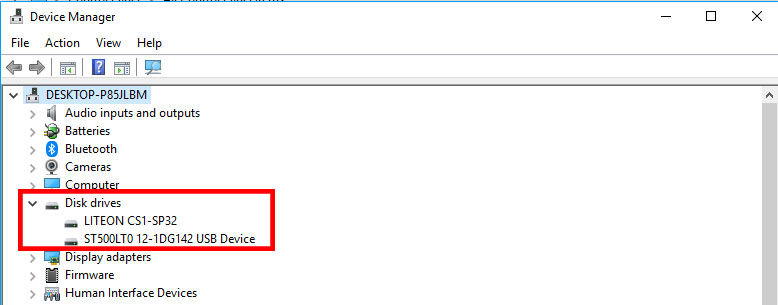
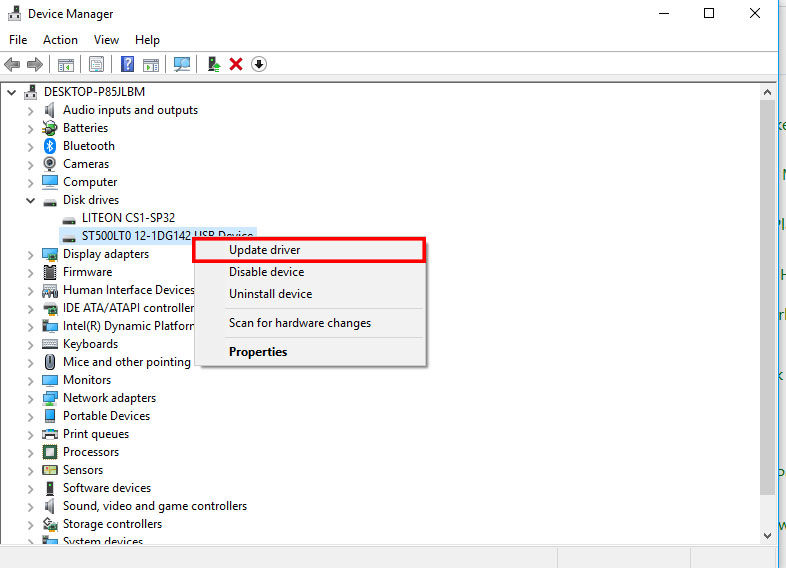
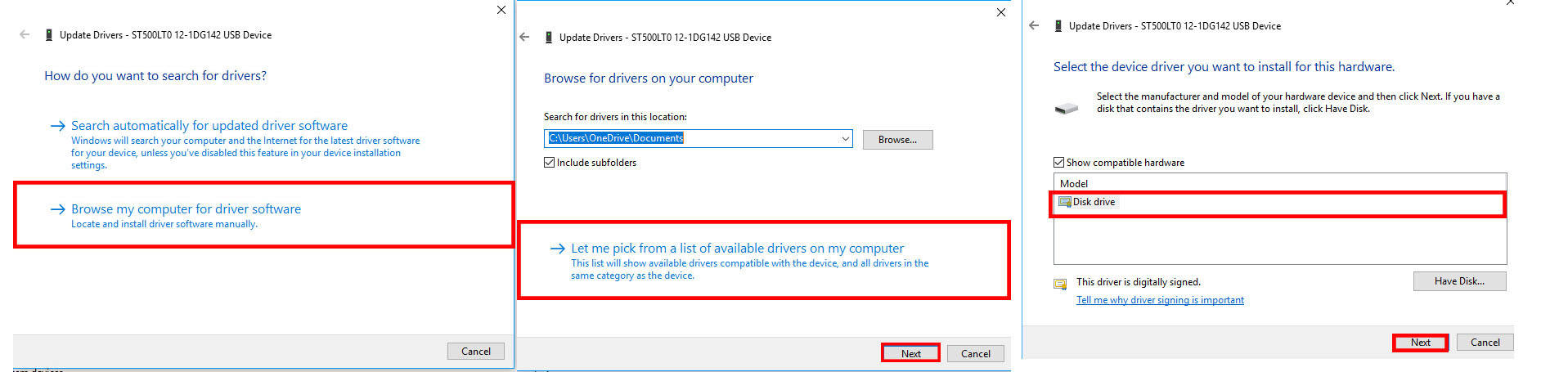
If you have completed all the above checks and the hard disk still not showing up on your Windows 7/8/10 computer, you have to contact the manufacturer for that. They may replace your drive. In that case, you will probably lose your data. If you want to save your data, try Windows Boot Genius. Windows Boot Genius is a multifunctional software that not only fixes all the boot issues but can rescue your data from unbootable hard disk. It provides six main features:
1. Create a Windows Boot up CD/DVD or USB Drive.
2. Multiple Windows Repair Tools.
3. Backup & Restore Windows, Hard Disk and Partitions.
4. Recover Data from Unbootable Hard Disk.
5. Recover Windows Password & Microsoft Product
Key.
6. Permanently Wipe Sensitive Data.
Windows Boot Genius deeply scans your computer drive to recover severely corrupted data. It can also recover data from formatted partition and inaccessible partition. So, if your data is precious to you, Windows Boot Genius is the last and best option you could get. I hopeful the issue internal hard drive not recognized in windows is fixed in your computer, if it still persists let me know in comment section below.
World's 1st Windows Password Recovery Software to Reset Windows Administrator & User Password.
Free Download Free Download