We have received users’ complain about Toshiba laptop won’t start after update/won’t boot up when start up or Toshiba laptop won’t boot past Toshiba screen. Generally, these black screen problems can be caused by various reasons, such as hardware or driver failure, out of battery etc. This post will give you detailed guide on how to fix Toshiba laptop won’t turn on, like Toshiba Tecra X40/Z40, Portege-X30/Z30, Satellite C660/850, Chromebook etc.
Part 1. General Methods of Solving Toshiba Laptop Black Screen on Startup
Part 2. Ultimate Solution of Fixing Toshiba Laptop Won’t Start up
Part 1. General Methods of Solving Toshiba Laptop Black Screen on Startup
When you find your Toshiba laptop had gone black at startup, here are several general solutions you can try to put it back to normal.
- Reconnect the battery, then try to plug into the power supply. See if it brings it to normal.
- Try to connect to an external monitor to see if Toshiba black screen of death is caused by broken screen.
- Restart the laptop while pressing F8 rapidly for a few times. Since the black screen issue is caused by virus attack sometimes. Reboot Toshiba laptop in safe mode and launch anti-virus software when it recovers.
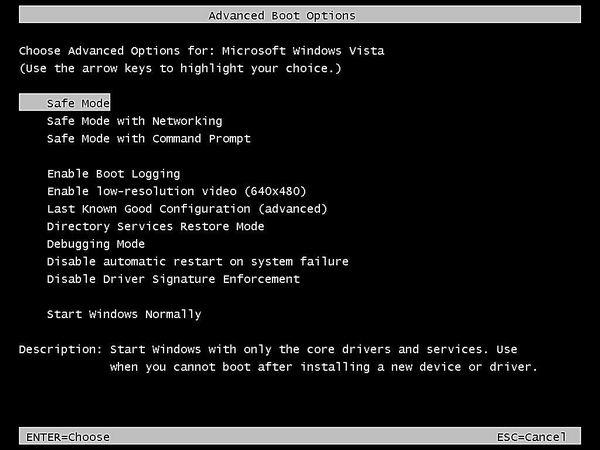
Part 2. Ultimate Solution of Fixing Toshiba Laptop Won’t Start up
Another situation you may encounter is that Toshiba laptop black screen with fan running or can’t boot with black screen/blue screen. To fix black screen on Toshiba laptop, a highly recommended way is to use Windows Boot Genius. This professional Windows repair tool can fix all laptop boot problems, like Toshiba laptop black screen when startup, black screen after Windows update.
Step 1: Download Windows Boot Genius on a normal computer. Launch it after installation.
Step 2: Insert a blank CD/DVD/USB drive into this computer. Select the drive and click “Burn” to get a bootable CD/DVD/USB drive.

Step 3: Insert the bootable CD/DVD/USB drive into Toshiba laptop. Set the drive as the first boot device in BIOS. Press “F10” to save. Then your computer will reboot to the CD/DVD/USB drive.

Step 4: Once you enter the micro system, you are suggested to make a Windows backup in case any data loss during repair. Select “Windows Backup” under “Windows Rescue” from the left bar. Follow the guide to finish backing up.

Step 5: Try the options under “Solution Center” one by one until your laptop reboot. Then you can fix “Toshiba laptop won’t start normally” issue.

Summary
Next time, if your Toshiba laptop won’t start after Windows update or black screen of death, you can easily fix it with the methods mentioned above. If you have other problems, feel free to contact us.