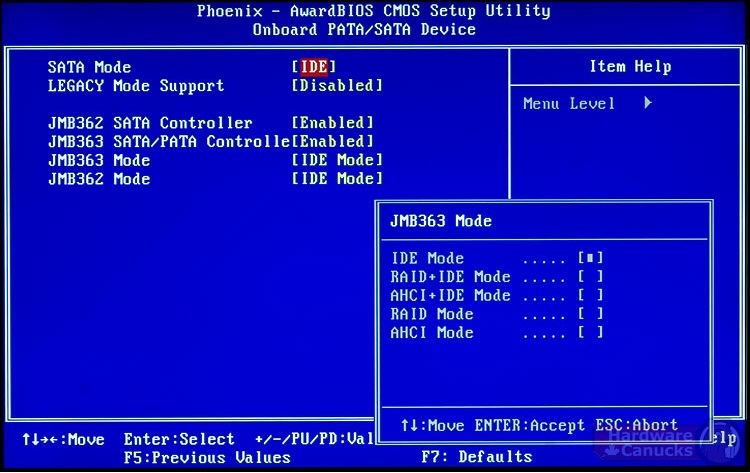Have you ever met the dreaded "Unmountable Boot Volume" error? Many people feel they are forced to format the drive and start from scratch in this situation. However, you don't have to. Here in this passage, we are going to introduce more details and causes of this error and how to solve this error with a smart Windows boot tool.
Part 1: What are the Causes of the "Unmountable Boot Volume"
Frequently, the "Unmountable boot volume" error is a devastating experience, following a computer crash and Blue screen of death. When you receive this message, it indicates that your Windows operating system fails to boot from your hard drive.
There are mainly 4 possible reasons of this error:
- Failed/Incompatible disk controller drivers
- Attempt to load Windows from wrong partition
- Windows partition resized or moved
- Changed or reconfigured SATA AHCI/IDE/RAID mode
Part 2: 2 Solutions to Fix the Dread "Unmountable Boot Volume"
Here is a fast solution to fix BSOD by using Windows Boot Genius.
1. Fix "Unmountable Boot Volume" Error with Windows Boot Tool
It is never easy to fix this error. Fortunately, Windows Boot Genius, a professional Windows boot repair tool, offers automatic one-click Windows repair to correct this error and get your computer back to normal. It is able to fix the unmounted boot volume in Windows 10, 8, 7, XP, Vista.More wonderfully, it can helpfully stop 0x00000ed unmountable boot volume. Before you start, download the program and install it on another bootable PC.
- 1). Insert a blank CD/DVD/USB to the bootable computer and run Windows Boot Genius.
- 2). Select CD/DVD/USB and click "Burn" to create a bootable disk.
- 3). Insert the bootable disk into the unbootable computer and reboot it from the burned CD/DVD/USB.
- 4). After seeing the main interface, get into Windows Rescue tab to backup your Windows at first and then select "Crash before loading bar". In the right section, it offers the issues, causes and solutions. Try the solutions one by one.

These are all for repairing "Unmountable Boot Volume" Error. Easy, isn't?
2. Fix "Unmountable Boot Volume" by Changing IDE/RAID/AHCI Mode in the BIOS
As mentioned above, this "Unmountable Boot Volume" error may be caused by a change of the SATA disk controller's mode in BIOS setting or firmware. In this situation, you can simply go to BIOS settings and change it. Depending on different manufacturers, the exact operation may be different. Attempt to switch between all three modes until a combination that results a successful boot.