After Windows 10 upgrade, my volume icon on taskbar is there, but it won't work? No volume controls on left click, or on right click?”
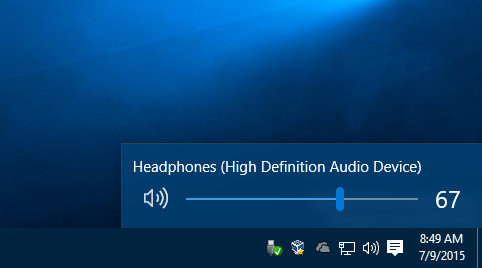
The volume function works normally before you update Windows 10 to the latest creator’s update? Or you just happen to meet with situation that Windows 10 taskbar volume control not working. Read the following content to get a proper solution to fix the problem.
# Before You Start to Fix
A restart operation sometimes may help you fix most of the computer problem. You are suggested to firstly restart your Windows 10 computer. If you find the problem still exists, you then can try the following solutions.
Method 1: Fix Volume Control Not Working after Windows 10 Update via Windows Troubleshoot
If you have no idea why this problem occurs, you may try to check the issue with Windows Troubleshoot.
Step 1: Press “Windows” and “I” keys to open Settings. Go to: Update & security >> Troubleshoot.
Step 2: Find “Playing Audio” under “Troubleshoot”, then you can click “Run the troubleshooter” to detect the problem.
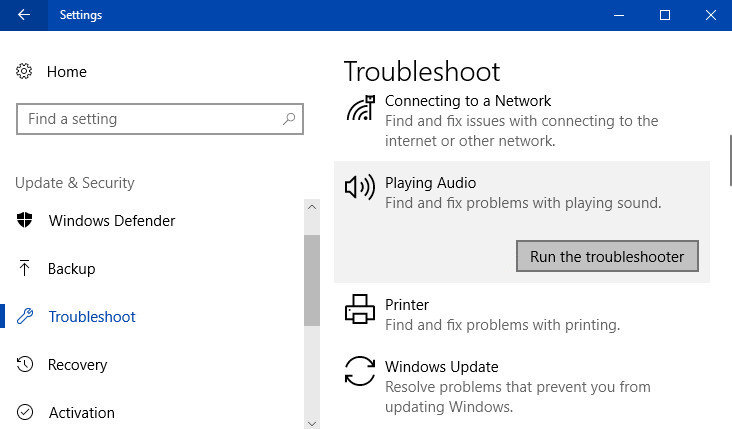
Step 3: After the program detects the problem, you can follow the on-screen instructions to fix Windows 10 taskbar volume control not working.
Method 2: Enable Windows Andio Service to Handle Windows 10 Volume Control Is Not Working
After you have tried the first method, if you find you are still not able to control the volume. Then you can try to check the audio statement of your Windows 10 computer and open it again.
Step 1: Press “Windows” and “R” keys to open “Run” box. Type into “services.msc” to open “Services” window and you should find “Windows Audio” from it.
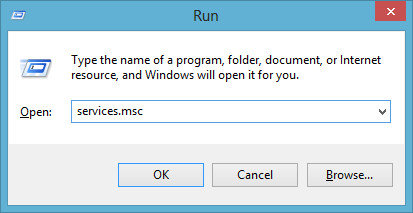
Step 2: Set “Startup type” as “Automatic”, then click “Apply” to confirm your operation.
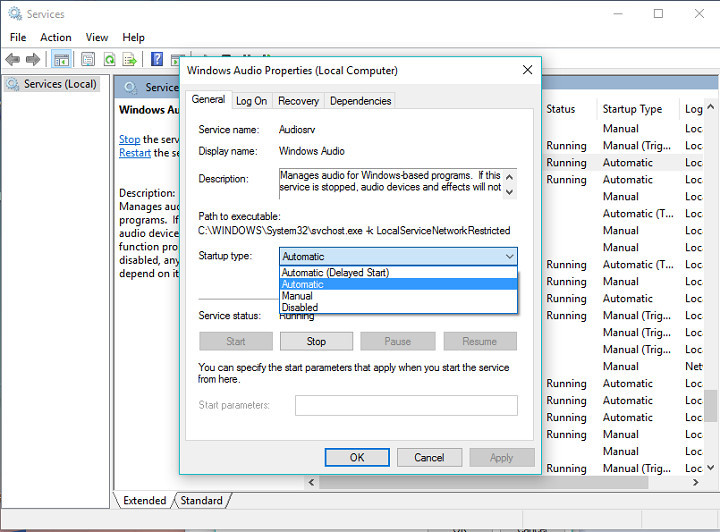
Method 3: Reinstall Sound Drivers to Solve Windows 10 Volume Not Working
If you have tried the above two solutions but fail to normally control the volume of your Windows 10 computer from taskbar. Then you may try to reinstall sound drivers to fix.
Step 1: Right-click on speaker icon in taskbar and double click the default playback device on your Windows 10 computer.
Step 2: Go to: Controller information >> Properties >> Change Settings >> Driver.
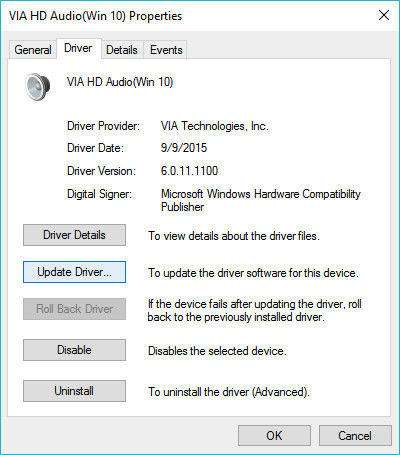
Step 3: You then can click “Update Driver” to test whether your audio driver need an update. You can also search proper audio drivers from Internet.
That’s all about how to fix Windows 10 taskbar volume icon not working. Follow the steps to freely fix your problem!
Bottom Line
If your Windows 10 computer meets with boot trouble, volume control not working problem could also be caused. In order to fix all kinds of Windows boot issue, here we recommend you to have a try by using Windows Boot Genius, this product can assist to create a Windows bootable disc to handle all Windows boot problem!