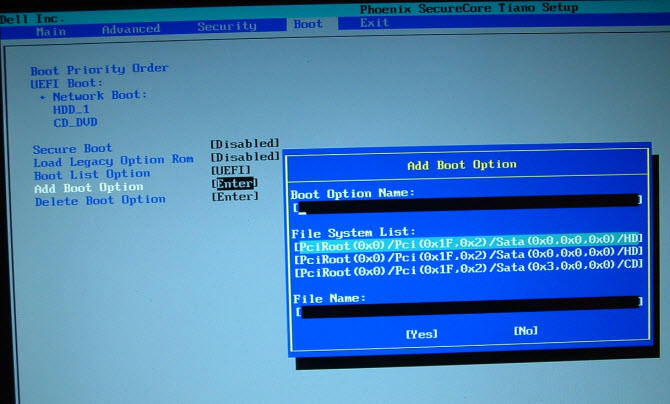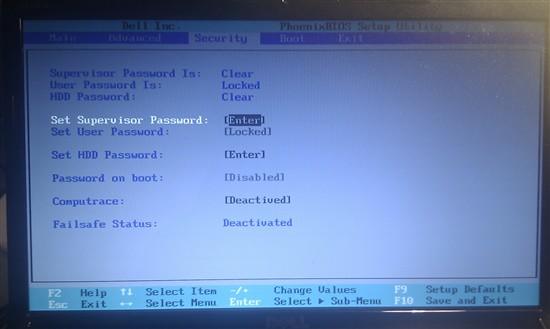When your Dell computer starts to lag, work inefficiently, or not handle ordinary operations, it is high time to reboot the Dell computer. There are different ways for you to do this, depending on your computer's conditions. In this post, we will describe how to completely reboot a Dell computer by entering its BIOS settings.
Note: After reboot Dell from CD/DVD/USB, you can then fix your PC, reset a Windows login password and more.
Detailed Steps to Reboot a Dell Computer from CD/DVD/USB Drive
Your Dell computer's BIOS allows you to make changes to your hardware. If you want to adjust the boot sequence, you need to go to BIOS settings. The following is how:
- Step 1: Turn on or Reboot your Dell computer. Since the BIOS controls Dell's most basic functions, you have to access it before Windows loads.
- Step 2: At the first text on the screen or when the Dell logo appears, you quickly press the Boot Menu Key. For Dell, the Boot Menu Key is F2. Tap it until the message Entering Setup appears.
- Step 3: Wait for the BIOS to load and navigate it. After successfully hitting the setup key, the BIOS will load. When the loading is completed, you will see the BIOS settings menu. Then you can use your arrow keys to navigate the menus. Your mouse will be inoperative in BIOS. Instructions for navigation and saving should appear at the bottom of your BIOS screen.
In Boot menu, you can go to Boot menu, and set the boot priority as CD-ROM, DVD or USB flash drive. This is helpful when you need to boot from a Windows system repair disk to fix some Windows problems.


- Step 4: Save and exit. When you finish adjusting your settings in BIOS, you can tap F10 to save and exit the settings. Then your Dell computer will reboot with the new settings.
Note: You have to hit the key very quickly, or Windows will load and you will have to reboot and retry.

Easy, isn't it? Try this method when you need to do a Dell reboot. Or if you have any other methods, you are appreciated to leave a comment below!