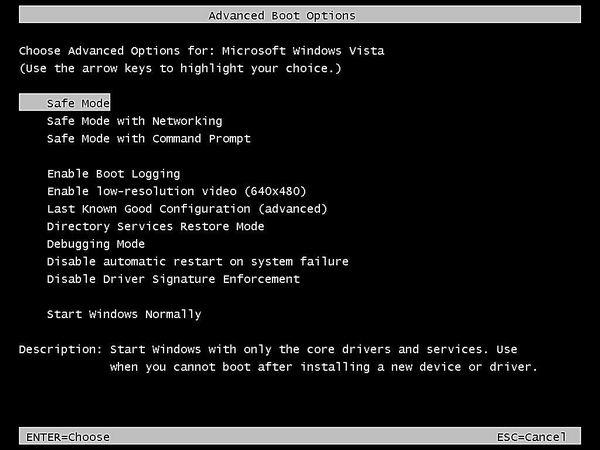“Toshiba Satellite black screen on startup, help! When I was on a leaning site on my Toshiba Satellite c660, but suddenly the screen became black. I thought it had frozen so I shut it down. When I started it back up again, it pops up Toshiba logo but then just a black screen. No options or anything to click at all.”

Some users reported that their Toshiba Satellite laptop black screen on boot and then became unresponsive. Start computer from safe mode is the recommended solution from Microsoft, but some functions of the computer will be blocked. To fix black screen on Toshiba Satellite and boot up normally, we highly recommend you to try Windows Boot Genius, the professional Windows booting software to fix all boot errors like black/blue screen, system crash, and computer freezing without losing any current data.