I have seen a lot of users have the problem that Windows 10 blue screen happening when PC is idle without a root cause. If you are lucky you can see a detailed description of error from screen saver so that you can search online and find possible solutions, like IRQL_NOT_LESS_OR_EQUAL, INTERNAL_POWER_ERROR. However, the truth is most users replied that they received nothing but REGISTRY_ERROR info and had no clues at all. Don’t worry, here we concluded some easy ways to fix Windows 10 blue screen error when hanging.
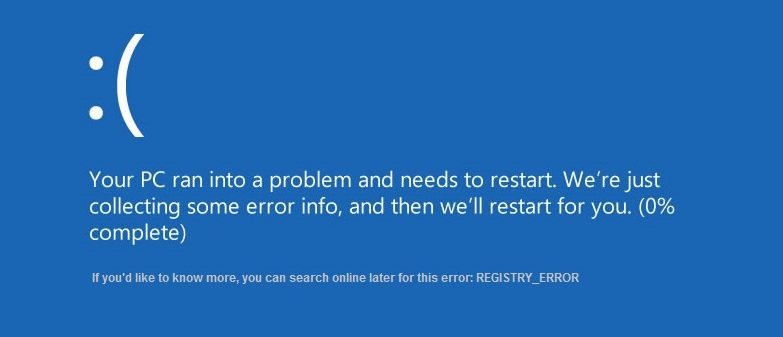
Method 1: Check for Software, Hardware and Windows Update
Method 2: Disable .NET Framework Tasks Trigged When Computer Is Idle
Method 3: Run Windows Memory Diagnostic
Method 4: Find DMP Files That Cause Windows 10 BSOD Error and Send to Microsoft
Method 1: Check for Software, Hardware and Windows Update
If you just encountered blue screen of death when computer is idle recently, try to fix the error with below steps:
1. Open Start Menu and click Settings > Update & Security settings > Windows Update. Update Windows 10 system.
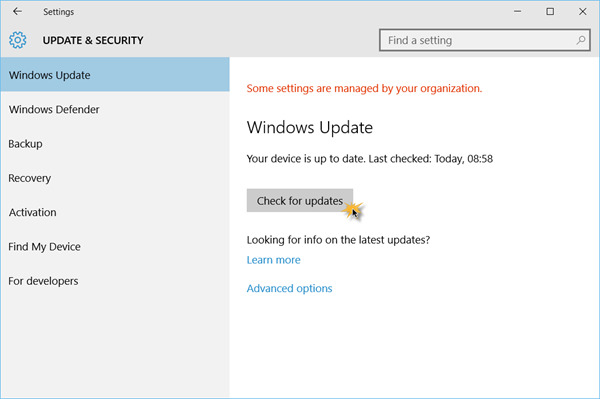
2. Check whether the problem happens after you connect with external hardware, like a new mouse, printer. Eject the devices to see if BSOD when idle Windows 10 is fixed.
3. Uninstall recently installed software which may cause the blue screen error.
Method 2: Disable .NET Framework Tasks Trigged When Computer Is Idle
A lot of uses replied that they have fixed Windows 10 blue screen after idle this way.
1. Type Task Scheduler on the search bar and double click Task Scheduler Library to expand it.
2. Choose Microsoft > Windows > .NET Framework accordingly from the scroll down menu.
3. Choose .NET Framework NGEN v4.0.30319 64 Critical trigged when Windows 10 computer is idle and right click to disable it.
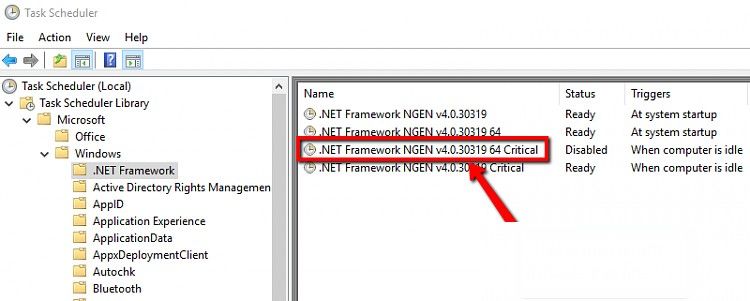
Method 3: Run Windows Memory Diagnostic
This problem may be caused by the RAM related issues. Here is a easy way to check:
1. Type Windows Memory Diagnostic in search dialog and Choose Restart now and check for problems there.
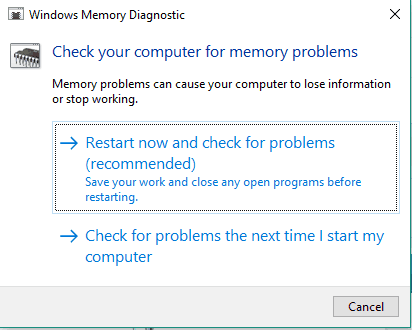
2. After that your computer will restart and check for possible RAM errors and may report the reason why you get Windows 10 blue screen after idle.
Also, you can check whether the memory bank is poorly contacted or damaged, clean the dust on it and see whether it will help.
Method 4: Find DMP Files That Cause Windows 10 BSOD Error and Send to Microsoft
The DMP files contain the only record of the sequences of events to leading to BSOD when computer is idle Windows 10, what drives were loaded before the crash or which program should be blame. If you cannot help the issue by yourself, you can upload the DMP files to Microsoft Community and ask for professional diagnosis and help. The output of MSinfo and computer specifications will also help. Here is how to find and upload them:
1. Go to C:\Windows\Minidump and copy the contents there to desktop. If the minidump folder is empty or doesn’t exist. Go to C:\WINDOWS called MEMORY.DMP and copy the files.
2. Zip up the DMP files and upload to file sharing service like OneDrive and put the link to your post in Microsoft Community
3. The MSinfo will also be helpful in fixing BOSD registry error. Press Win + R and enter MSinfo32 to view system information. Click File and Save and also upload to OneDrive in the similar way.
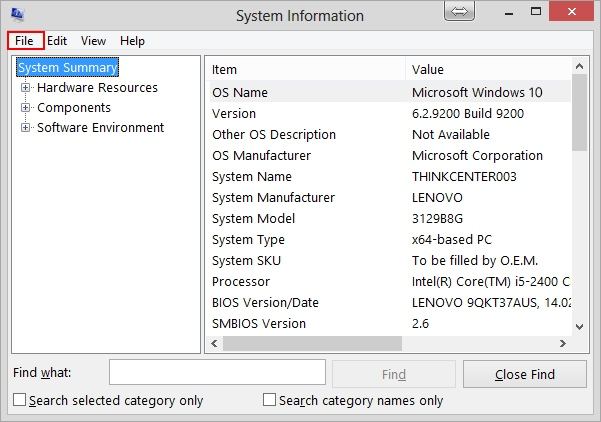
Also Read: How to Fix Windows 10 Blue Screen of Death and Won’t Boot
If blue screen of death frequently happens on your computer, or your PC is crashed and cannot boot normally, Windows Boot Genius will definitely be a good assistant you should not miss to fix various Windows errors. It enables users, even the newbies to:
- Fix Windows crashes like blue/black Screen of Death
- Boot up computer in abnormal condition and run systematic repairing
- Backup system information including MBR, DPT, Registry to external disk or partition in case of Windows corruption
- Reset Windows Admin/local user password as well as product key
- Recover data on your partition after deletion, formation, and other more situations.
- Wipe out confidential information completely to protect your privacy
- And more…
Feel interested in Windows Boot Genius? Find more information you wanted here

That’s all in today’s post. Hope you can find a handy solution here to get rid of Windows 10 blue screen error when computer is idle.