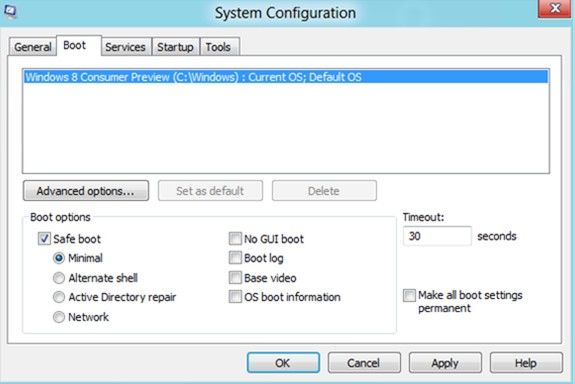"How can I reboot my Sony Vaio laptop? I don't know what's going on, just stuck here."
There are various ways to reboot to your Windows computer, and these ways depend on whether or not you can boot the computer, or whether you can login to your Windows computer.
In the following part, different solutions are given to reboot your Windows 7 and 8 computer without disk. But some of them have requirements and incomparable disadvantages; Just choose the right one for you.
Directly Choose to Restart HP/Acer/Dell/Asus/Lenovo/Sony Laptop
There is a power icon on your Start screen, click it, and then click Restart. Or, you can do the following:
- Step 1: Swipe in from the right edge of the screen, and then click Settings.
- Step 2: Click Power, and then click Restart.
Reboot HP/Acer/Dell/Asus/Lenovo/Sony Laptop in Safe Mode
If you wish to reboot in safe mode in Windows 7 and 8, it also requires you to be booted into Windows already.
- Step 1: Press the Win + R key combination and type msconfig in the Run box and hit Enter.
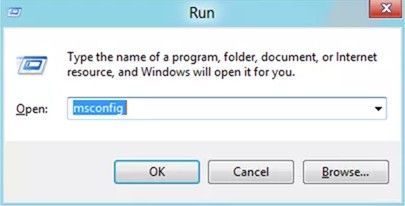
- Step 2: Open the System Configuration utility. Switch over to the Boot tab, and click on the Safe boot checkbox.

- Step 3: After choosing from the Safe boot options, you can click Apply -> OK.
- Step 4: Here you will see a command prompt. Click on the Restart button, and your computer will initiate the process to reboot your computer directly to the safe mode.
Reboot HP/Acer/Dell/Asus/Lenovo/Sony Laptop with Boot Genius
Maybe you can't boot into your Windows computer since your Windows crashed or got blue screen, even you forgot your Windows login password. Here you have no need to get freaked; Windows Boot Genius can help you easily fix your issue listed as above.
First free download Windows Boot Genius.
- Step 1: Install and run this software on any workable computer.
- Step 2: Prepare a blank CD/DVD/USB to create a boot disk. Just click "Burn" to get started.

- Step 3: Pull out the device and insert it into your own Windows computer. Boot up your computer with the device.
- Step 4: No matter which problem your computer encountered with, fix that by choosing the corresponding solution.

Either one you choose to reboot your stuck Windows computer, it will be successful.