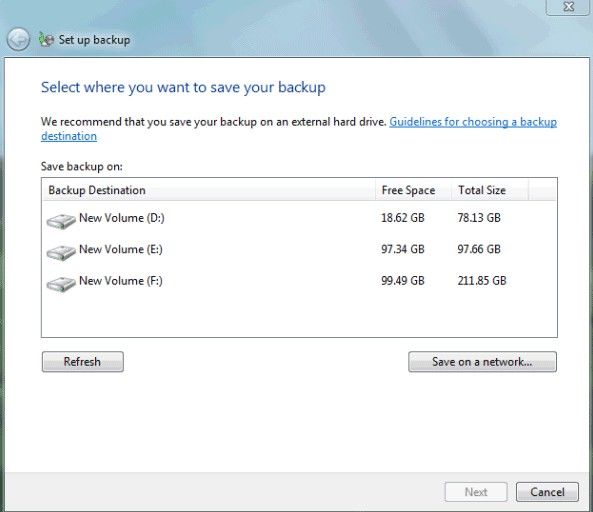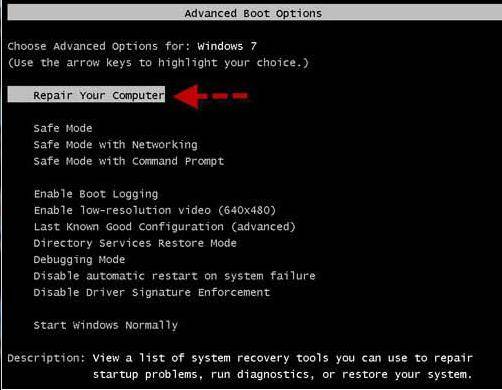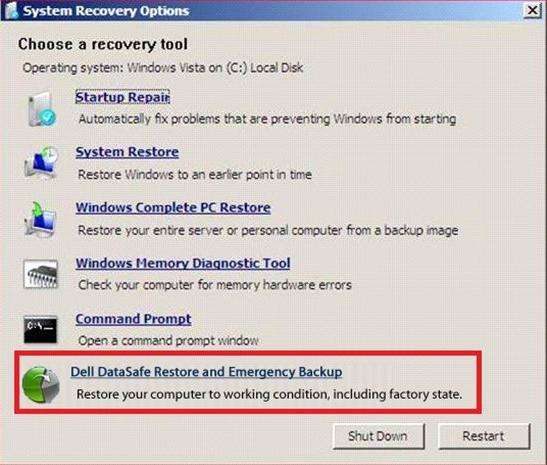"How to factory reset my Dell Inspiron Windows 7? I really need to know."
Need to factory reset your Dell laptop to solve some system problems? In the past, a lot of users might choose to reset Dell laptop to factory setting using recovery disc, but since Windows Vista and later, the recovery process can be easier. You can also reset Dell Inspiron to factory settings without disc. Read the following parts to do factory resetting process:
Backup Files and Data
Restoring the Dell Inspiron to its factory state will remove all the data from the hard drive. Back up your files prior to running the next steps.
Note: If you lost the files already, no worries, get Windows Data Recovery to restore them.
- 1. Click "Start", then click Control Panel.
- 2. In the "Control Panel" window, click "System and Maintenance", and then click "Back Up and Restore Center".
- 3. Under "Back up files or your entire computer", click "Back up files".
Note that you have to log in as an administrator to do this action. Here you need to enter the password and click "Continue". If you forgot the password, click to remove the Windows password first. - 4. On the page of "Where do you want to save your backup?", specify the location where you want to store the backed up files.

- 5. On the "How often do you want to create a backup?" page, click Save settings and start backup, to back up the files to the special location.
- 6. "Backup Complete" message appears.
Reset Dell Inspiron Laptop to Factory Settings
- 1. Turn on your Dell Inspiron laptop.
- 2. As the computer starts, press F8 on the keyboard until the "Advanced Boot Options" menu appears on your laptop screen.
- 3. On the "Advanced Boot Options" interface, click "Repair Your Computer".

- 4. Specify the language settings that you want, and then click "Next".
- 5. Here to enter your Windows account password (administrator account).
- 6. In the Dell Factory Image Restore window, choose one option for factory set Dell Inspiron.

- 7. Your computer is restored to the default factory configuration now.
Note again: Before you reset your Dell Inspiron laptop to factory setting, try to back up your files and data stored in the laptop. In addition, factory reset your Dell Inspiron laptop is a solution to reset your forgotten Windows password.