When your Nvidia display driver is outdated or has many programs running on it, it can stop working and error may read "Display driver stopped working and has recovered". If you meet this problem, try solutions below to solve it. Before fixing this issue, you'd better figure out the causes.
Why Does Nvidia Display Driver Stopped Responding
What's the reason for display driver not responding? The causes can be complicated, but this issue mostly happens for one or more of the following reasons:
- The display driver is outdated, missing, corrupted or broken.
- Your video card is very old and there isn't a fully compatible video driver for your Windows OS.
- There are too many programs running at the same time in the background, which causes conflicts.
- It takes more time than permitted for GPU to display graphics to your monitor.
How to Fix "Nvidia Display Driver Stopped Responding and Has Recovered" Error on Windows 10
Below are what you can try to fix this "Display driver stopped working and has recovered in Windows 10" error, such as AMD display driver stopped responding and has recovered, Nvidia display driver stopped responding and has recovered, etc. Since the issue would be aroused by one or more causes, you should try the methods till this issue is successfully fixed.
Method 1: Close the Running Programs as Many as Possible
Too many programs, browser windows, email messages, or game apps open simultaneously can use up memory and cause performance issues. Close those programs and windows that you are not using.
Also read: Top 5 Ways to Fix Windows 10 High CPU and Memory Usage
Method 2: Increase the GPU Processing Time
You can increase the GPU processing time by adjusting the Timeout Detection and Recovery registry value. However, you should do it carefully, because any mistake can cause conflicts. Here is how:
Step 1: Exit all Windows based programs.
Step 2: Go to Start and type regedit in the Search box. In the results, double-click regedit.exe.
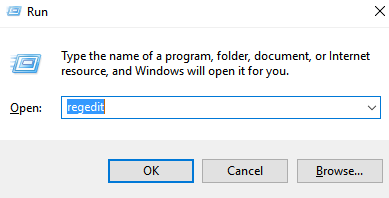
Step 3: Browse to and then click
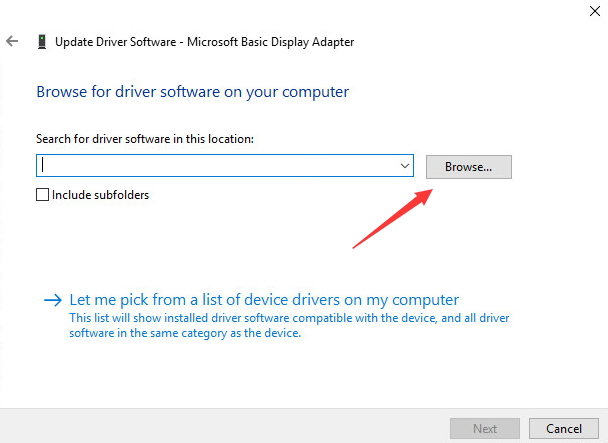
Step 4: Click New in the Edit menu list. From the drop-down menu, select QWORD (64-bit) value for the registry value for 64 bit Windows; for 32 bit Windows, select DWORD (32-bit) value. Then type TdrDelay as the Name and click Enter. Double-click TdrDelay, add 8 for the Value data and click OK.
Method 3: Update the Latest Driver for Your Graphics Hardware
To reduce your time and cost, we recommend you use Driver Talent (formerly called DriveTheLife). It is a professional tool to scan your PC to identify the drivers, show you which drivers are outdated, corrupted, or missing, and then helps to update to the latest Windows drivers, including the graphics drivers.
Amendment: If your graphics hardware is new enough (or not very old), you can try to update to the latest graphics driver. This can help to fix this issue caused by the driver. However, if your graphics hardware is not new (like 2-year-old), updating to the latest driver may have corrupts and other errors (because the newest driver may bring new bugs if the driver is not well matched with the old graphics hardware). In this case, we sugguest you to download a well-matched graphics driver, not the latest one. Driver Talent will help you to get the matched graphics driver. You can click the "Repair" button. It can download and install a well-matched driver to fix the outdated, missing, corrupted and broken driver issue.
Try all the tips until you solved "Nvidia Display driver stopped responding and has recovered in Windows 10" issue. If your friends also got this issue, share this post with them. If you have any problems, please contact us.