With time, your laptop runs slower and slower, or even gets crashed or freezing occasionally? Factory reset is easiest and fastest way to return your laptop to the state it came out of the factory, whether your system has been running slow, corrupted or caught a virus. Here we will show you the top 2 ways to factory reset your Samsung laptop/notebook (incl. R530, R510, RV511, NP300, N145,ect.) Windows 10/8.1/8/7.
When You Need to Reset Your Samsung Laptop to Factory Setting
if you encountered problems similar as below, a reset to factory conditions is the quickest and easiest way to return to normal. ;
- Having problems with your laptop's ;performance, such as running slow, crashing or freezing.
- Viruses affected your laptop but ;the anti-virus software cannot clear them.
- Want to turn your laptop into original state before selling it.
- Want to remove all your programs, files to free up your laptop space.
- Forgot the password to login to your Samsung laptop.
Note: Instead of restoring computer to factory settings, you can try Windows Boot Genius to fix Samsung laptop ;keeps restarting or freezes or won't boot with blue/black screen ;on Windows 10/8.1/8/7 without any data loss.
Top 1. Factory Reset Samsung Laptop/Notebook with the Recovery Partition
An easy way to perform a Samsung laptop factory restore is using the recovery partition. This recovery partition is a hidden part of the hard drive which safely stores a complete copy of Windows, drivers and extra programs. You can use it to restore a laptop to factory defaults. Method below especially used for factory resetting Samsung laptop Windows 7.
- Turn on your laptop. While the laptop is still being turned on, hold the key Esc ;continuously ;until the screen is turned into the restore system.
- On the screen, find Samsung Recovery Solution program and Click ;Restore.
- Here are 3 options you can choose from (Basic Restore, Complete Restore, Data Restore). Choose the restore type you want and click on it. Once ;the factory reset is finished, your Samsung laptop will be turned off automatically. ;
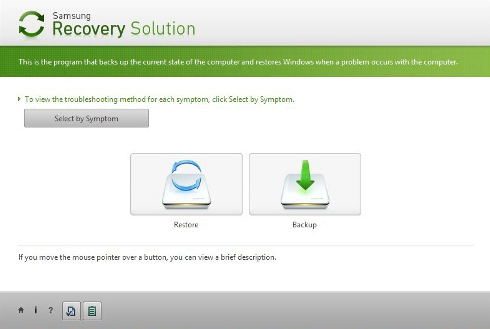
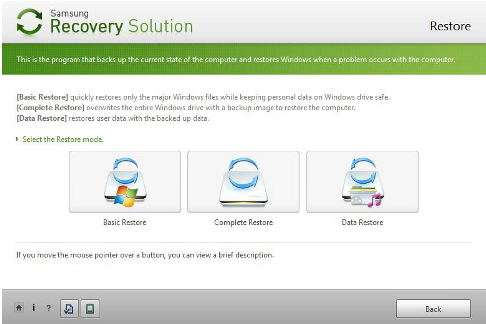
Top 2. Factory Reset Samsung Laptop Windows 10/8.1/8 from PC Settings
If you use Windows 8 or Windows 10, Microsoft implemented its own functions for “refreshing” and “resetting” your computer, which make a factory reset quicker and easier. ;
Factory reset Samsung laptop Windows 10:
- Open the Start menu and select Settings (the cog wheel) and choose “Update &security”.
- Under the ;Recvory ;section of ;Update & Security ;and you can now hit “Get started” to begin the process. During this you can select if you would like to keep files or do a full reset.
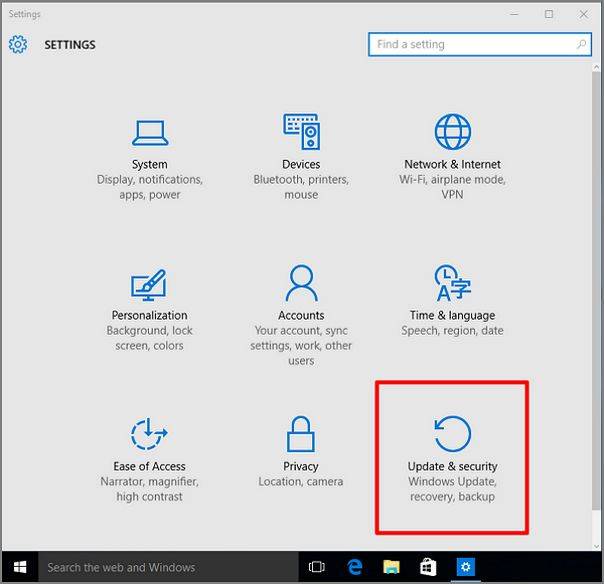
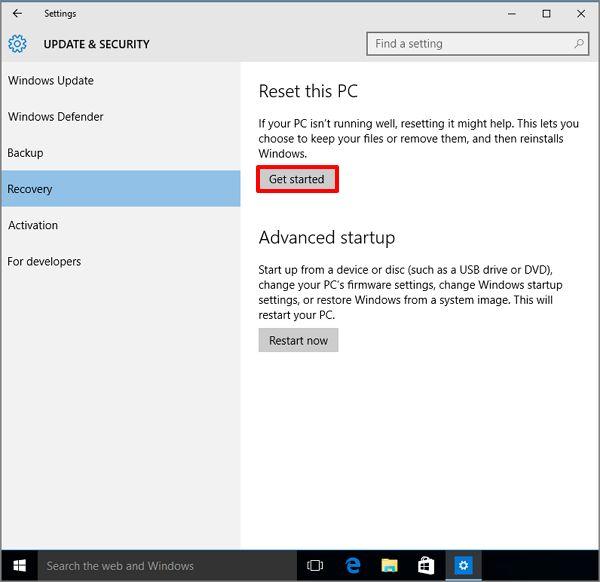
Factory reset Samsung laptop Windows 8/8.1 ;
- Point to the upper-right corner of the screen, move the mouse pointer down, click Settings, and then click Change PC settings.
- click Update and recovery, and then tap or click Recovery.
- Under ;Remove everything and reinstall Windows, tap or click ;Get started.
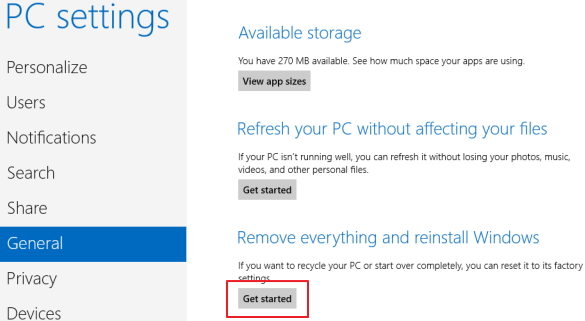
That’s all for how to factory reset Samsung laptop on Windows 10/8.1/7. Hope the solutions outlined above would help you solve your problem.