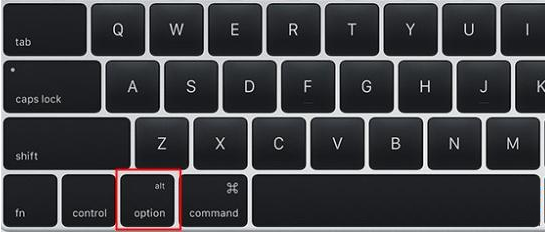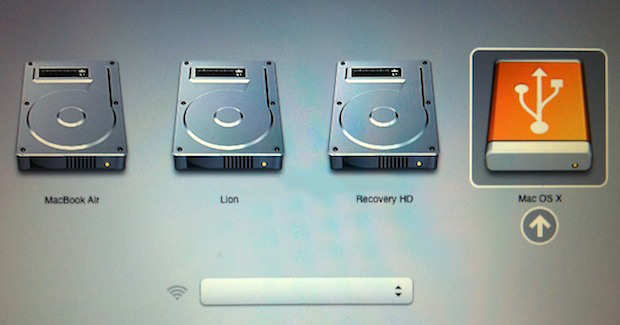Starting up your Mac from an external disk requires the following:
- Intel-based Mac with Windows Operating System
- Bootable CD or DVD on Macs equipped with Apple’s Super Drive or a USB drive
If you install Windows on your Mac and forget the Windows login password, you can recover the Windows password with a Windows password reset CD/DVD/USB disk. This tutorial will tell how to set up Mac and start the MacBook, Mac Air/Pro up from external storage like CD/DVD or USB based flash drive or hard drive.
Starting up your Mac from an external disk requires the following: