iTunes keeps asking for a password protecting iPhone backup, that means you cannot restore your iPhone backup if you don't have that password, iPhone Backup Unlocker is designed for recovering iPhone backup password. Follow the steps below to learn how to recover iTunes backup password for iPhone, iPad and iPod. Just follow steps below.
Please note, the Standard version can only recover the lost iTunes password, while the pro version can remove your password as well.
Part 1. Recover iPhone Backup Password
Step1. Import iPhone backup file.
The program will detect and find directory of the backup file automatically. Click "Add" and then double click on the file you lost password from the drop-down box. If no backup file is listed in the drop-down box, click "Import backup file" to load your backup file manually.
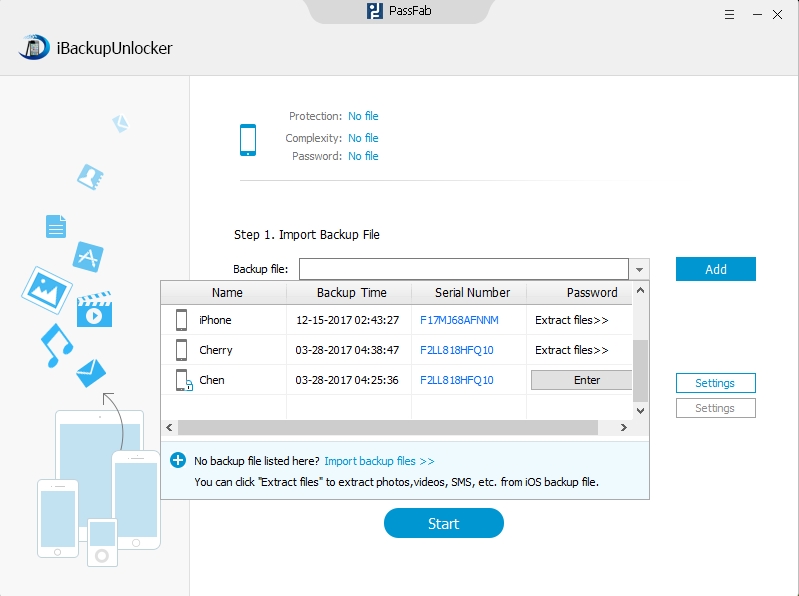
Step2. Select an attack type and define the settings.
Note: this iPhone Backup Password Recovery provides three types of attack: Brute-force Attack, Brute-force with Mask Attack, Dictionary Attack. If you can still remember something about the forgotten iPhone backup password, please choose a suitable attack type to minimize the search time and enhance password recovery speed.
After attack type selected, you then need to set up attack settings accordingly. For each attack, the settings or sets are different, seen as below:
Option 1: If you choose "Brute-force Attack", the program will try all possible combinations by default, no need to define any setting. But this attack will take longer time.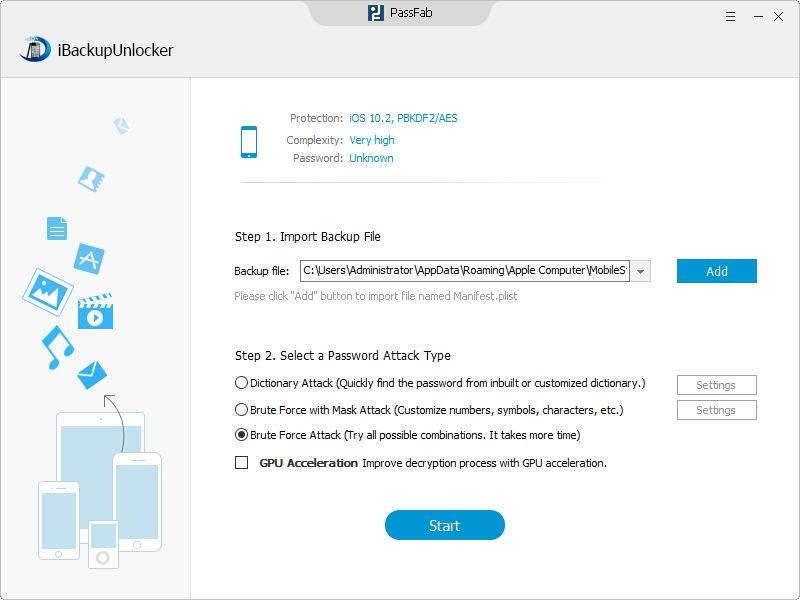
Option 2: If you select "Brute-force with Mask Attack", you need to click "Settings" to define the settings such as password length, character set and affix set according to the clues about the password.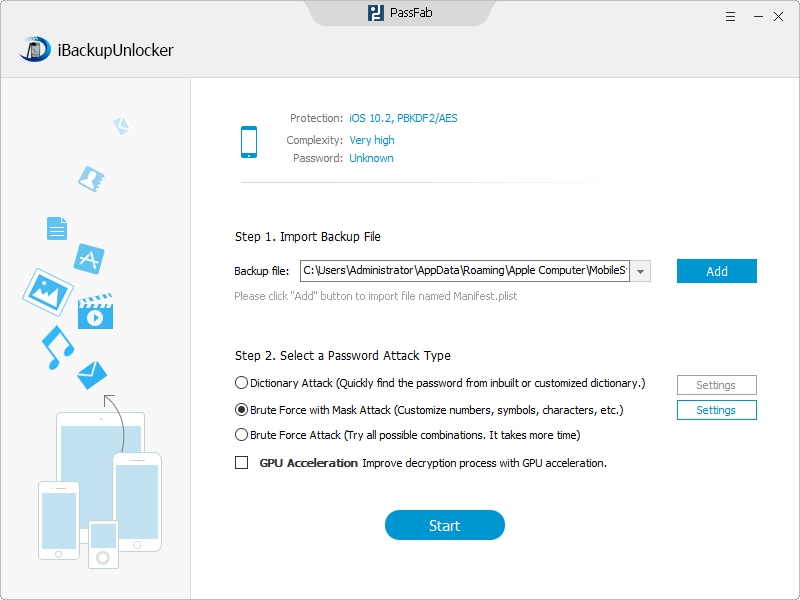
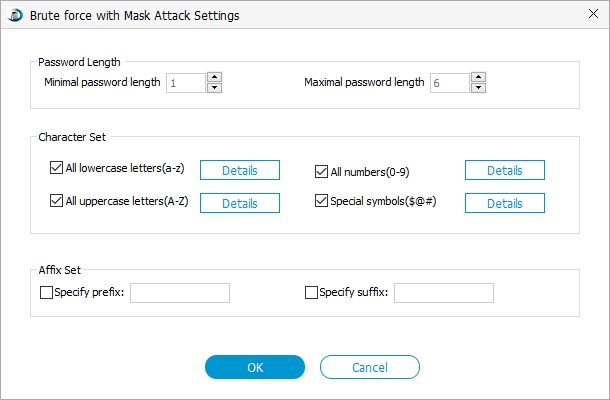
Option 3: If you select Dictionary Attack, you also need to click "Settings" to move forward.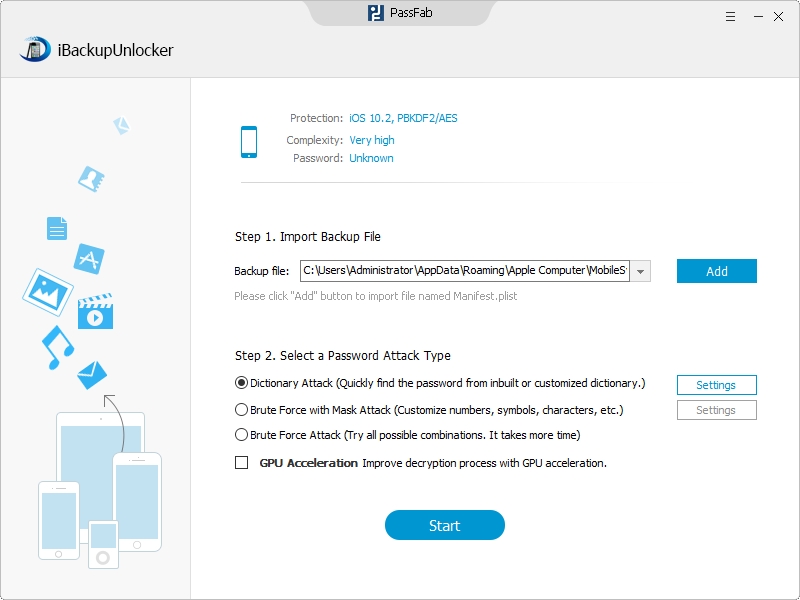
Here you can choose "Use Default Dictionary", or "Browse Dictionary Files" if you have a password record list file.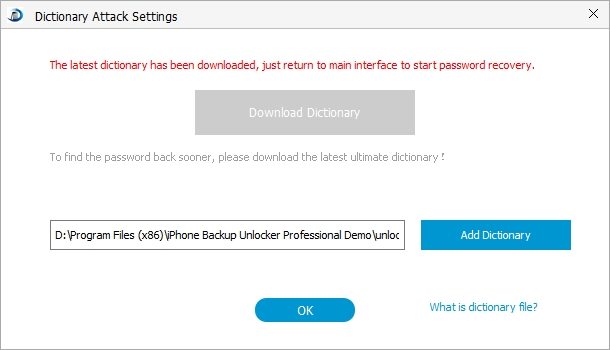
Step3. Start recovering iPhone backup password.
Click "Start" to start cracking the password, during the process you are allowed to click "Stop" button to stop the process and then save the project to continue next time or to end the project.
Within minutes (Seen as below), your desired iPhone backup password will be recovered successfully with display in the File Opening Password Box.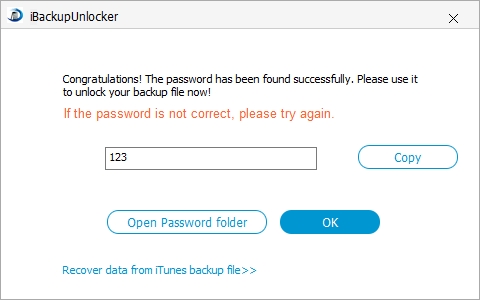
Part 2. Remove iPhone Backup Password
iBackupUnlocker (iPhone Backup Unlocker) can directly delete password from your encrypted iPhone backup file, which iTunes can't do.
Step1. Select Encrypted iPhone backup file.
The program will detect and find directory of the backup file automatically. Click "Add" and then "Enter" button next to the file you want to remove password.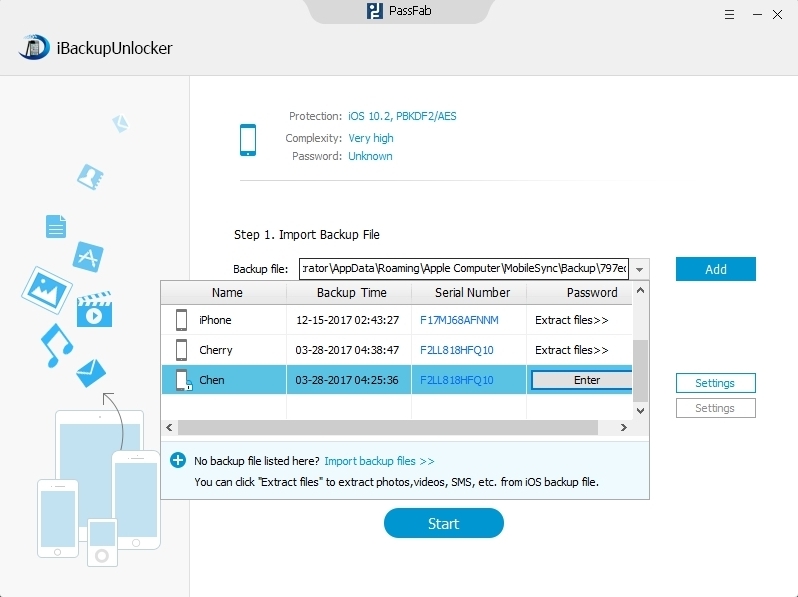
Step2. Start to Remove iPhone backup password.
Enter the password you just find for your encrypted backup file and click Decrypt to remove the password from your iPhone backup. Your unlocked backup file will be stored under: \My Documents\iTunesRecovery.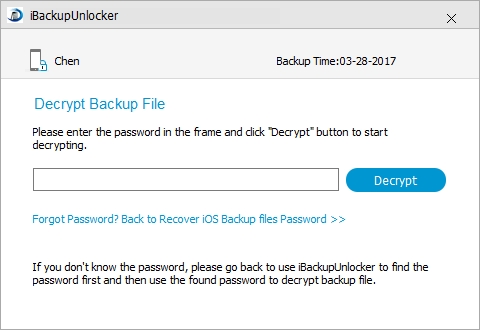
That's all for how to unlock and remove iPhone encrypted backup password. This also applied to your iPad and iPod touch backup.
Sounds Good? Get " iPhone Backup Unlocker " Now!
If you have any questions about this program, please contact us, We provide lifelong technical support and upgrade service.