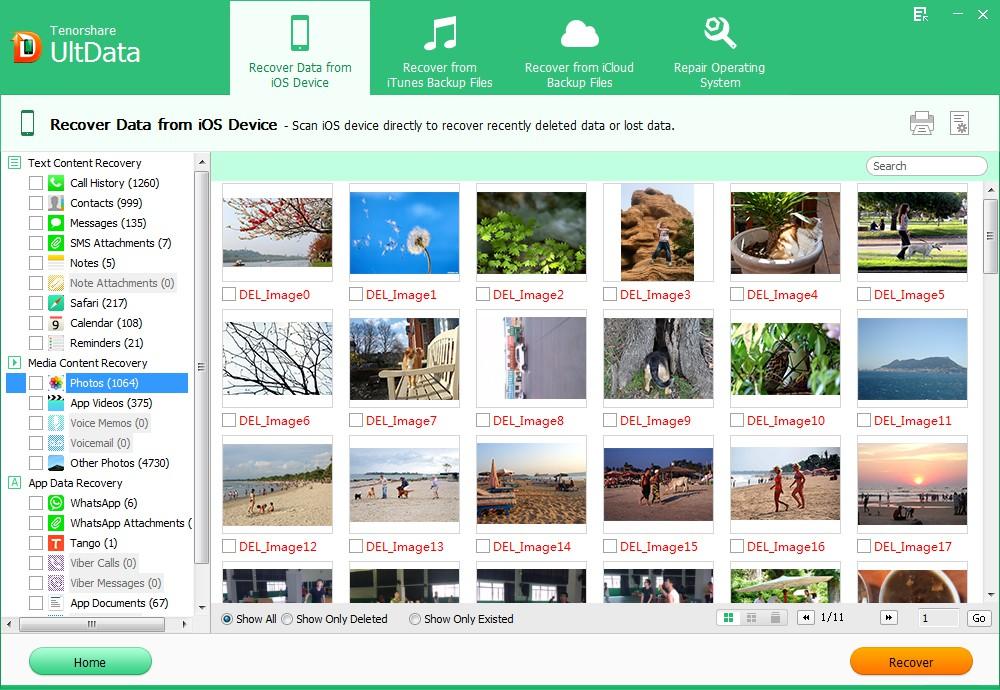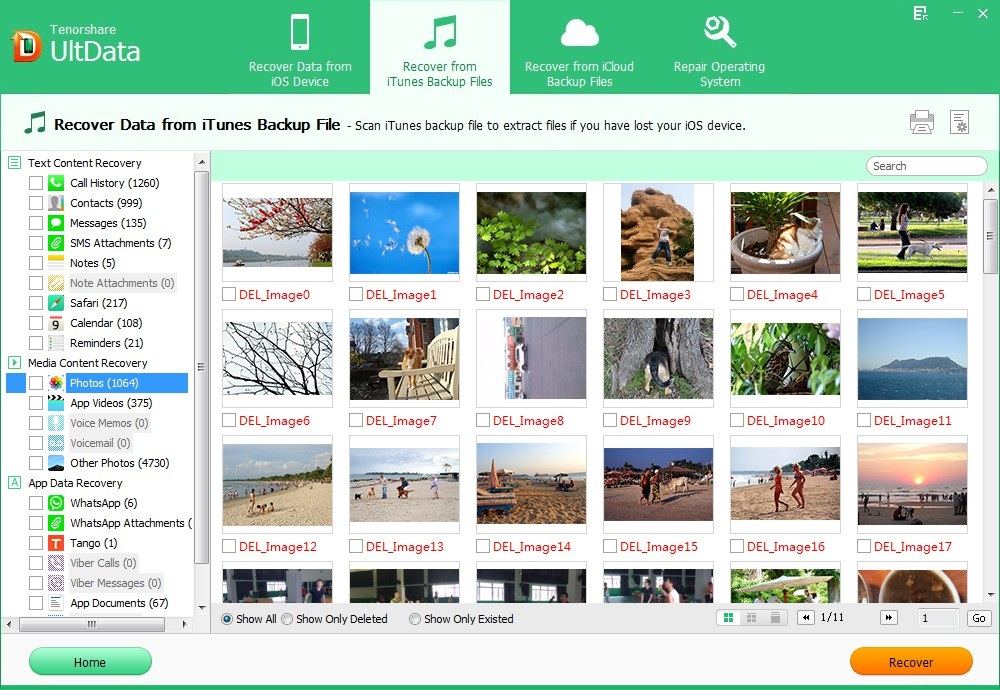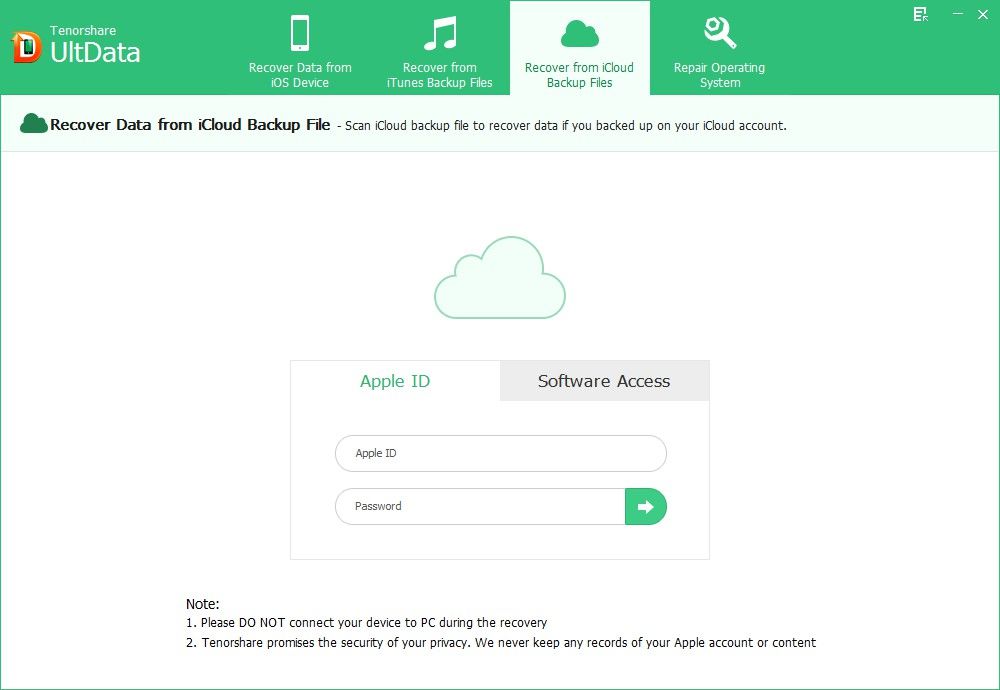Suffering from the photo loss on iPad Air? iPad Air is an excellent camera with the 5-megapixel iSight camera and the A7 processor. With your iPad air, you can take photos wherever you go. However there is an issue that you may suffer from photo loss for all kinds of unpredicted reasons like wrong deletion, broken device, jailbreak, iOS upgrade, or restoring to factory settings.
It really sucks. What's worse, there is no trash bin on iPad Air. So if you lost photos, then how to recover photos from iPad Air? In fact, to recover deleted photos from iPad Air isn't something impossible, what you need is just a professional iPad air photo recovery software application - iPhone Data Recovery. With it, you can recover deleted photos on iPad Air without backup files, or restore pictures from iTunes backup file and iCloud backup file. Below I will show you the details on using iPhone Data Recovery to recover pictures from iPad Air.
Note: If you are using Mac OS X 10.10/10.9/10.8/10.7, you can go to iPhone Data Recovery for Mac to restore photos on your iPad Air.
Free Download Free Download- Tip 1: Recover Photo Library from iPad Air without backup
- Tip 2: Recover Camera Roll from iPad Air by extracting iTunes backup file
- Tip 3: Restore iPad Air Photo from iCloud Backup
Tip 1: Recover Photo Library from iPad Air without Backup File
iPhone Data Recovery thoughtfully allows you to recover photos directly from iPad Air. Thus, even you didn't backup your lost photos; you can easily get them back.
- Run iPhone Data Recovery on your computer and connect your iPad Air with that computer. The option "Recover Data from iOS Device" will be selected by default.
- Click "Start Scan" on the program main interface to scan your iPad files including your photo library.
- Preview your lost photos and click "Recover" to recover images from iPad Air.

Tip 2: Recover iPad Air Camera Roll by Extracting iTunes Backup File
If you have backed up your photos in iTunes, then iPhone Data Recovery offer you're a chance to extract iTunes backup and selectively recover your lost photos, even your device is lost or broken.
- Select "Recover Data from iTunes Backup File" on the software's interface. Select the recent iPad backup file and click "Start Scan".
- Preview and select the photos to restore by clicking on "Recover" button.

Tip 3: Restore iPad Air Photo from iCloud Backup
If you have backed up your iPhone data with iCloud, you can restore iPad data from iCloud backup with iPhone Data Recovery as well.
- Switch to "Recover Data from iCloud Backup File" from the top menu. Enter your iCloud account and password (Apple ID) and click "Sign in" to log in.
- The program will list all the backup of devices which have been backed up with iCloud. Select your backup file and click "Next" to download. Click "OK" when it completes.
- Preview and select your wanted files to restore by clicking "Recover".

Follow steps above, you will undelete iPad Air photos without any issue and all your photos will be recovered in their original formats and quality.