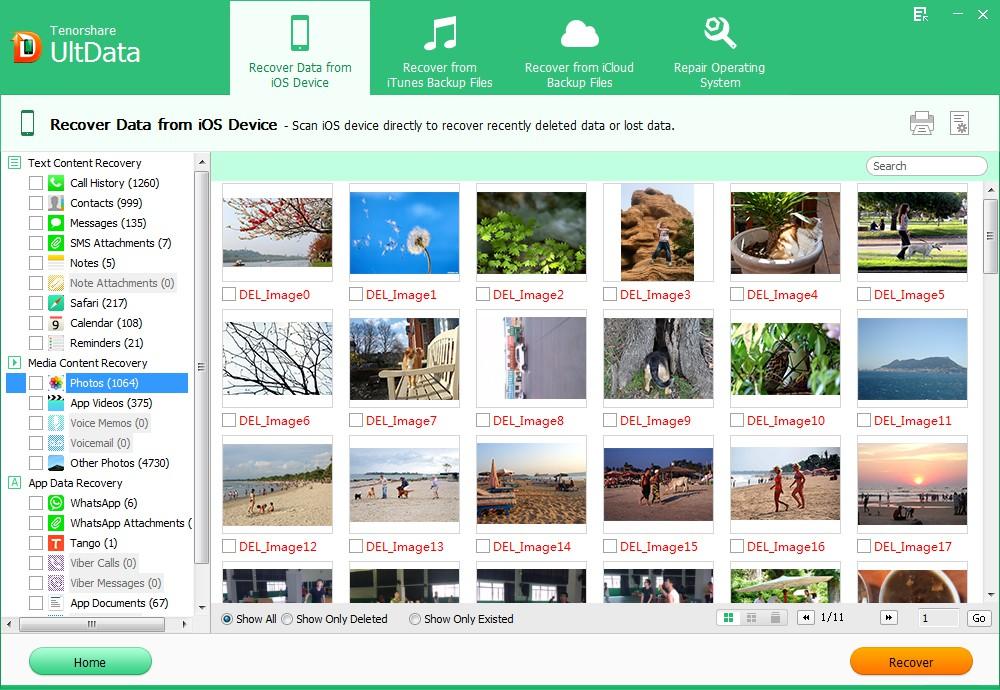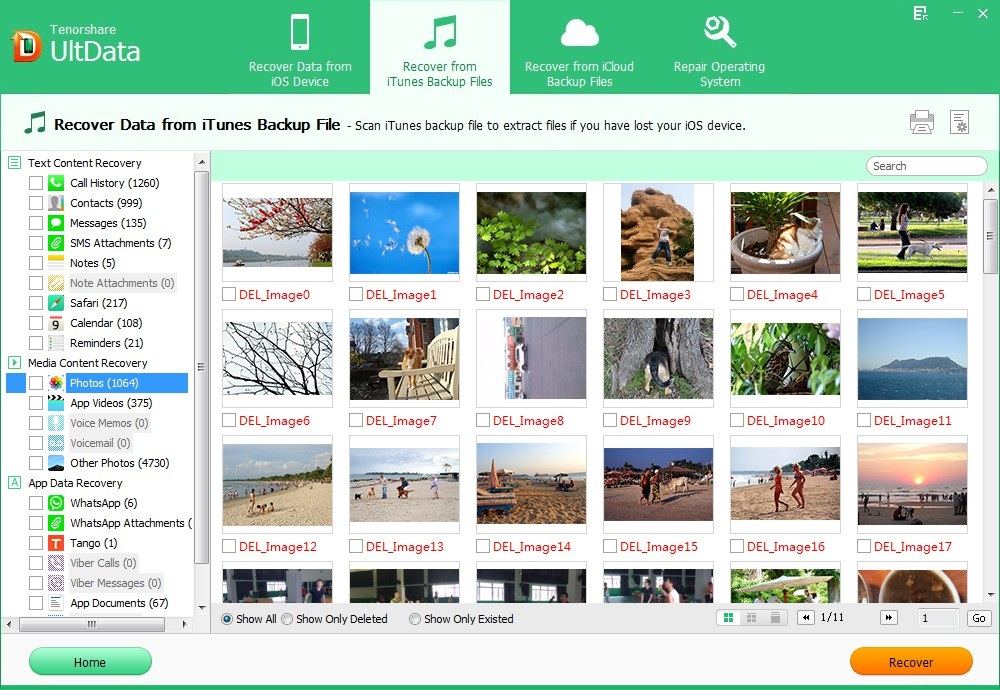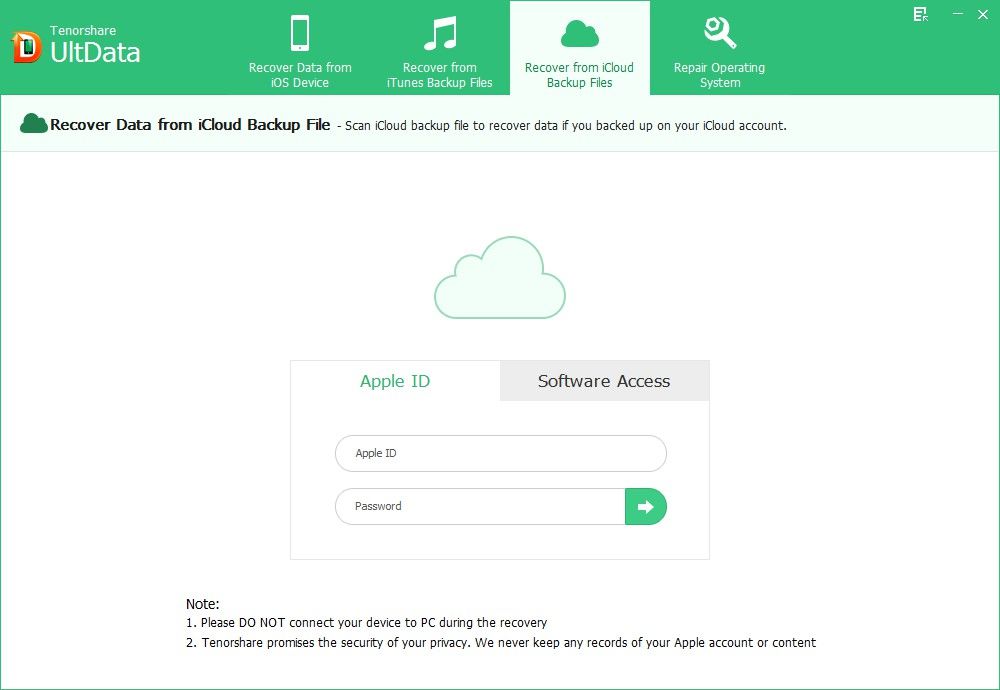Delete precious photos on your iPad 3? Lost all pictures from iPad 3 after iOS 7.1 update? Taking photos with iPad 3 is a great enjoyment as the New iPad has a significantly improved CMOS 5 Megapixel camera but your photos can easily get lost if you inaccurately use device. Here, we list top 3 ways for you to recover photos from iPad 3. If you also suffer losing iPad 3 photos, refer to methods below.
To get started, you need a powerful photo recovery tool for iPad - iPhone Data Recovery. It offers 3 options for you to recover photos from the new iPad without backup files, restore pictures from iTunes backup file and iCloud backup file. Now I will show you the details on using iPhone Data Recovery to recover pictures from iPad 3.
Free Download Free Download- Way 1: Recover Deleted Photos from iPad 3 without backup
- Way 2: Restore iPad 3 Camera Roll by extracting iTunes backup file
- Way 3: Recover iPad 3 Pictures from iCloud Backup
Way 1: Recover Deleted Photos from iPad 3 without backup
Losing precious photos is painful; worse still; you don't have any backup file to rely on. Don't worry! iPhone Data Recovery offers you an option to recover images from iPad 3 without backup file. Simply follow 3 easy steps below.
- Run iPhone Data Recovery on your computer and connect your iPad 3 with that computer. The option "Recover Data from iOS Device" will be selected by default.
- Click "Start Scan" on the program main interface to scan your iPad files including your photo library.
- Preview your lost photos and click "Recover" to restore lost photos from iPad 3.

Way 2: Restore iPad 3 Camera Roll by extracting iTunes backup file
Personally, I never suggest you using iTunes to recover camera roll from the new iPad directly, since iTunes will overwrite your current data with the data in the backup. Alternatively, you can use iPhone Data Recovery to selectively restore camera roll from iPad 3 by extracting iTunes backup, even your device is lost or broken.
- Select "Recover Data from iTunes Backup File" on the software's interface. Select the recent iPad backup file and click "Start Scan".
- Preview and select the photos to restore by clicking on "Recover" button.

Way 3: Recover iPad 3 Pictures from iCloud Backup
Now, you can also undelete iPad 3 photos from iCloud backup if you have sync your iPad with iCloud. Using iPhone Data Recovery, you can selectively recover lost photos from iPad and won't lose anything currently on your device.
- Select "Recover Data from iCloud Backup File" on the software's interface. Enter your iCloud account and password (Apple ID) and click "Sign in" to log in.
- The program will list all the backup of devices which have been backed up with iCloud. Select you backup file and click "Next" to download. Click "OK" when it completes.
- Preview and select your wanted files to restore by clicking "Recover".

To sum up, we have shown you 3 options for iPad 3 photo recovery. If you are using Mac OS X 10.9/10.8/10.7/10.6, you can go to iPhone Data Recovery for Mac to restore photos on your iPad 3.