How to Protect your iPad videos before Jailbreak and Other adventurous operations?
For your data safety and more protection to your iPad data like video, photos, music and so on. Before jailbreak or iOS update which may eat your data, you are supposed to backup your iPad data such as video, notes, Safari bookmarks, etc. in advance. iPhone Data Recovery has the ability to manage such a job. Next, I will introduce the provided mode 1 – Backup video from iPad in detail. If you want to backup your iPad video from iTunes backup file, you can select the "Recover Data from iTunes Backup File" and then follow "Scan >Preview >Recover" steps. You can download the free trial version at first.
Free Download Free DownloadSteps to Operate iPhone Data Recovery to Backup iPad Videos
Step 1: Connect your iPad with PC
Connect your iPad with PC by a digital cable. Launch iPhone Data Recovery. It may take a while to recognize your iPad. Choose the "Recover Data from iOS Device when done.
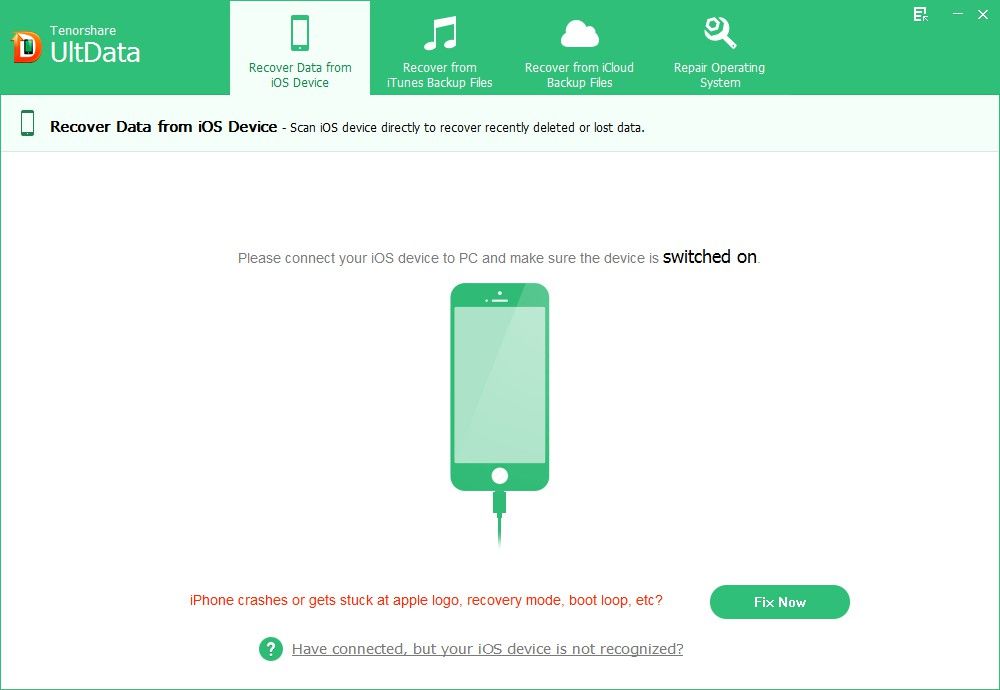
Step 2: Start to scan your iPad files
Click "Start Scan" on the program main interface to scan your iPad files.
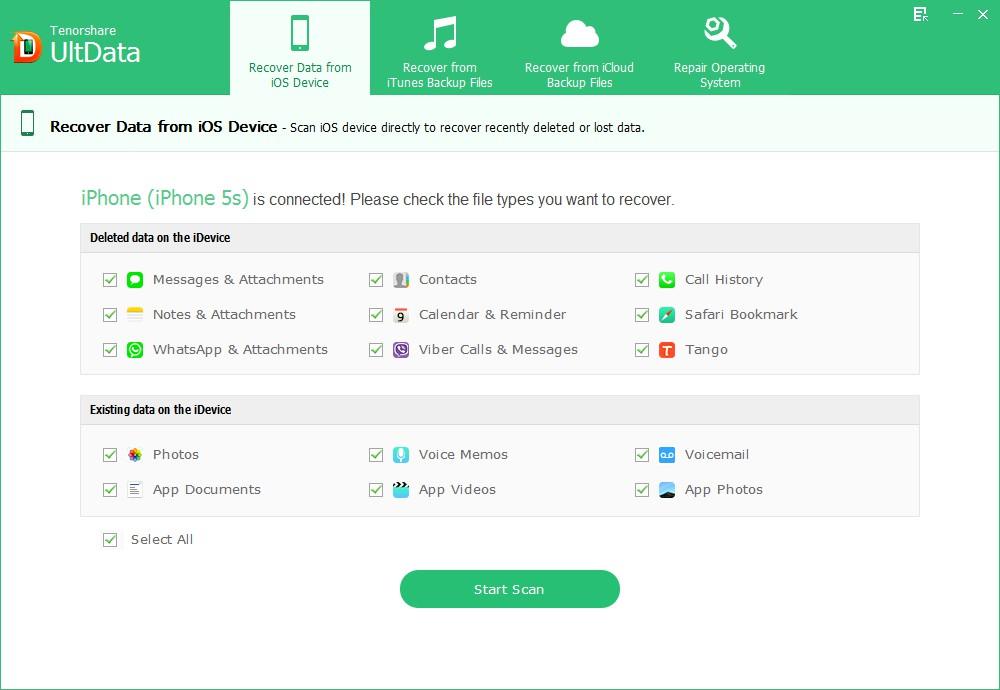
Step 3: Preview iPad videos before backup
Yes, Data Recovery for iPhone has the character to preview your iPad videos before backup. This allows you to confirm whether they are the files you want to backup or not.
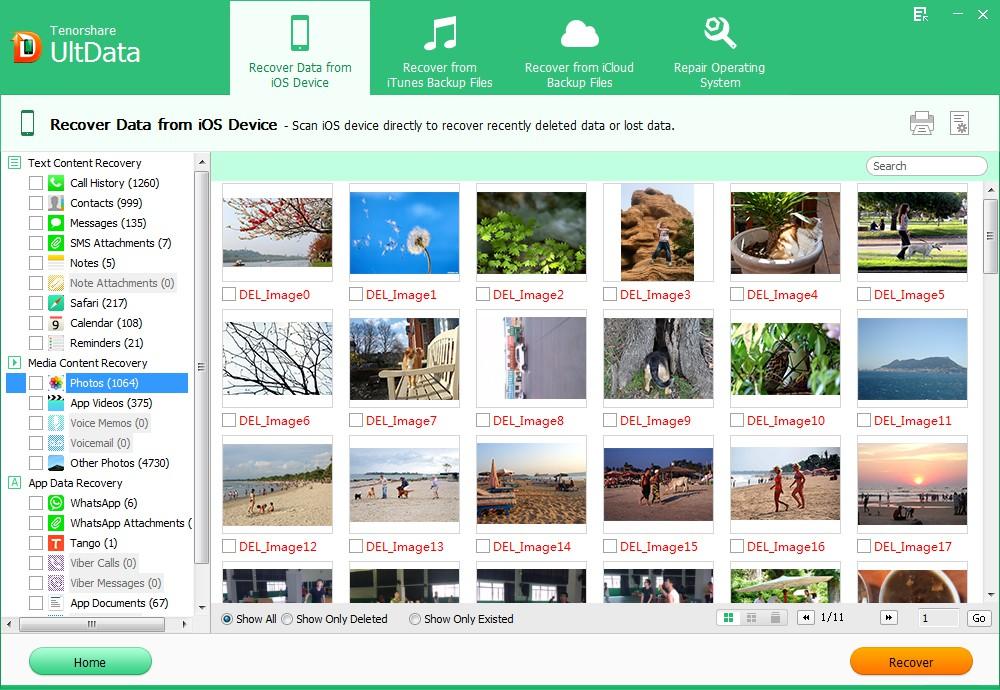
Step 4: Backup iPad video selectively
Maybe some videos are not what you want to backup, so in terms of time-saving, you can mark the needed one and press "Recover" to backup. At last, choose a proper save path and file format for your backed up videos. Done! You can download the software to backup your iPad video now and to have a forever safe visible and directly accessible video backup.
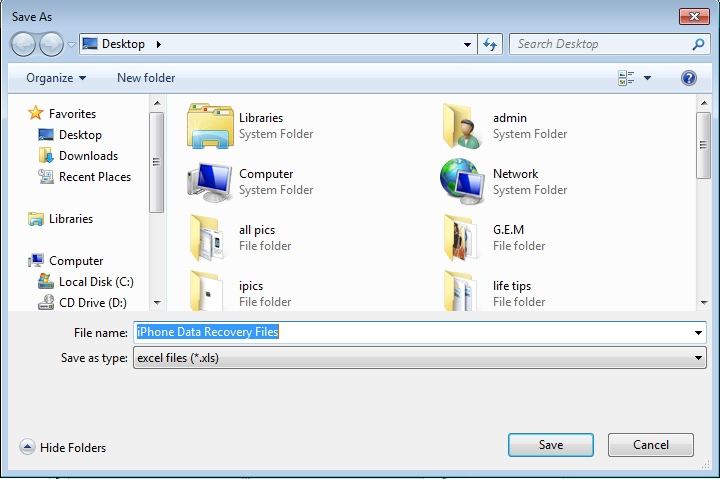
In order to be more likely to update iOS successfully, there are several tips for you in the below.
Two Methods to Update Your iPad to iOS 6
Warning first: If you hold an iPad 1st generation, you are limited by Apple and the limited firmware to update to iOS 6. The steps are applied by iPad 2 and above.
Upgrade to iOS 6 via a local wifi network
If your iPad is running an iOS 5 or later, it will check the new update automatically. So when one is available, to download the update just open the settings and head to General > Software > Update.
Update to iOS 6 from your computer using the latest iTunes
This is very easy. What you need to do is to use our source and download iOS 6 firmware. Then connect your iPad to iTunes and tab the shift+restore(windows) or ALT + restore ( Mac).
However, if you are still not confident to update to iOS 6 successfully, you can resort to PassFab iPhone Data Recovery to backup iPad files before going ahead.