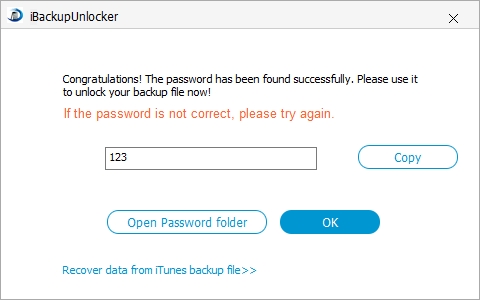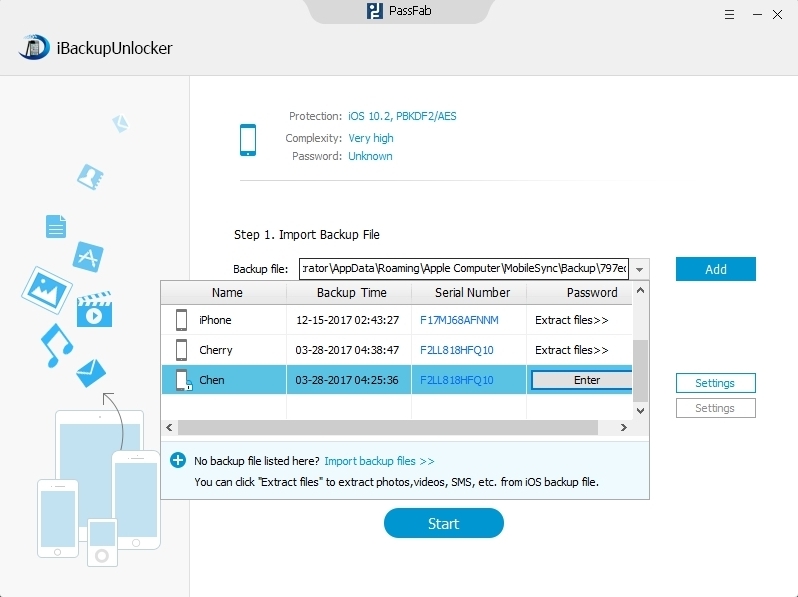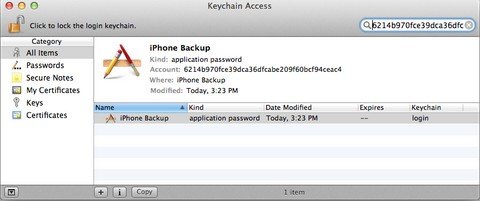Forgot iPhone 6/6 Plus backup password Windows 8 you set? iPhone 6 backup password never set but you are asked to type the password when restoring your iPhone 6 from the backup file? Unlucky things always happen now and then. If you are stuck in the same situations, you are exactly in the right place to save you out.
Methods to bypass encrypted backup password on red iPhone 7/SE/6s/6s Plus/6/6 Plus are divided into two parts according to the computer OS you are using:
- Part 1. How to Bypass iPhone 6/6 Backup Password on Windows 10/8.1/8/7/Vista/XP
- Part 2. How to Bypass Forgotten iTunes Backup Password for iPhone 6/6 Plus on Mac OS X
Part 1. How to Bypass iPhone 6/6 Backup Password on Windows 10/8.1/8/7/Vista/XP
If you are a Windows user and back up your iPhone 6 or iPhone 6 Plus on it, you can use iPhone 6 backup password unlocker to bypass the encrypted iTunes backup password for your iPhone 6/6 Plus. Steps are as easy as below:
- Step 1. Free download and install this unlocker on your Windows PC.Free Try iPhone Backup UnlockerFree Download
- Select an attack type from Brute-force Attack, Brute-force with Mask Attack and Dictionary Attack to unlock iPhone 5 backup files.
- Step 2. Run this unlocker and click "Add" to import your iPhone 6/6 Plus backup file. Select an attack type and click on "Start" button.

- Step 3. Within minutes, the password of your iPhone 6 will be displayed in the following window. Just copy the password.

- Step 4. Click "Add" and "Enter" button next to the iPhone 6 backup file. Then Paste the password you copied into the box and click Decrypt to decrypt iTunes backup password for iPhone 6/6 Plus.

Part 2. How to Bypass Forgotten iTunes Backup Password for iPhone 6/6 Plus on Mac OS X
If you backed up your iPhone 6 or 6 Plus with iTunes on Mac computer, you have alternate choices to bypass the backup password except for using iPhone 6 backup password unlocker Mac.
1. Bypass iPhone 6/6 Plus Backup Password via Keychain Access
Keychain is a free utility that you can use to find lost iPhone 6 backup password when you backed up your iPhone on Mac. But sometimes you may fail to recover the password with it. If you do, go to option 2.
- Step 1. Open Keychain utility on your Mac via "Utilities>Keychain Access".
- Step 2. Search "iPhone Backup" in the top-right box and check "Show password" in the pop-up window. If your Mac is protected by password, you need to type the login password to allow Keychain to show the backup password.

2. Bypass iTunes Backup Password for iPhone 6/6 Plus with Backup Unlocker
The backup file password unlocker introduced in Part 1 can be also applied to bypass iPhone 6 backup file password on Mac OS X.
- Step 1. Go to the location on your Mac to move your iPhone 6/6 Plus backup file to the Windows PC where you install the iPhone 6 backup unlocker.

- Step 2. Then follow the steps in Part 1 to unlock iPhone 6/6 Plus backup password on Mac.
Quite easy, right? If you like the methods that I introduce here, please share with your friends. They will be very helpful when they lost password to iPhone 6/6 Plus backup.