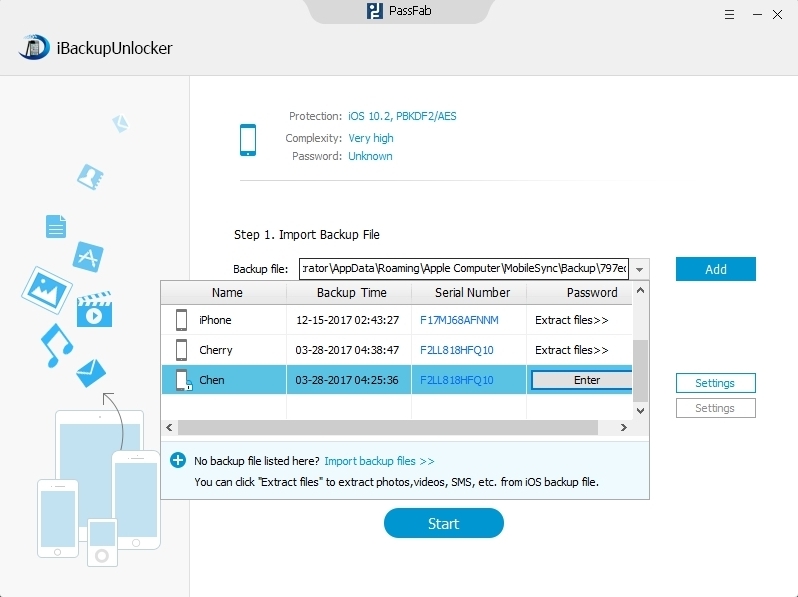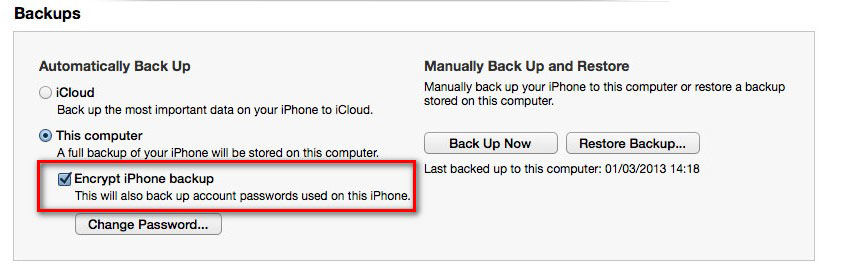Losing backup password is a tricky problem. Worse still, even you delete the encrypted backup file; your newly created backup file will still be encrypted with that password. So what to do to disable backup password in iTunes 11?
An easy way to disable password set in iTunes 11 is using iPhone Backup Unlocker, a professional password recovery tool for iTunes backup. It offers you 3 powerful password attack types: Brute-force Attack, Brute-force with Mask Attack and ;Dictionary Attack to help you find the backup password and disable it with ease. Now let's see the details on how to disable iPhone/iPad/iPod touch backup password in iTunes 11.
Tutorial on Disabling iPhone/iPad/iPod Touch Backup Password in iTunes 11
To get started, free download iPhone Backup Unlocker on the computer have your encrypted backup file stored. And follow simple steps below.
- Run iPhone Password Unlocker and choose your backup file, then click on "Next" on the main interface to go to the next step. Or you can import your password protected iPhone/iPad/iPod backup file if your locked file is not listed.
- Select an attack type from Brute-force Attack, Brute-force with Mask Attack and Directory Attack to unlock encrypted backup files.
- Click on "Start" to find your forgotten backup password. After several minutes, your iPhone backup password will be listed in the File Opening Password Box. With the password, you can easily disable it in iTunes 11.
To Disable Backup Password for Your Encrypted Backup File
- Click "Add" again on the software interface and then "Enter" button next to the file you want to turn off backup password in iTunes 11.

- Enter the password you just find for your encrypted backup file and click Decrypt to remove the password from your iPhone backup.
To Disable Backup Encryption in iTunes 11 (Disable password for your new backup file)
- Run iTunes and connect your iOS device to your computer. Then choose File > Devices > Back up. (Make sure your computer has the latest version of iTunes.)
- Uncheck the Box before "Encrypt iPhone backup" and enter the backup password you just found when prompted.

Now you have a clear idea about how to disable iPhone/iPad/ iPod touch backup password in iTunes 11. Just free download iPhone Backup Unlocker and have your problem solved instantly.