For the large number of iPhone users, the reason why they choose iPhone is out of its security and privacy. Meantime, how to protect iPhone data becomes increasingly important for them. iTunes and iCloud, produced by Apple Inc officially, allow users to have photos, videos, music, etc backed up. But when people lost their precious data on iPhone and go open backup folder, they can only find SQlitedb file, Not READABLE, etc. How to view and recover contents of backup? This time, you have to turn to a professional iPhone backup extractor – iPhone Data Recovery to help you extract data from iTunes and iCloud backup files.
Free Download Free DownloadMethod1. Recover Data from iTunes Backup Free
As long as you backed iPhone data to iTunes before, iPhone Data Recovery can help you recover pictures, videos, musics from iTunes backup files in the easiest way. At the same time, unlike iTunes, the program allows users to preview and extract specific file, instead of downloading whole iTunes backup, which will be more effective and time-saving. Now follow the next steps to make it.
1. Run the program and navigate to Recover from iTunes backup files. The program will automatically detect and present backups on computer for you. Select anyone that stored the items you want and click Start Scan.

2. Here you can see all the backup files listed by categories. Click corresponding button on the left bar to preview the items you want to recover. Lastly, tick the files and click Recover on the bottom to extract data from iTunes backup.
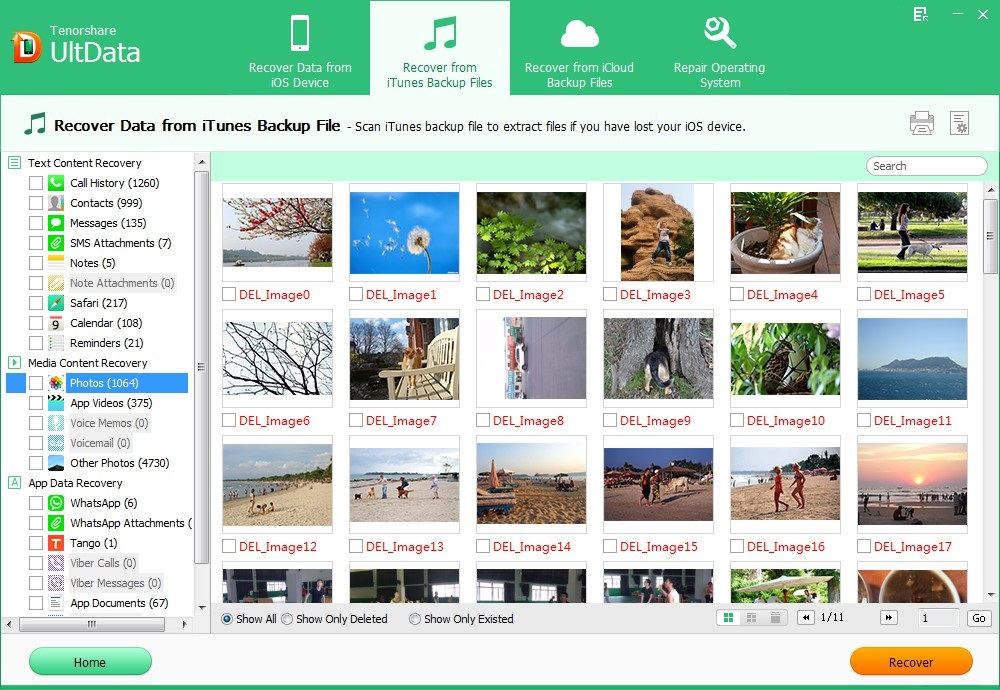
Method2. Retrieve Data from iCloud Backup
Additionally, iPhone Data Recovery is capable of viewing and extracting iCloud backup files on any computer anywhere and anytime. Once you run the program and log into your correct iCloud account and its password, you can easily access iCloud backup and select the data you want to extract. Now do as the following steps.
1. Run the program on your computer and go to Recover from iCloud backup files. Type your iCloud account and its password and click Sign in. If you have install iCloud on your computer before, you can switch to Software Access for automatic login.

2. All backup files on iCloud are listed orderly. Select a backup from the list below to scan. Click Next to scan backup files. Next, you can either individually select specific files to scan, or click Select All to scan all files out.
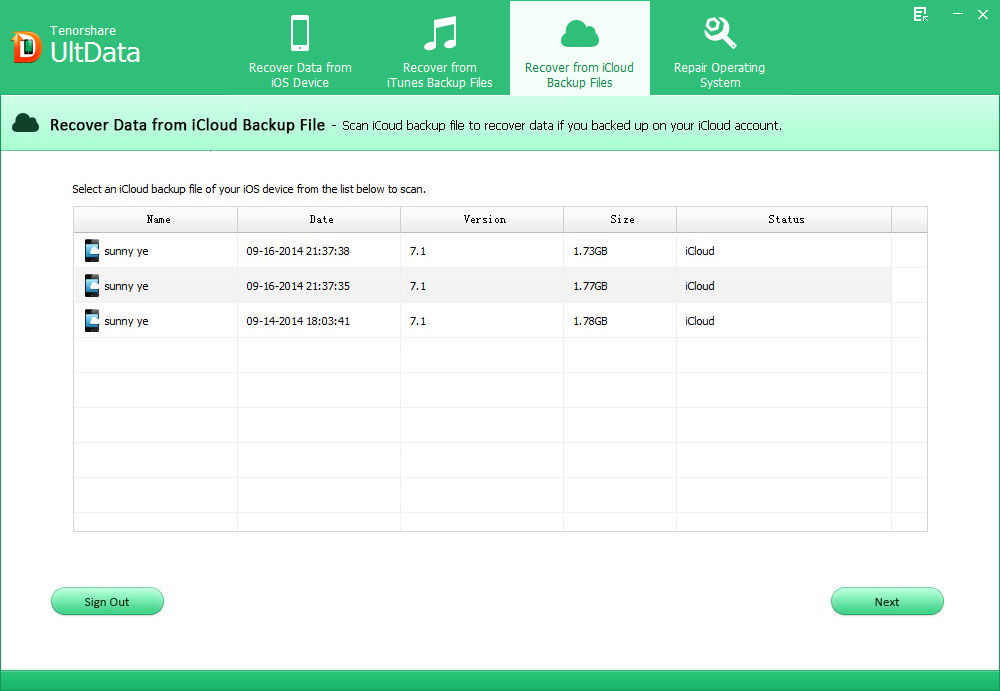
3. Now all the files that have been found by iPhone Data Recovery will be presented on the left bar in well-organized. You can preview anyone that you want to extract. After that tick the items and click Recover button to export the recovered files.
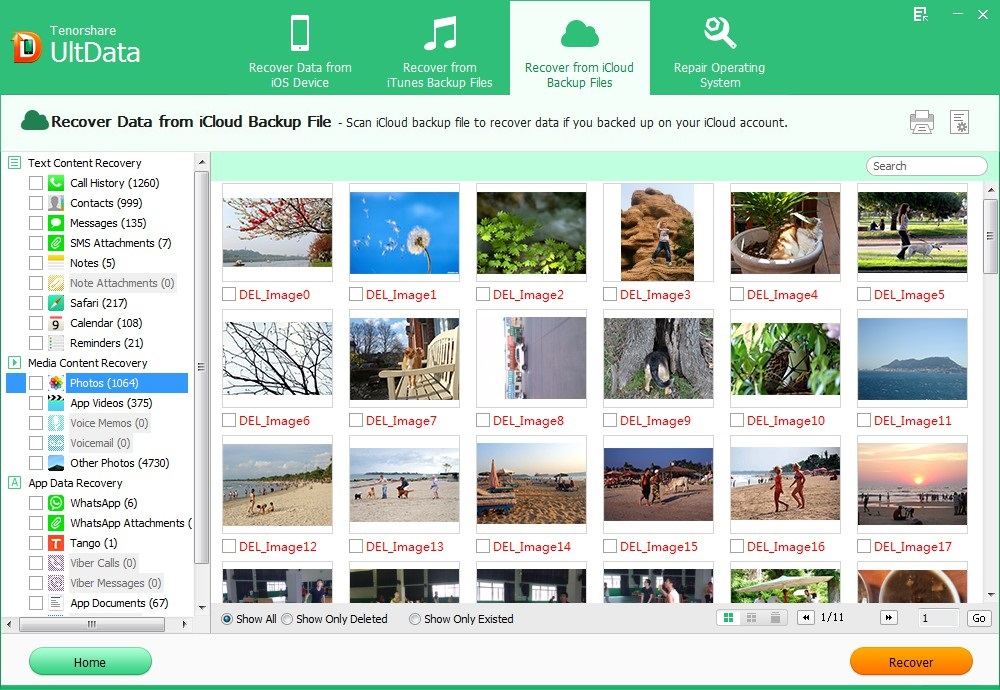
Tips: How to Recover Encrypted iPhone Backup File
For security and privacy most the Apple users are likely to set password on backup files. However, once being about to get backup files back, they find the password forgot. If you unluckily forgot password for encrypted iPhone backup files, iPhone Backup Unlocker can help you crack password-protected iPhone backup files within 3 steps.
Add locked backup file >> select a password attack type >> start decryption to backup file.