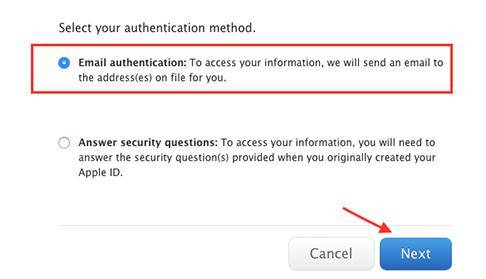When you want to download some new apps from Apple Store or iTunes on iPhone and iPad or log in iCloud account, there will be always pop-up windows to ask for Apple ID password. Unfortunately, if you forgot your Apple ID password 2017, it will become a really frustrating thing that drives you crazy. Don't get panic. Thankfully, here will be some top ways for you to reset your forgotten or lost Apple ID password.
Way 1: Reset Your Apple ID Password with iPhone/iPad
Another quick way to reset Apple ID password is to directly use your iOS device if you can't remember an Apple ID password.
- Step 1: Go to Settings > iCloud >Tap on your name.
- Step 2: Tap on Password & Security > Change Password.
- Step 3: Enter your new password to do a reset.
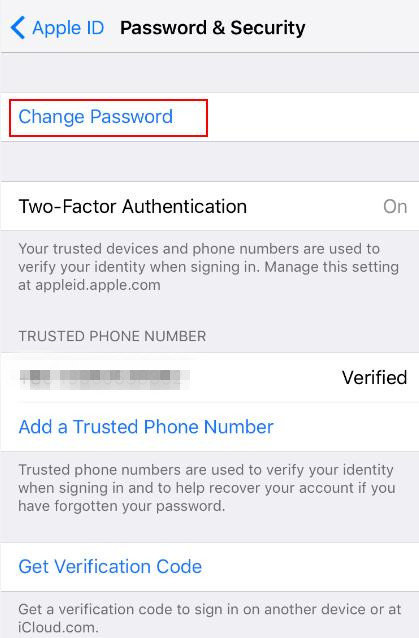
Way 2: Reset Forgotten Apple ID Password without iPhone/iPad
Apple offers detailed instructions for users to do a password reset for Apple ID. You can luckily to log in your iTunes, iCloud or Apple Store again within simple steps via verification email or some security questions.
- Step 1: Firstly, you should navigate to appleid.apple.com and click on Forgot Apple ID or password.
- Step 2: Switch into a new page and you need to enter your Apple ID, or the email address associated with the account. Click Continue and then tap on I need to reset my password.
- Step 3: You can decide on how to recover forgotten Apple ID password through email or by answering security questions now.
Email: If you choose the email method, Apple will send instructions to the primary email address you used before or a rescue email. When you see the "Email has been sent" page with a large, green check mark, you can move to check the emails and start the reset process.
Security questions: Security questions always require you to confirm your birthday and give correct answers about the aforementioned questions before you're able to create a new password.

Way 3: Use two-factor authentication to Recover Password for Apple ID
Two-factor authentication makes it easier to enable your Apple ID where you are allowed to change your Apple ID password directly from your trusted iPhone, iPad, iPod Touch, or from the Apple ID account page. If you are not sure whether you have any trusted devices or not, this way will not be advised for you.
- Step 1: Go to iforgot.apple.com and enter the trusted phone number you submitted before.
- Step 2: Choose Continue and a notification will send to the iOS devices you trusted.
- Step 3: When you receive the notification on your iPhone, iPad, or iPod, just tap Allow and keep following the provided steps to reset your password.
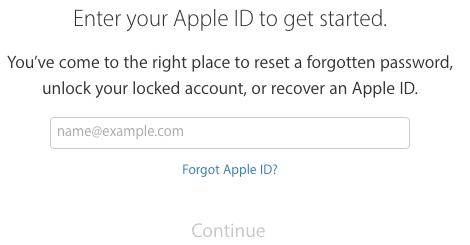
It's believed that you have reset your Apple ID password as hope. Do you ever have some trouble about how to unlock iTunes backup password? No worries. If you can't remember the iPhone/iPad/iPod backup password, iPhone Backup Unlocker can quickly recover iTunes backup file password for iOS device and even remove or disable iTunes backup password to let you access contacts, SMS, photos, Email, etc stored in backup file again. To own it, never mind with forgotten or lost password about backup files!