As Apple states, iTunes is not to encrypt your backups by default except that you makes your iTunes backup password-protected and set a privacy password for it. Then iTunes will always ask for a password to type when you want to sync data, update iOS or jailbreak. It seems there is no way to recover to access your data if you forget the password or can't disable iTunes backup encryption.
Many of the users want to remove the iPhone backup encryption password as they want to make the accessing process for the iTunes backup easier and quicker. No matter you can remember the password for the iOS backup or has lost it, they both will be so simple to uncheck encrypt local backup options in iTunes with password or without password.
Part 1: How to Uncheck iPhone backup Encryption in iTunes without password
iTunes officially doesn't allow users to uncheck iPhone backup encryption options without the password. Can you still turn off backup encryption in iTunes without password? Yes! Of course! All you need is a professional third-party software to help you unlock the iPhone backup password to recover your information in iTunes.
iPhone Bakcup Unlocker is a highly-recommended reliable password restore tool to help you disable iTunes/iPhone backup password in quick ways without any damage for your data. It is the most user-friendly and professional password unlocker for red iPhone 7/7 plus/6s/6s plus/6/6 plus/5s/5 backup files if you want to get back the forgotten password in an ephemeral of time.
Steps to Unlock or Break iTunes Backup Password
Step1. Download and install the program in your Windows computer. After the installation, you can click "Add" to add your target backup files from the drop-down box or click "Import backup file" to load your backup file by manual.
Step2. Three types of attack ways are offered for you to get back lost password: Brute-force Attack, Brute-force with Mask Attack, Dictionary Attack. You can choose various attack path that will depends on the memory of your password. Please go on the guides to get more details.

Step3. Click "Start" to start to effectively crack your iPhone backup password without any data loss. A few minutes later, the password you set previously will be shown in the File Opening Password Box.
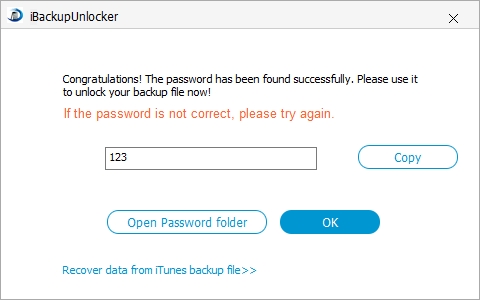
With the recovered password, it is believed that you can remove iPhone backup encryption in iTunes.
Part 2: How to Remove Backup Encryption in iTunes with password?
It is believed that most of the people can remember what their iPhone/iPad/iPad backup password is. The biggest problem is that they are confused of how to decrypt the iTunes encryption. No worries. Just follow the below brief steps for you case:
Step1: Open the latest iTunes installed in your computer and connect your iOS devices to the computer.
Step2: After iTunes detects your iPhone, you should click the iPhone-like icon to in its upper left corner and then tap on the "Summary" in the left-side pane.
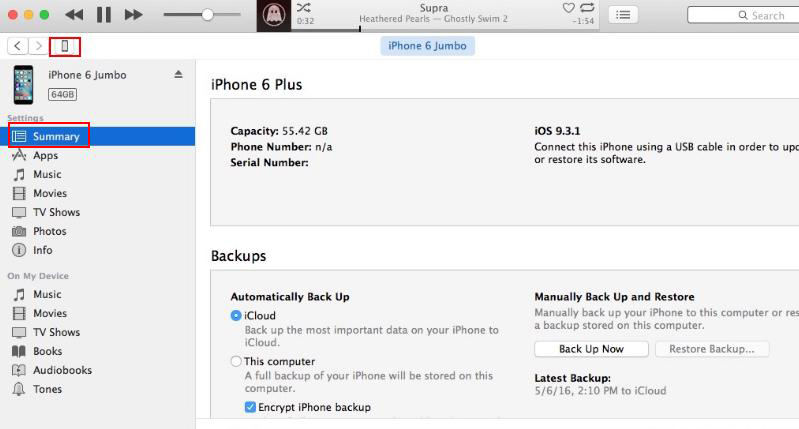
Step3: Continue to uncheck the "encrypt iPhone backup" option as the picture shown below and then enter the password you remember to turn off the iTunes backup encryption.
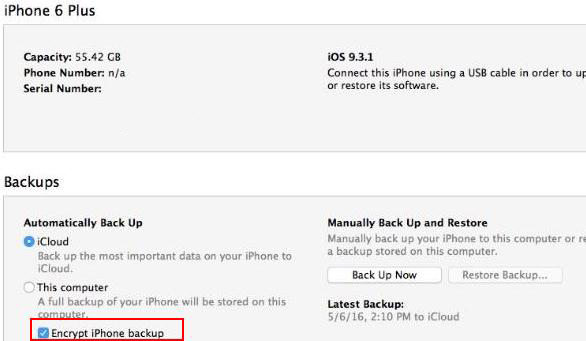
If you have any other way to fix iTunes backup encryption issues, please leave a comment below.