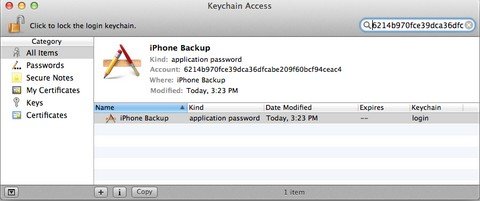Lost backup password in iTunes 11 and iTunes didn't allow you to restore from it? Searching the Internet but still can't find any way to recover lost iTunes backup password? Many iOS users, more or less, suffered encrypted iTunes backup password problems but Apple doesn't offer any efficient way to solve them. Now, in this article, I'd like to share 3 useful ways for you to find the right password when you lost password to iTunes 11 backup.
Free DownloadMethod 1: Make Educated Guesses when You Lost Backup Password in iTunes 11
If you lost iPhone backup password in iTunes 11, try every possible passwords before you resort to other ways.
- The 4 digit unlock code for your iPad mini with Retina display.
- The password of your iTunes Store account.
- Try the password of your iCloud account.
- A favorite number or set of numbers.
- A loved one's birthday.
- Other password such as Windows login password, email password, MS Exchange account password etc.
Method 2: Use iPhone Backup Unlocker when You Lost iTunes 11 Backup Password
Failed to find lost iTunes 11 backup password with educated guess? Never mind! iPhone Backup Unlocker, a professional password recovery tool for iTunes backup, is here for rescue. It offers 3 powerful password attack types: Brute-force Attack, Brute-force with Mask Attack and ;Dictionary Attack, and fully support red iPhone 7/SE/6/5s/5c/5/4s, iPad Air/mini 2/3/min/2 and iPod touch 5/4. If you lost iTunes 11 backup password Windows, have a try.
To get started, free download iPhone Backup Unlocker on your PC with the encrypted backup file stored.
- Run iPhone Password Unlocker and click on "Add" on the main interface to import your password protected iPhone/iPad/iPod backup file.
- Select an attack type from Brute-force Attack, Brute-force with Mask Attack and Directory Attack to unlock encrypted backup files.
- Click on "Start" to find your forgotten backup password. After several minutes, your iPhone backup password will be listed in the File Opening Password Box.

P.S.: The latest version of iPhone Backup Unlocker also supports to remove password from encrypted iPhone backup file, which iTunes 11 can't do.
Method 3: Find Password in Keychain when You Lost Password to iTunes 11 Backup
If you are Mac users, then the Keychain utility on your Mac may help you find your lost password. (Failed to get the right password in Keychain? Go back to iPhone Backup Unlocker and follow this guide to unlock iPhone backup password on Mac.)
- Open iTunes Preferences and select the Devices tab. Note the time of the device's backup.
- Right-click the desired backup and choose "Show in Finder".
- Finder should now be open, showing the backup selected. Click the Edit menu and choose Copy.
- Open Keychain Access from /Applications/Utilities/.
- Paste the backup folder's name into the search box in the top-right corner of Keychain Access.
- Double click on the "iPhone Backup" entry and in the new window that will open, click on the "show password" checkbox.
- Enter the Mac administrator password to reveal the lost password associated with the encrypted iPhone backup.

That all for how to find lost backup password in iTunes 11. If you unfortunately lost iTunes 11 backup password for iPhone (iPad, iPod Touch), just have a try.