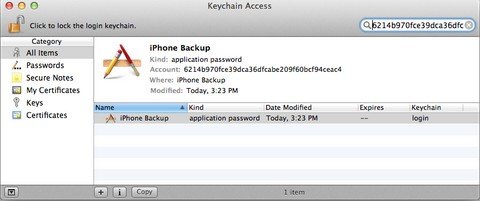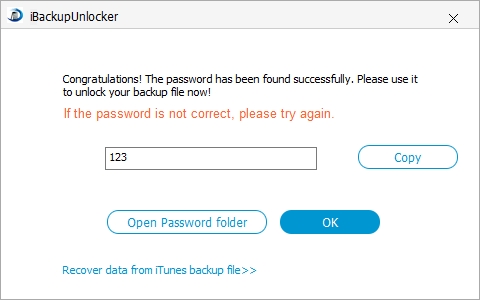Every time you back up your data and files on iTunes, you gonna see an option to create a password to protect this iTunes backup of your iPhone 6 and iPhone 6 Plus. Once you set this password, you have to enter it when you try to restore your file from this backup file. This is so-called iTunes backup password.
If you ever forgot this password, you will have no way to restore from this backup file when you lost your data. The only way is to find back the password to unlock iPhone 6/6 Plus backup. Follow the detailed instruction on how to find back the forgotten iTunes backup password.
1. Make Educated Guess and Other Attempts
- Step 1: Try your iTunes Store password first. This is most commonly the password to unlock your encrypted iTunes backup file.
- Step 2: Try your 4 digit unlock code for your device.
- Step 3: Try the default password 0000 as the password.
- Step 4: Try yout Windows administrator password.
- Step 5: If you are using a Mac, you can try using the Keychain method.
First, open Applications > Utilities > Keychain Access. Second, search for "iPhone Backup" in the search dialog. Third, double click on the entry for "iPhone Backup." Fourth, at the bottom of the dialogue box, click "Show password" and type in the administrative password for the computer. This will reveal your iTunes backup password!

- Step 6: If you tried all of the methods and nothing has worked, you can set up your iPhone 6/6 Plus as a new one. Or if you don’t want to lose the data in it, move to the next method and turn to iPhone 6/6 Plus backup password unlocker for help.
2. Use iPhone 6/6 Plus Backup Unlocker
This iPhone backup unlocker can help you find back the iTunes backup password with no data loss. Just with a few clicks, you can enter the password to unlock iPhone 6/6 Plus backup on iTunes with ease.
Walk through these instructions as shown below:
- Step 1: Free download this tool on your Windows PC.
Free Try iPhone Backup UnlockerFree Download - Step 2: Import your iPhone 6/6 Plus backup file to this program by clicking “Add”. Select an attack type and click “Start”.

- Step 3: Wait a sec, the password to unlock your iPhone backup file will be displayed in the following window. Just copy the password.

- Step 4: Paste the password to enter your encrypted iTunes backup file.
Choose any one from above to get your issue fixed when you forgot the password to unlock iPhone 6 and 6 Plus backup.