iTunes doesn’t encrypt you backup by default unless you set it to. Enabling encrypted backup and switching it off will require the password. However, the truth is that most of people will forget their backup password later, so learning how to disable iTunes backup password seems to be quite helpful. 3 ways are given in this post to remove encryption on iTunes backup.
Way 1: Turn off iTunes Backup Encryption with A Known Password
Way 2: Remove iPhone Backup Password after Password Recovery
Way 3: Remove iTunes Backup Encryption by Deleting Backup Files
Way 1: Turn off iTunes Backup Encryption with A Known Password
Should you still remember the backup password, things will be much easier. You can always remove or reset iTunes encrypted backup password with it. Here is what to do:
1.Launch iTunes on your PC/Mac and connect your device with it.
2.Click iOS device icon and go to Summary > Backups and uncheck Encrypt iPhone backup option.
3.Enter your password on the pop up window and click Ok. There you go.
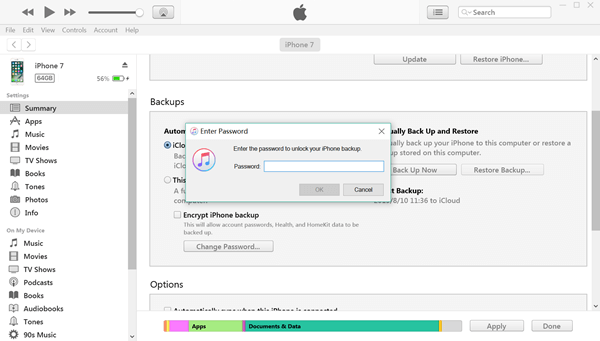
Way 2: Remove iPhone Backup Password after Password Recovery
Not everyone is lucky to remember iPhone backup password, and there is no other way to access the backup files unless you resort to some professional software like iPhone Backup Unlocker to remove password protection for iPhone backup. Blow I will show you how to delete password for iTunes backup using this software.
1.Launch iPhone Backup Unlcoker and click Add button to import the backup file you need to remove password protection from the drop-down box.
2.Select an attack type and define settings. 3 types of attack are provided: Brute-force Attack, Brute-force with Mask Attack, Dictionary Attack. Then click Start to.
3.When the attaching password process finished, you will see a pop-up windows displaying your iTunes backup password. Depending on the complexity of your password, the time needed also varies.
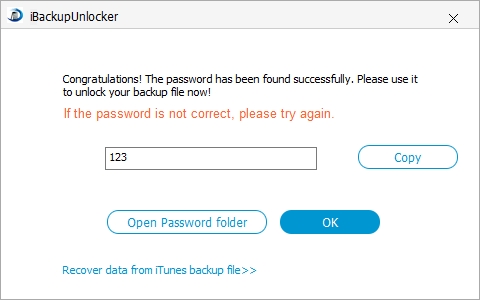
Way 3: Remove iTunes Backup Encryption by Deleting Backup Files
Last but not least, there is another way to unlock encrypted iPhone backup password. That is when you delete all iTunes backup files, the password will be removed at the same time.
1.Firstly you should open iTunes and click Edit on the top righter corner and choose Preferences.
2.Switch to Devices section and select the password protected iPhone backups and then hit Delete backup button.
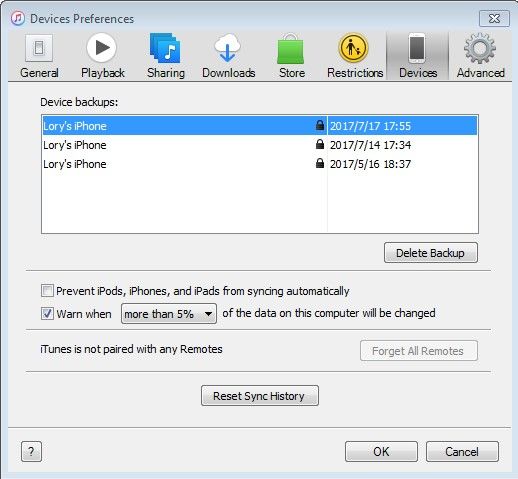
After that, back up your iOS device without checking Encrypt iPhone backup and you will have no password.
All methods mentioned above are worth trying to remove iTunes backup encryption for iPhone and iPad. Have you learned them?