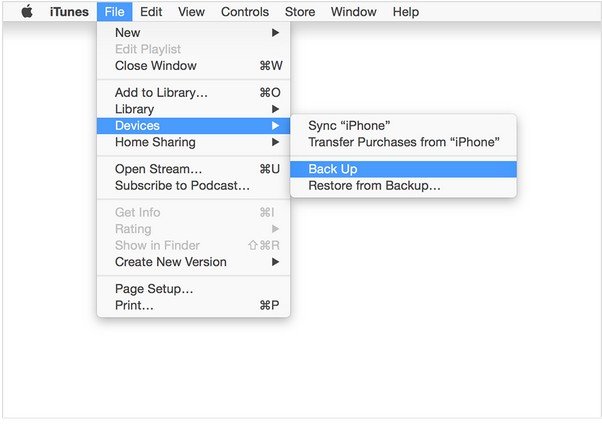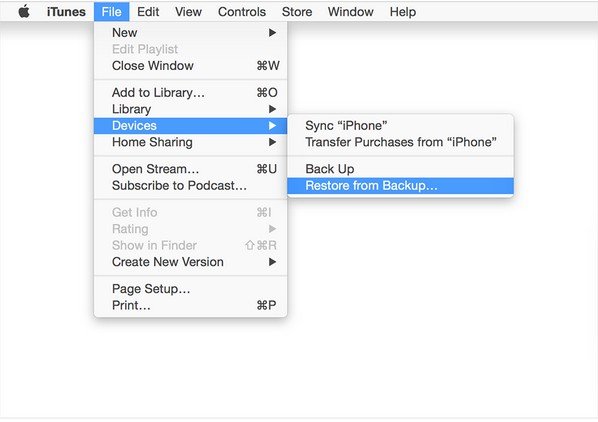Do you know what iTunes backs up? Do you have a clear idea about iTunes backup location? Do you know how to backup and restore iPhone/iPad/iPod from iTunes backup? No clear? Follow us to tackle these questions together.
Q 1. What iTunes Backs up?
According to statements of Apple, iTunes can back up file types below for iPhone, iPad and iPod:
| Photos (screenshots, images saved, videos taken, saved photos in device | Calendar accounts, events, subscribed calendars | Safari bookmarks, cookies, history, offline data, currently open page | Microsoft Exchange account configurations |
| Contacts | Autofill for webpages | Offline web app cache/database | App settings, preferences, data, documents |
| Health | Notes | Mail accounts | Messages |
| Call history | Voicemail | Voice memos | Network settings |
| Keychain | App Store app data | In-app purchase | Game center account |
| Installed profiles | Home screen arrangement | Location preferences | wallpapers |
| Map bookmarks | Paired Bluetooth devices | Keyboard shortcuts | Web clips |
Q 2. Where is My iTunes Backup Located on My Computer?
iTunes backup location is determined by the OS that computer runs.
| Mac OS: | ~/Library/Application Support/MobileSync/Backup/ Note: "~"represents Home folder. If you don't see Library in your Home folder, hold Option and click the Go menu. |
| Windows 8.1, Windows 8, Windows 7, Windows Vista: | \Users\(username)\AppData\Roaming\Apple Computer\MobileSync\Backup\ |
| Windows XP: | \Documents and Settings\(username)\Application Data\Apple Computer\MobileSync\Backup\ |
Q 3. How to Back up iPhone, iPad, iPod with iTunes?
To backup iPhone, iPad, iPod data, you have lots of options, such as iTunes, iCloud, and even use other iTunes alternatives to transfer data from iPhone/iPad/iPod to computer. Here let's have a look at how to backup iPhone, iPad and iPod touch with iTunes.
- Step 1. Before backing up, make sure your computer has the latest version of iTunes installed. You can go to "Help > Check for Updates" get the latest version of iTunes.
- Step 2. Connect your iPhone, iPad or iPod touch with your computer.
- Step 3. Choose File> Devices > Back up.

You can also back up by syncing your iDevice with your computer. When you are using iTunes to sync, backing up is the first step. If you want to keep your backup file secured, you can choose to encrypt iTunes backup file.
Q 4. How to Restore iPhone, iPad, iPod from iTunes Backup?
iTunes backup helps you to restore your iDevice after losing data on it such as after a factory reset. But if you only want to recover data from iPhone backup without having to restore the whole backup, you have to use other software to help you. iTunes can't help you at this point.
- Step 1. Connect your iDevice to the computer that stores your backup.
- Step 2. Install the latest version of iTunes (refer to Q3).
- Step 3. Choose File > Device > Restore from Backup.

These are 4 questions that I usually see in the Internet. Did I miss anything? If you have any others questions about iTunes backup, you can leave messages in the following Comment box. It will be my honor if I can help.