iTunes doesn't encrypt you backup by default unless you set it to. Enabling encrypted backup and switching it off will require the password. However, the truth is that most of people will forget their backup password later, so learning how to disable iTunes backup password seems to be quite helpful. 3 ways are given in this post to remove encryption on iTunes backup.
Part 1: Recover iTunes Backups Password using iPhone Backup Unlocker
Part 2: Recover iCloud Backup Password on iPhone
Part 1: Recover iTunes Backups Password using iPhone Backup Unlocker
There is this great iTunes backup password recovery tool called iBackup Unlockerthat allows you to easily recover the password for your iPhone backups. Not only does it help you recover passwords but it also helps you completely remove passwords from your backups. That way you get rid of passwords completely from your device.
Here's how you can obtain the app and use it to recover passwords for your iPhone backups:
Download and install the iPhone Backup Unlocker program on your computer.
Step 1. Launch the program and click on Add to add the iTunes backup file to be unlocked.
Step 2. The next step is to choose an attack type for recovery. Select any attack type from the list shown on your screen and hit Start to start recovering password for your backup.
Step 3. After clicking on the Start button, you will see the following on your screen which indicates the app is trying to recover your password. Be patient while it does that.

When the app has recovered your password, you will see the password as shown below.
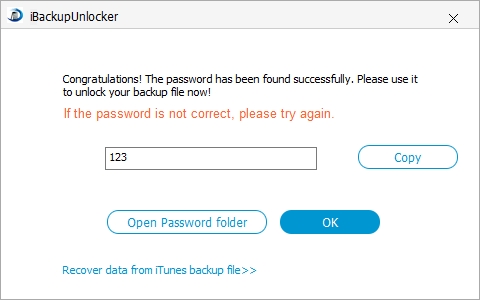
That's all there is to unlocking an encrypted iPhone backup on your computer. With the password shown on your screen, you can unlock the chosen locked iPhone backup on your computer. Just enter the password when you are prompted, and you will have access to all of your backup data including your videos, photos, messages, and so on.
Part 2: Recover iCloud Backup Password on iPhone
If you backed up your iPhone to the iCloud and you wish to restore your device with that backup, you can do that by simply using your iCloud password. However, if you have forgotten that as well, you will need to reset it before you can use the iCloud backup. The following shows how to do that:
Open a web browser on your iPhone or PC and head over to the Apple ID password reset page. Enter in your Apple ID email and click on Continue.
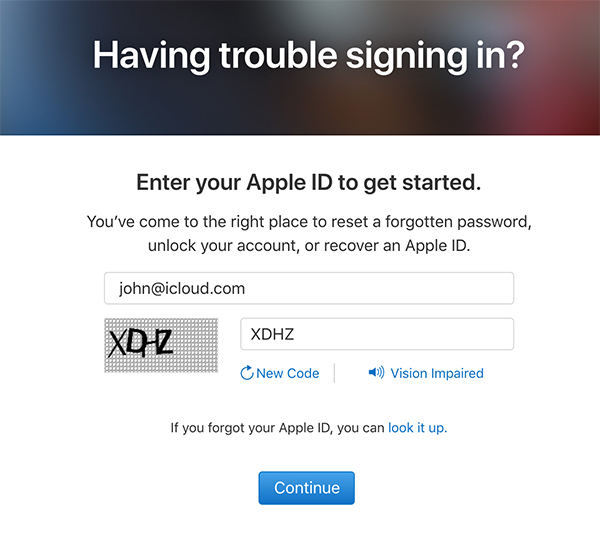
On the following screen, you can have Apple send you a recovery link to your email address. Click on Get an email and you will see the following on your screen.

Follow the link in the email Apple sent you to reset your Apple ID password.
Once the password has been reset, you can use the new password to get access to your iCloud backups. This will also allow you to restore your iCloud backups on your iPhone. So, that was an iCloud backup password recovery method for you.