Also interested in: How to Recovery Lost Data on iPhone after iOS 8 Upgrade?
Method 1: How to Backup iPhone 5S/5C/5/4S with iTunes before iOS 8 Upgrade?
Backing up with iTunes is the traditional and most common used way for iOS users. It is a nice choice if you have you PC and USB cable at hand. However, the less good is that this backup file is unreadable.
How to do:
- Connect your iOS device to your PC or Mac. Make sure you have the latest version of iTunes.
- Now choose File -> Device -> This Computer -> Back Up Now.
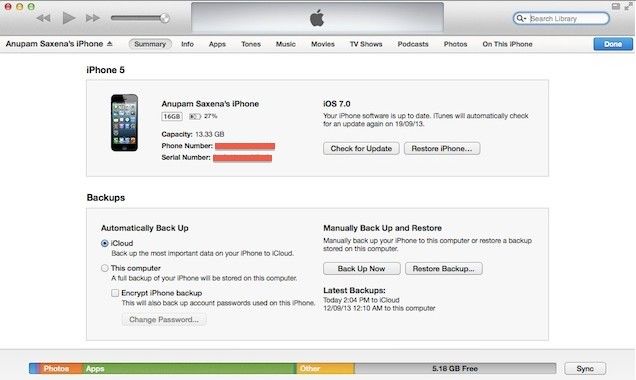
Method 2: How to Backup iPhone 5S/5C/5/4S with iCloud before iOS 8 Upgrade?
iCloud Backup provides an easy and reliable backup solution for users to backup their iOS device wirelessly and automatically without the need to connect to computer. But the less good is that iCloud only offers 5 GB storage space for free.
How to do:
- Tap on your iPhone, Go to Settings -> iCloud -> Storage & Backup -> Turn on iCloud Backup if it is off.
- Then it will automatically back up your device when your iPhone is plugged in, locked and connected to Wi-Fi.
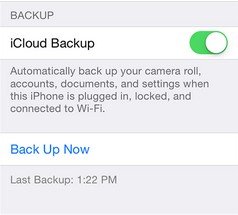
Don't miss: Should I Use iTunes or iCloud to Backup My iOS Device?
Method 3: How to Selectively Backup iPhone 5S/5C/5/4S Data before iOS 8 Upgrade?
Both iTunes and iCloud are handy backup tools but you'll find if you find that you can't choose what to back up iPhone with iTunes or iCloud. If you want to selectively back up what you want and keep all data safe when syncing to iTunes, you need outside help. UltData (iPhone Data Recovery) is such a tool offering you a totally new way to selectively backup data on iPhone 7/7 Plus/SE/6s/6s Plus/6/6 Plus/5S/5C/5/4S before iOS 11/10/9.3/9/8 update. Moreover, this backup file is readable and more secure on your computer.
How to do:
- Firstly download UltData on your PC; Mac users go to UltData for Mac.
- Run this program on your computer and connect your iPhone with that computer. The option "Recover Data from iOS Device" will be selected by default.
- Click "Start Scan" on the program main interface to scan your iPhone existing and lost files.
- Preview your iOS data and click "Recover" to save your wanted files to your computer as an offline backup file.

Now you can select your own perfect way to backup your iPhone before upgrading to iOS 8. If you have any further questions, please leave a message in the comment place.