Luckily, this problem can be easily solved; you can easily set to display full contacts names in the iOS 7.1/7 Messages app. There's an option inside the iOS Settings app that will either return iOS's name conventions back to their former glories, or display something different depending on what you want to choose.
P.S.: Mistakenly deleted the messages because confusing it with another one labled the same name, read about how to recover messages from iPhone.
How to Set Up iPhone to Show Full Contacts Names in the iOS 7.1/7 Messages App?
Follow steps below to set up your device to display the full contacts names in the iOS 7.1/7 Messages app.
Step 1:
Head on over to the Settings app for starters.
Step 2:
Scroll down a little and go to "Mail, Contacts, Calendars" -> Contacts -> Short Name.
Step 3:
In this section you have a bunch of options to choose from: first name and last initial, last name only, etc. Simply choose one of these options to have it added to your text messages.
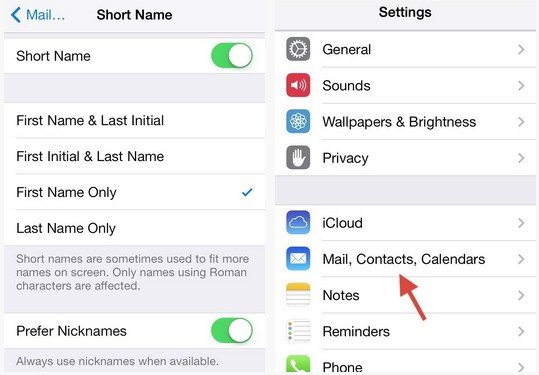
How to Set Up iPhone to Show Nickname in the iOS 7.1/7 Messages App?
Additionally, you can also create nicknames to better differentiate between contacts with the same name. If you add nicknames to your contact, then they will be preferred by default. And this can be turned off/on in Settings -> Mail, Contacts, Calendars -> Contacts -> Short Name -> Prefer Nicknames.
Step 1:
Go to a particular contact scroll down until you see add field.
Step 2:
Select this and little accessed menu will appear giving you the option to add other contact details, including a nickname.
Step 3:
Select Nickname and then add it to your contact.
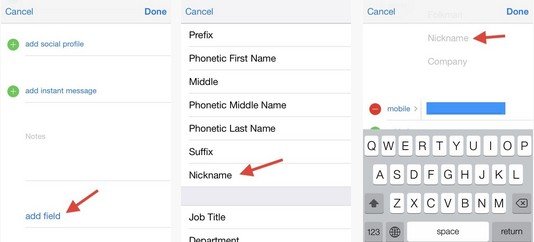
That's all for how to display full contact names in the iOS 7.1/7 Messages app. If you have the problem, just try steps to above to solve it.