"Is there any convenient yet cheap way of printing iPhone photos, messages?"
We all know that if we want to print messages or notes on iPhone, we need to take screenshots of them at first. And then transfer these screenshots to a computer and connect the printer with the computer to print them. To be frank, this way is very troublesome and the screenshots are also likely to be blurry.
Maybe iPhone Photo Cube Printer, which is able to connect with iPhone directly to print pictures, have come to your mind. However, according to my research, almost all iPhone Photo Cude Printer charge about $150, which is quite expensive. Besides, it also only supports to print something in the form of pics.
Here I am very excited to introduce you iPhone printer software - iPhone Data Recovery - to print messages from iPhone, as well as photos (pictures), notes, contacts, etc. Even the deleted, lost data on iPhone can be printed as well.
1. I was deeply impressed by this software in the following points:
- All iPhone like red iPhone 7/red iPhone 7 Plus, iPhone SE, iPhone 6s/6s Plus, iPhone 6/6 Plus, iPhone 5s/5c/5, iPhone 4s/4 are supported;
- Capable of printing text messages, photos, contacts, notes, reminders, and more from iPhone;
- (Highlight)Most important point is that this software can scan and print photos, messages, etc. that even have been deleted by you. Combination of Printer and Recovery Software;
- No need to take screenshots for your messages, notes, or others before printing;
- Support to print photos, notes, messages, contacts, etc. from iPhone itself as well as from iTunes and iCloud backup;
2. How to Print Photos from iPhone 6/6 Plus/5s/5c/5/4s/4
The performance of iPhone Data Recovery is very easy. It mainly consists of three steps "install software > scan > print". Now let's have a see the details.
Step 1
Free download and install the software on your Windows PC.
Step 2
Run the program and select a recovery mode from the top menu of it.
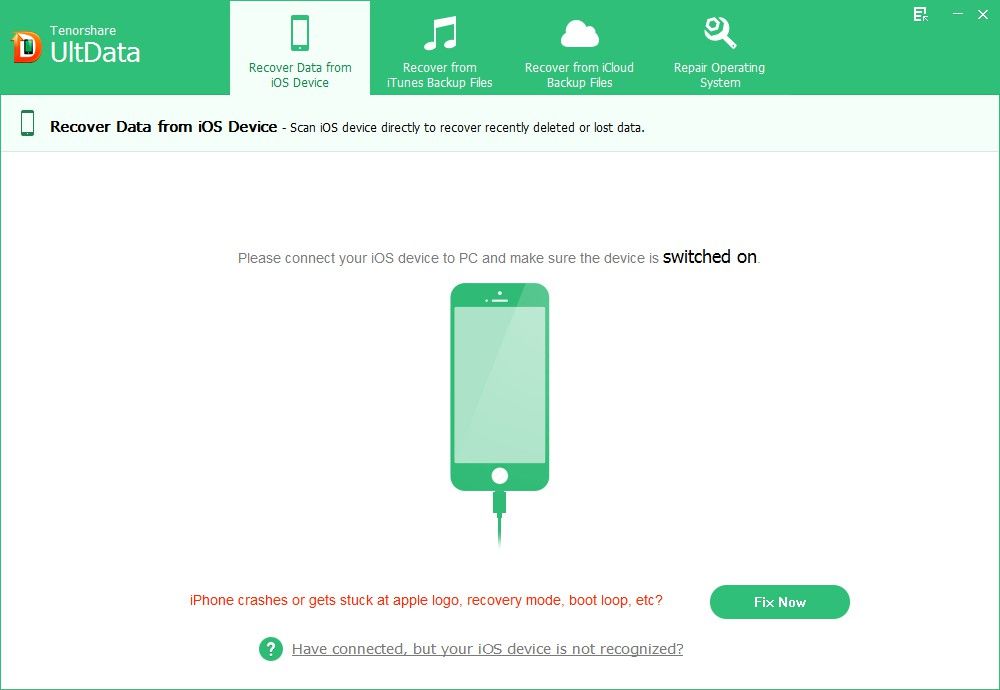
Step 3
Scan your iPhone, iTunes backup or iCloud backup, then preview and select items that you want to print, and then click "Print" at the top-right corner of the program.

Things are done! All notes, messages, contacts and even pictures are printed off from your iPhone. Beautiful memories last forever from here.