It is inevitable to make you files lost when you are using iPhone. And it is critical to find a reliable data recovery tool to recover the deleted or lost data on your iPhone. Here we sincerely suggest that you can have a try on PassFab iPhone Data Recovery for Mac, a powerful tool that can help you restore your lost or deleted photos, videos, contacts, messages and so on from iPhone 6s and iPhone 6s Plus within several steps. No matter you backed up or not, this versatile assist still can help you get data back with 3 ways.
How to Directly Recover Data from iPhone 6s/6s Plus/6/6 Plus without Any Backup on Mac?
Even there is no backup in anywhere, you can be free to recover the lost data directly from iPhone with third-party data recovery program PassFab iPhone Data Recovery. Before you start, you have to download and install it on your computer.
Step1
Run the program and connect your iPhone to the computer via USB cable. Then tap "Trust" on your iOS device to trust this computer.
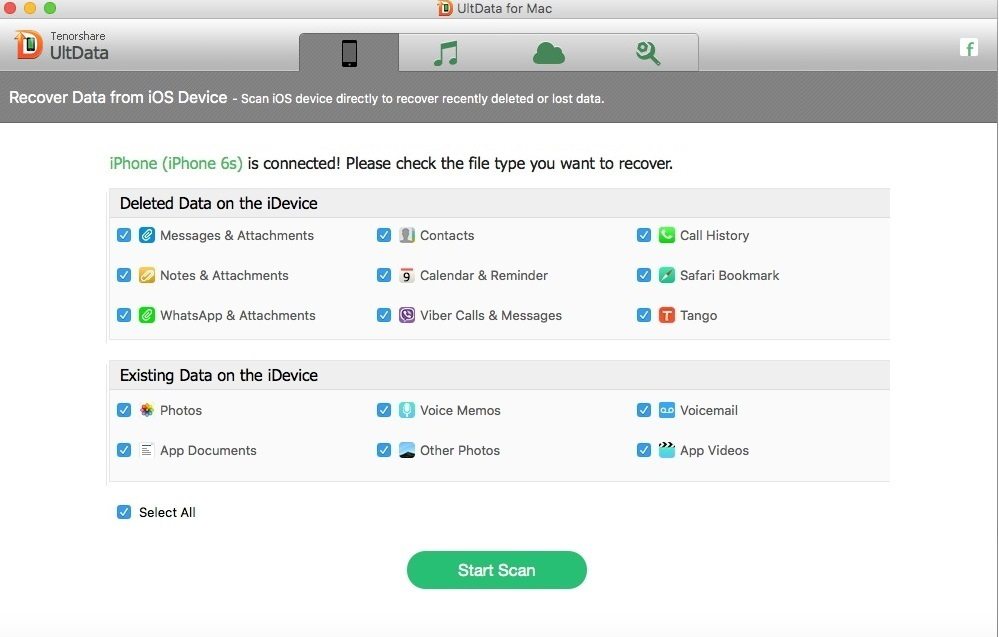
Step2
Your iPhone will be detected automatically. Then click "Click Scan" to move on. Here you can preview all scanned files on the program. Then you can tick file you need to recover and click "Recover" to finish.
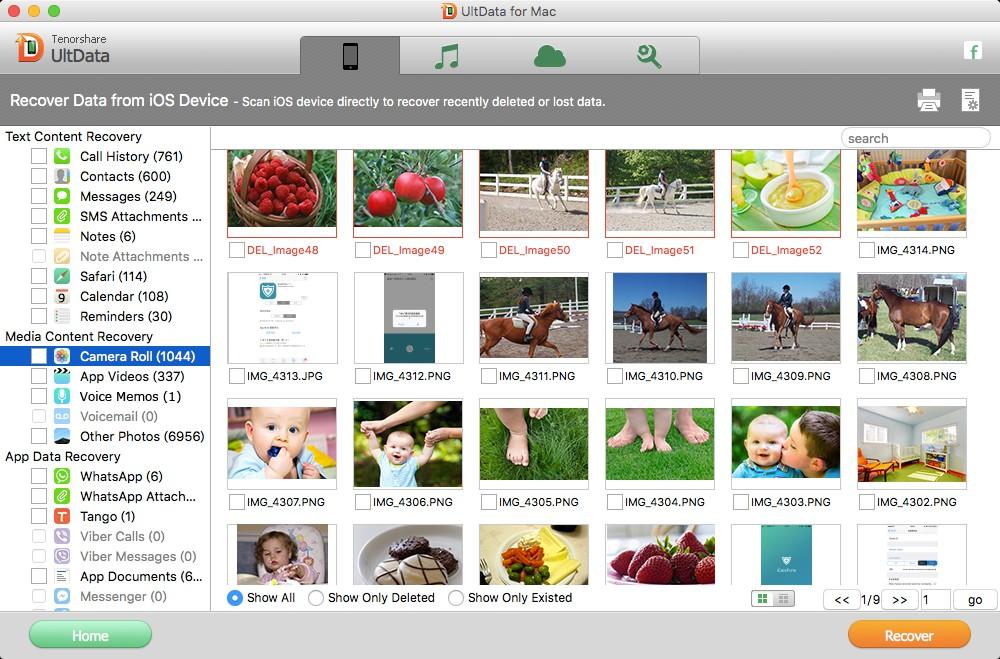
How to Selectively Restore Data on iPhone6s/6s Plus from iTunes Backup File?
If you have backed up or synced iPhone with iTunes on your computer already, this option can help you get lost files back from iTunes backup.
Step1
Run the program and choose "Recover Data from iTunes Backup File". The program will detect and list all backups which have synced on this computer. Then choose the one you need and click "Start Scan" to proceed.
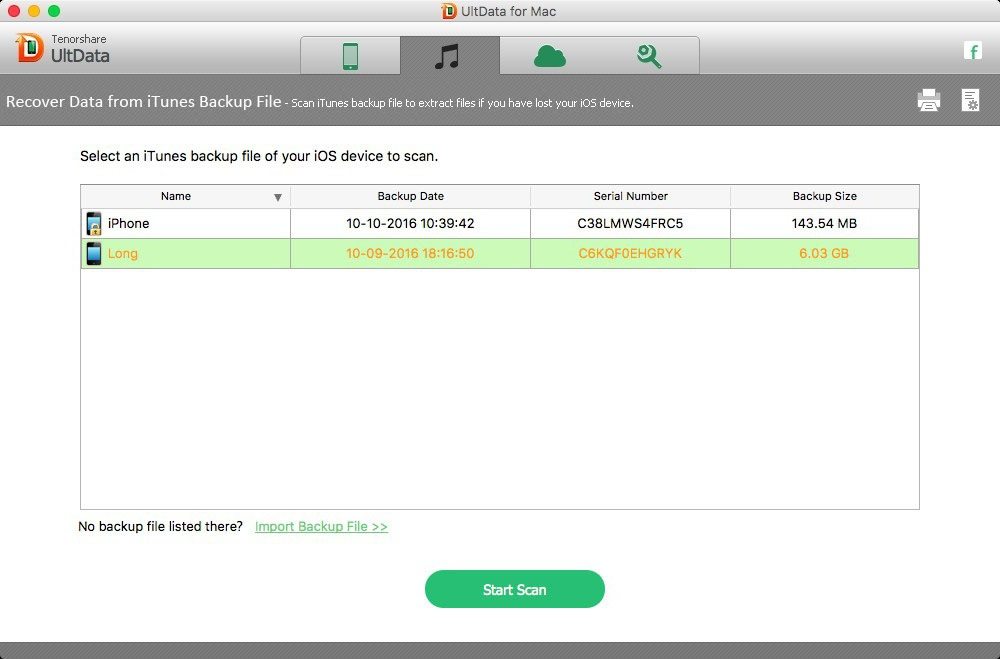
Step2
Here you can preview deleted or lost files from iTunes backup. Then choose specific files you need and then retrieve photos, messages, notes and so on.
How to Retrieve Deleted or Lost Files on iPhone 6s/6s Plus from iCloud Backup?
If you have backup your iPhone data with iCloud, it also can help you restore iPhone data from iCloud backup as well.
Step1
Run the program and switch to the cloud icon from the top menu. Then enter your iCould account and password and click "Sign in" to log in. Then scan iCloud backup and select the backup file you want. Click "Next" to make confirmation.
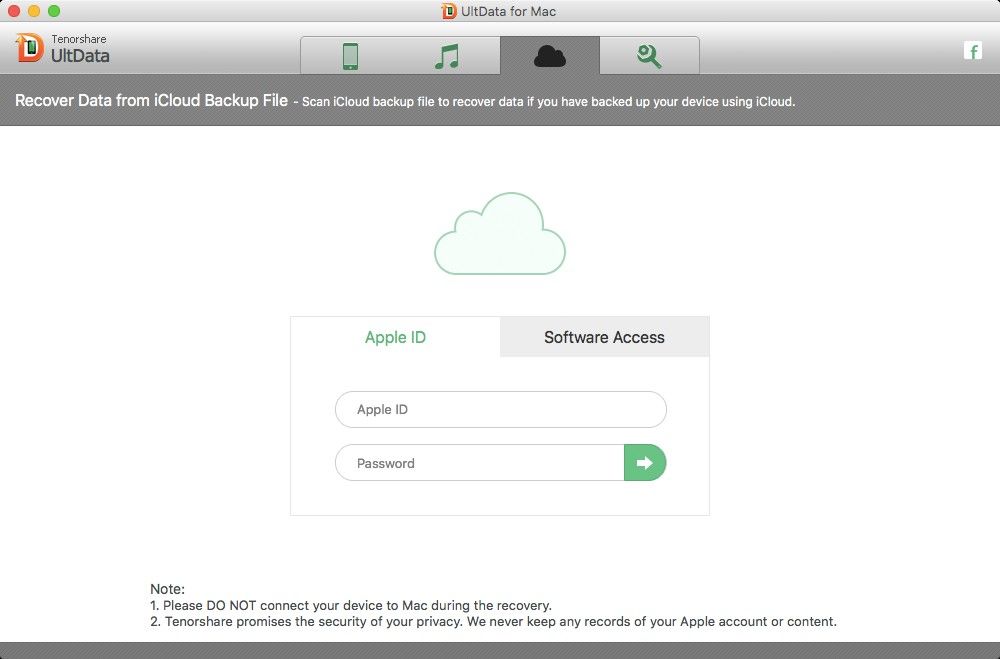
Step2
Here tick the file type you want to recover and click "Next" to download them.
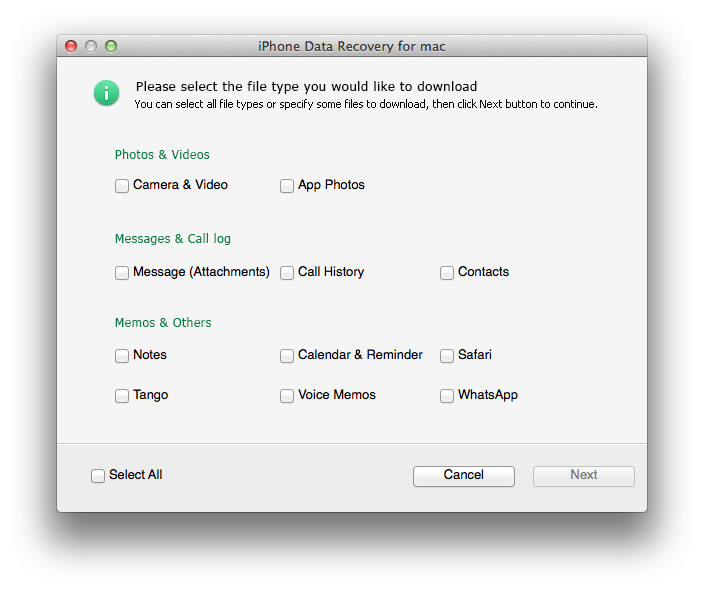
Step3
Preview and tick accurate files you want to recover. Then click "Recover" to save them to your computer.
If you like this post, please feel free to share it with your friends and family. At the same time, if you have any question or meet any problem when you are using iPhone Data Recovery, please leave your comments in the comment section.