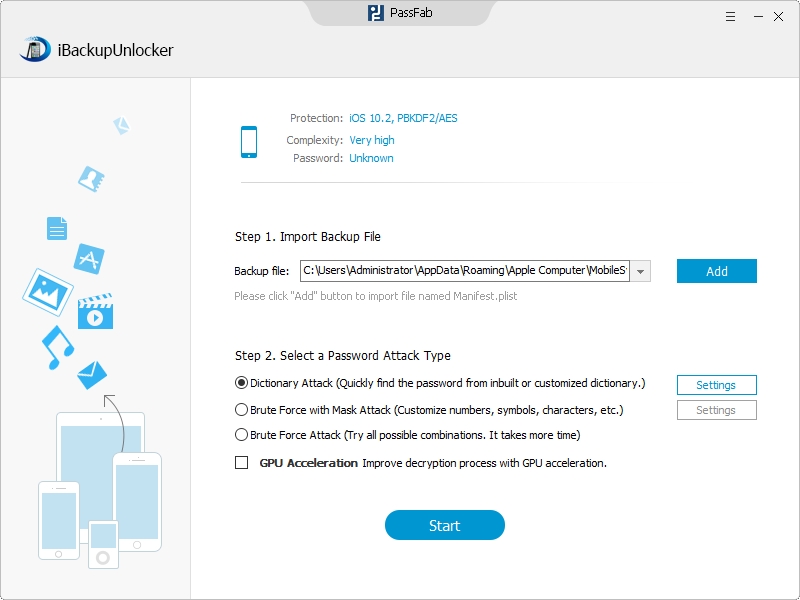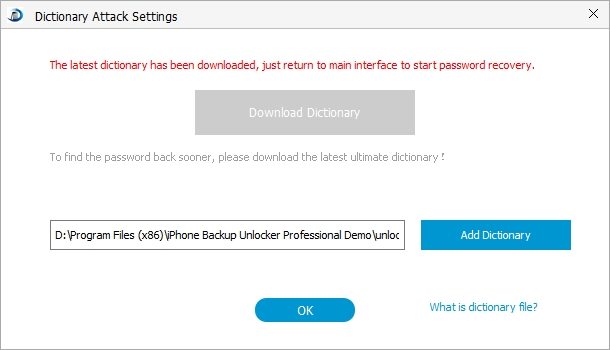- Taylor
Actually you do not need to do a factory restore when you forgot iPhone backup password. Here I would like to offer you an easy yet efficient way, which is done with the help of Encrypted iPhone Backup Unlocker Tool – a pretty user-friendly tool empowers you to have forensic access to encrypted iPhone backup.
Free DownloadPart I: Decrypt an iPhone Encrypted Backup with iPhone Backup Unlocker
Step 1. Click "Open" to Import Key Container File
The Key Container File is located in the iTunes backup folders, which are listed as below. The locations are not the same for different operating systems.
- Mac OS X: ~/Library/Application Support/MobileSync/Backup/
The above tells where iPhone backup files in Mac OS X are, and the "~" symbol stands for your home directory which is the same place where all your other personal documents are stored. - Windows XP: \Documents and Settings\(username)\Application Data\Apple Computer\MobileSync\Backup\
- Windows Vista and Windows 7: \Users\(username)\AppData\Roaming\Apple Computer\MobileSync\Backup\
However you do not to remember these locations, because the user-friendly program will lead you directly to the directory by clicking "Import". You need several clicks to finish importing this file.
Step 2. Select an Attack Type and Define the Settings Accordingly
- 1. Before allowing the program to start breaking encrypted backup for iPhone, you need to select an attack type. The picture below shows you the three types of attack that iPhone Backup Unlocker offers.

For example, if you want to use the Dictionary Attack, you should first choose it and then click "Setting" next to it.

- 2. After this you are required to set up a text file containing possible passwords, which will help to speed up the decryption process.

Step 3. Click "Start" to Break Encrypted iPhone Backup Files
Click the "Start" button on the bottom of the interface to initiate the program, and you will be shown the password when the decryption process successfully completes.
Part II: Tips for how to Encrypt iPhone Backup in iTunes
In order to encrypt backup for iPhone in iTunes, you need:
- 1. Launch iTunes on your computer.
- 2. Connect iPhone to the computer via USB.
- 3. Click on the icon of your iPhone in the left menu under DEVICES.
- 4. Under the Summary tab >> Options >> check the box "Encrypt iPhone backup".
- 5. You will be prompted for a password, enter it twice.
- 6. Press "Set Password".
- 7. Backups will be encrypted from now on when you sync your iPhone.

Now that you've learnt how to encrypt iPhone backup in iTunes and how to retrieve encrypted backup for red iPhone 7/SE/6S/6 Plus/6/5S/5C/5/4S, I'm sure that you are able to use the encryption function of iPhone backup to the fullest.