iPhone 7 has been widely spread around the world. At present more and more persons change their smart phone to (RED) iPhone 7, and there is a passcode setup required when you begin to activate it. The passcode is able to protect your personal information, however, once it is lost, how to bypass it? How many alternatives to unlock locked iPhone 7 passcode? In this tutorial, we are going to discuss about it.
- Way 1: Bypass iPhone 7 Passcode with iTunes
- Way 2: Reset iPhone 7 Passcode with iCloud
- Way 3: Restore iPhone 7 Passcode with Recovery Mode
Way 1: Bypass iPhone 7 Passcode with iTunes
In this way, you need to open iTunes and prepare a computer that you have used to sync the device before.
- Step 1: Connect iPhone 7 to the trusted computer that you have synced before. Launch iTunes and wait for it to recognize iPhone 7. If it asks for a passcode, then you need to try another computer that you have synced before, or you will have to execute a full restore.
- Step 2: Let iTunes sync with your iPhone 7. When the sync is end, you can now click the "Restore iPhone" button in iTunes.
- Step 3: After you reach the setup button on iPhone 7, look at iTunes and choose "Restore Backup" option to recover all the data back to iPhone 7 and give you another chance to set up a new passcode.
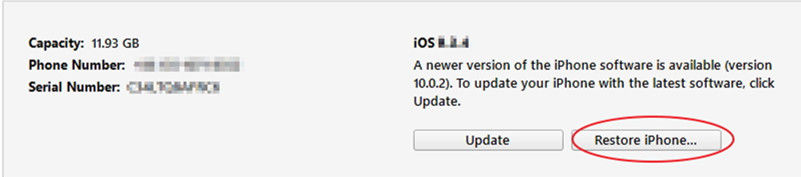
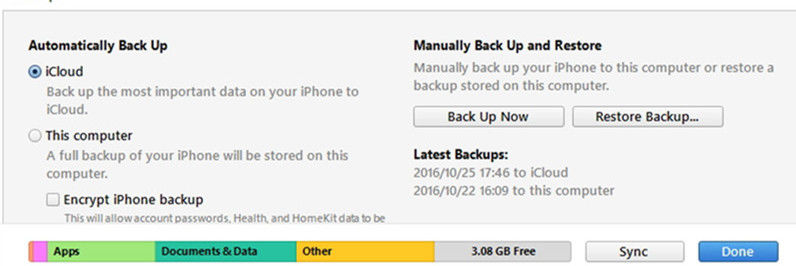
Way 2: Reset iPhone 7 Passcode with iCloud
Just like iTunes backup, you can also use iCloud backup to erase your (RED) iPhone 7 passcode. This method works when the locked iPhone is connected to a WiFi or mobile network. Follow these steps to restore your iPhone 7 from iCloud backup.
- Step 1: Visit iCloud.com/find from another device (instead of the locked iPhone 7) and then login to the website via your Apple ID. After that, you can view iCloud main interface.
- Step 2: Hit the "All Devices" button and choose your locked iPhone among the displayed iOS device. Click on the Erase button to erase iPhone 7 passcode.
- Step 3: After erasing, you need to reach the setup screen on iPhone 7. And then choose to restore from backup or setting iPhone 7 as a new one. Choose to restore from a backup option, and then use iCloud to put the content backup on your iPhone . Finally, reset iPhone passcode successfully.
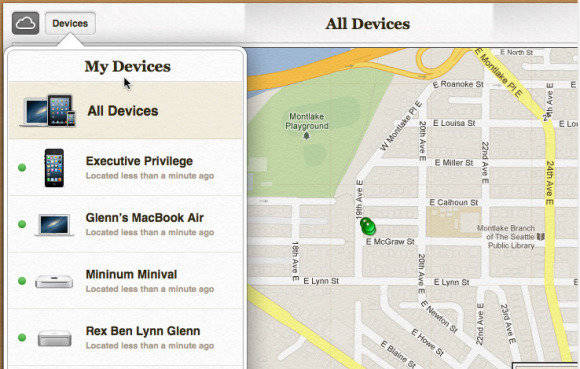
Way 3: Restore iPhone 7 Passcode with Recovery Mode
The last but not least way is to restore iPhone 7 with recovery mode. Remember that if iPhone has never been backed up, you will have to put iPhone to recovery mode and set up iPhone 7 as a new one.
- Step 1: Download and install Free ReiBoot to the computer and then connect iPhone 7 to it. Then the software will recognize it.
- Step 2: Launch the software and click the "Enter Recovery Mode" button to let iPhone enter recovery mode.
- Step 3: Open iTunes and connect iPhone to iTunes. When you see the pop up window and it asks you to restore or update, choose Restore.
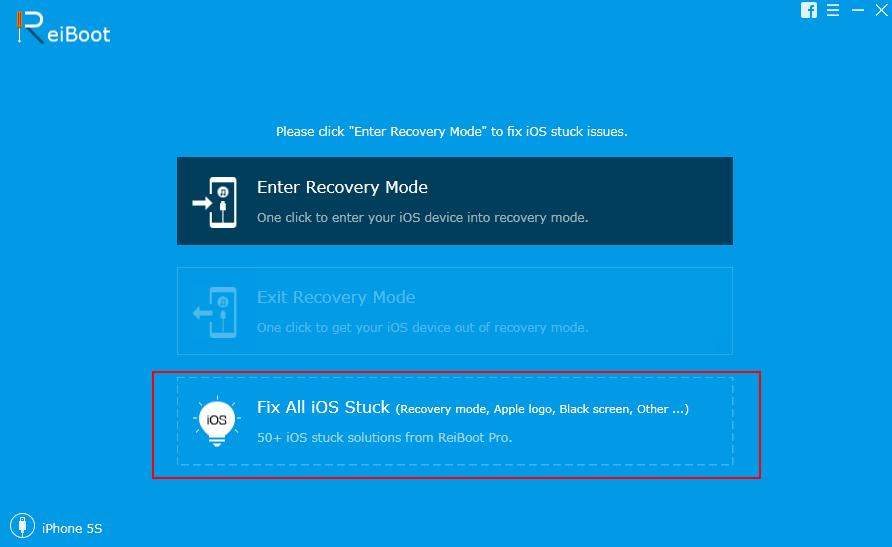
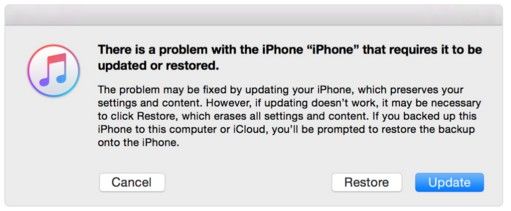
Additional Tips
By the way, what if you forgot iPhone 7 backup password and want to bypass it? You don't have to worry about it too much. There is a backup password recovery tool, which is named iPhone Backup Unlocker. You are managed to unlock iPhone 7/7 Plus/6(s)/6(s) Plus/SE/5s/5c/5/4s/3gs backup password with this software easily and instantly.