Mistakenly deleted some photos or lost iPhone pictures after iOS 11 update, jailbreak, iTunes restore, iCloud syncing? Don’t be distraught, this post will tell you everything about how to get photos back on iPhone after restore/reset or deleting them. No matter whether you have made a backup beforehand, you can follow this post to recover deleted/lost photos from iPhone X/8/8 Plus/7/SE/6s/6/5s/5, iPad, iPod Touch or previous iTunes/iCloud backups.
Way 1: How to Get Back Deleted Photos on iPhone via Recently Deleted Albums
Way 2: How to Recover Deleted Photos on iPhone without Backup
Way 3: How to Extract Photos from iTunes Backup
Way 4: How to Restore Lost Photos from iCloud
Way 1: How to Get Back Deleted Photos on iPhone via Recently Deleted Albums
Since iOS 8, Apple added “Recently Deleted” feature to store deleted photos for 30 days. If you regret deleting photos from iPhone on iOS 8 and higher iOS version, you can retrieve deleted photos from iPhone camera roll by tapping Photos app >> Albums >> Recently Deleted >> Select (one photo) >> Recover All (Recover).
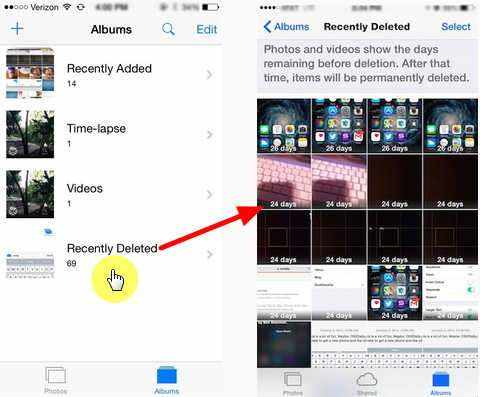
If it is beyond thirty days or you’ve removed photos from Recently Deleted folder, please move on the next way.
Way 2: How to Recover Deleted Photos on iPhone without Backup
If you have no backup before deleting photos from iPhone/iPad/iPod Touch, please don’t use your device in case of data overwritten and use a professional iPhone Photo Recovery software – UltData that can thoroughly scan all hidden files and caches in iPhone to recover permanently deleted photos from iPhone. Free download and install this powerful program on your Windows or Mac computer. And just take a few clicks as below.
Free Download Free Download- Run Launch UltData on your PC/Mac and connect iPhone to computer. Selectively check “Photos” and “App Photos” at the default tab “Recover Data from iOS Device” to start scanning your device.
- Now, you can preview all the photos in camera roll, iPhoto or other apps. Choose the photos you want and click “Recover” to restore deleted photos from iPhone without backup.
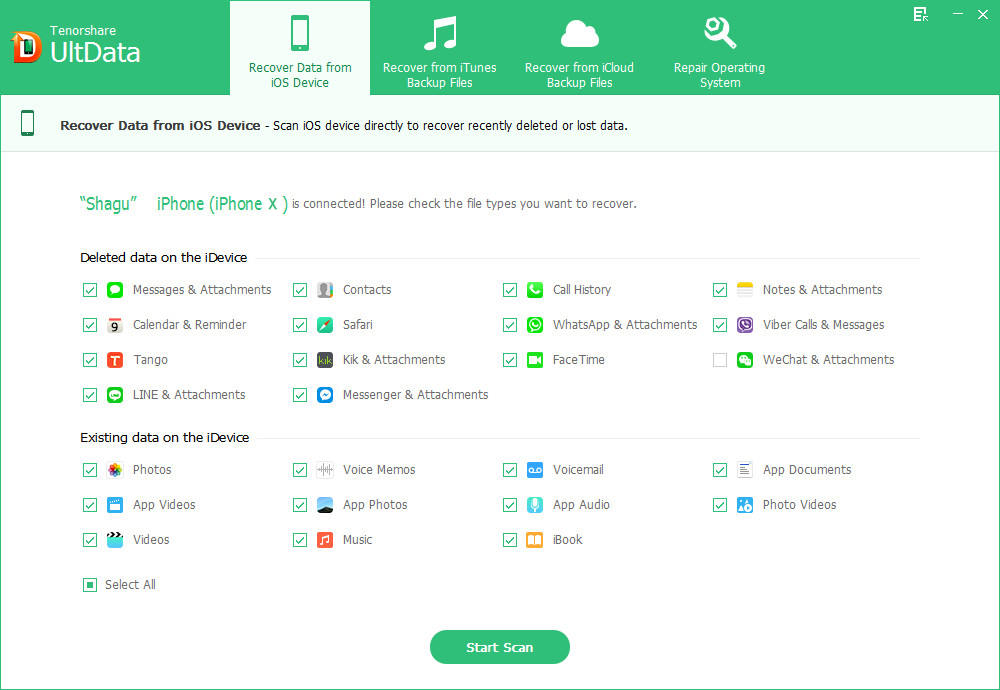

Way 3: How to Extract Photos from iTunes Backup
As we all know, iTunes restore will erase all the current data on your iPhone. To keep your import files safe and select the right backup, you can also use this program to selectively scan and then recover deleted photos from iTunes backup quickly.
Following are steps: Click "Recover from iTunes Backup Files" >> Select the backup you that stores your lost photos >> Check “Photos” only and click “Start Scan" >> After finishing scanning, you’ll be able to preview all photos in the backup, click “Recover” to export photos from iTunes backup.

Way 4: How to Restore Lost Photos from iCloud
When your iPhone is disabled/locked, with broken screen, in recovery/DFU mode or totally dead, etc., you still have a chance to get pictures off iPhone if you have previous iCloud backups. Please continue using this program to get photos back on iPhone from iCloud.
And here are the steps: Select “Recover from iCloud Backup Files” and sign into iCloud >> Choose the iCloud backup you have >> Check “Camera Roll & Videos”, “App Photos” and click “Next” to download iCloud backup >> When the download is completed, all the photos in the backup will show up, click “Recover” to retrieve lost photos from iCloud.
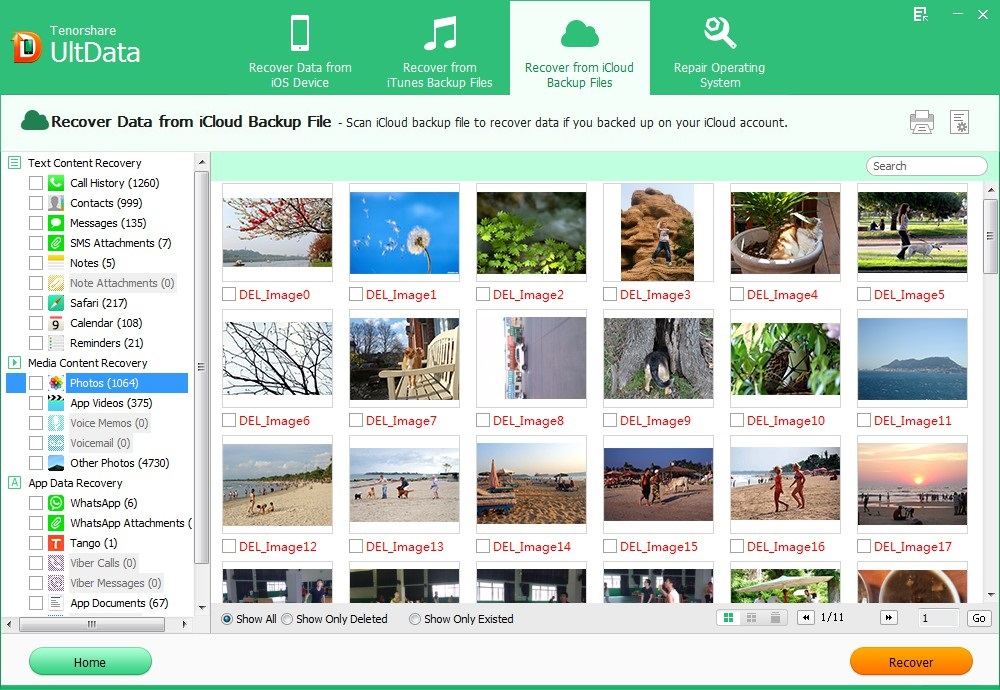
This post has shown you 4 effective ways on how to get back deleted or lost photos on iPhone X/8/8 Plus/7/SE/6s/6/5s/5. If you still have troubles with iPhone pictures recovery, please don’t hesitate to let us know by leaving your comment below.