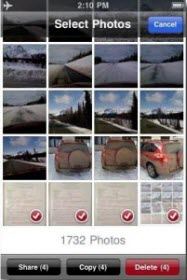
Press the wrong button and accidently delete precious photos on your iPhone? Old photos lost after iOS 10 update? Lost all of information at iPhone 6 restore? This is not a question for just one person. A lot of people around me complained that they accieently wiped important photos on their device but iPhone itself doesn't have a tash bin for them to get deleted pictures back. Really painful, isn't it? Luckily, now this isn't a problem any more! Here we will show you how to restore wiped photos from red iPhone 7/SE/6s/6/6 Plus/5S/5C/5/4S/4 easily and quickily.
Free Download Free DownloadHow to Recover Inadvertently Deleted Photos from iPhone

I'll walk you through the steps on how to retrieve deleted photos from iPhone here.
- Method 1: How to Recover Deleted Photos Directly from iPhone without Backup?
- Method 2: How to Restore iPhone Deleted Photos from iTunes Backup?
- Method 3: How to Restore iPhone Deleted Photos from iCloud Backup?
Method 1: How to Recover Deleted Photos Directly from iPhone without Backup?
No backup? You can try this method to recover deleted photos from iPhone. Before starting, make sure you have iPhone in hand. It works even when you encounter White Apple Logo Screen of Death, inaccessible system, broken device, or forgot screen lock password.
Step1. Connect iPhone to PC
Connect your iPhone to computer. And click "Start Scan" button.
Step2. Preview and Select Deleted Photos to Recover
After scan, all the recoverable files are listed by category. Select "Photos" or "Camera Roll", and tick the photos you need to recover from the right panel. Click "Recover" to recover lost iPhone photos and save them on your computer.

Method 2: How to Restore iPhone Deleted Photos from iTunes Backup?
Step1.Choose iPhone Backup
Select "Recover Data from iTunes Backup File" mode, this program will automatically find all iTunes backups. Choose your iPhone backup and click "Start Scan".

Step 2. Recover Deleted iPhone Photos
After scan is finished, all the iPhone data including photos are listed. Select "Photos" or "Camera Roll" and select the photos you need to recover. Click "Recover" to recover photos from red iPhone 7/SE/6s/6/5s/5/4s.
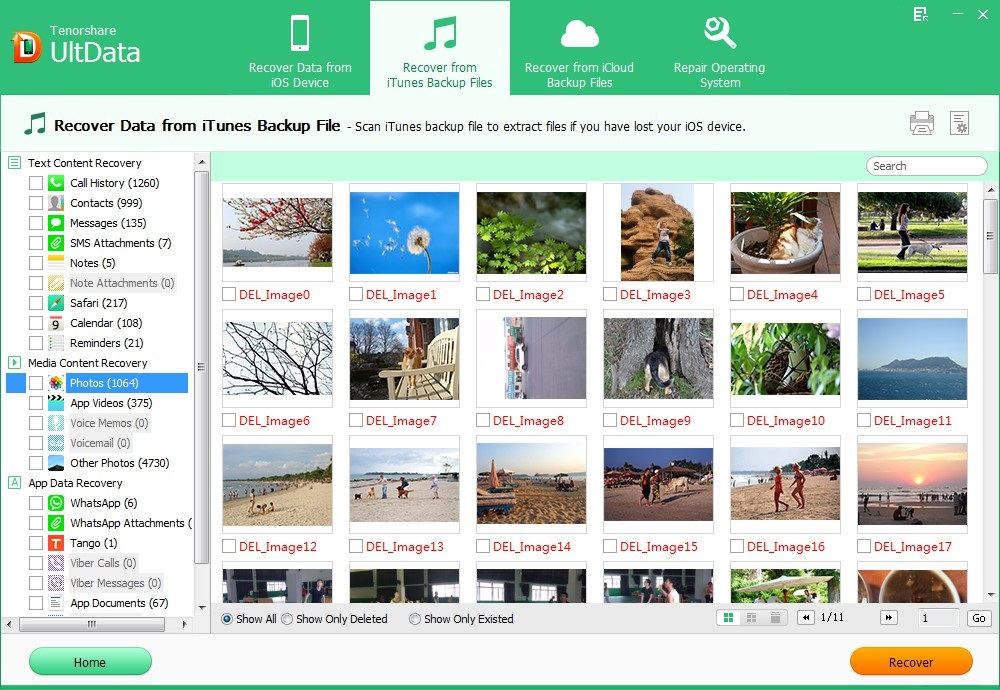
Method 3: How to Restore iPhone Deleted Photos from iCloud Backup?
Step1. Sign into iCloud Account
Select "Recover Data from iCloud Backup File" mode from the top menu. Enter your iCloud account and password (Apple ID) and click "Sign in" to log in.
Step 2. Select iCloud Backup File
The program will list all the backup of devices which have been backed up with iCloud. Select your backup file and click "Next" to download. Click "OK" when it completes.
Step3. Preview and Recover lost files
Preview and select your wanted files to restore by clicking "Recover".
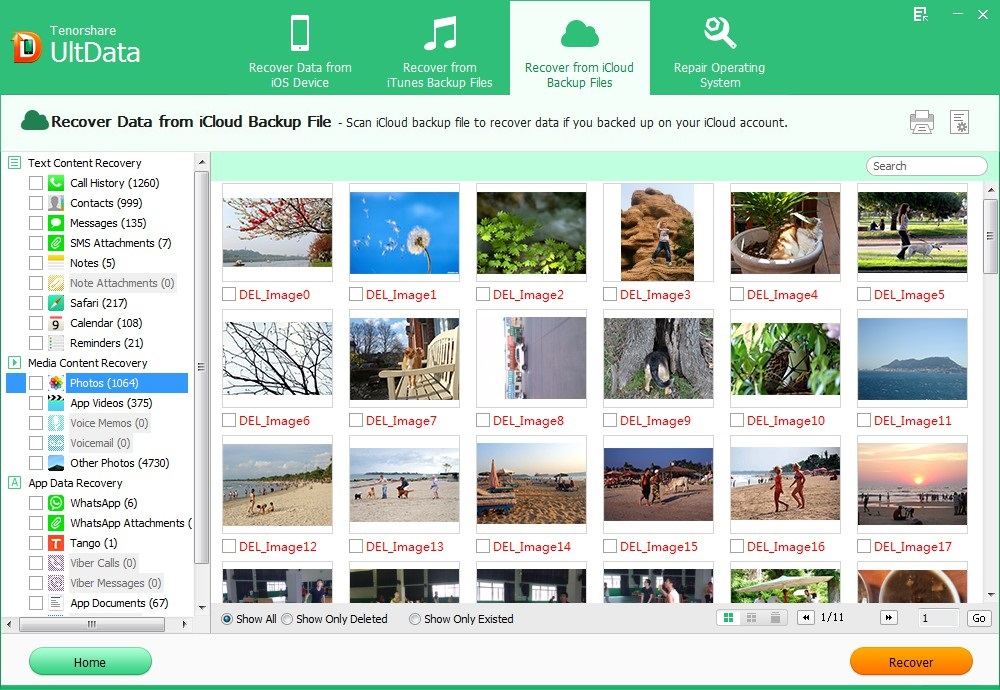
Addtionalt Tips for iPhone Photos
Below is 3 useful tips for iPhone photos. One is about deleteing iPhone photos in batches. Another are the advices we recommended to you to avoid accident photos loss.
How to Batch Delete iPhone Photos?
If you are an iPhone shutterbug and have hundreds, nay thousands of photos on your iPhone, you can delete unwanted ones to save space. I'm assuming you don't want to go through and tap, tap, tap to select every photo on the iPhone. So what should you do to batch delete photos from iPhone?
- 1. Select "Camera Roll" or any of your albums. Tap the curved arrow icon in the top right corner; it resembles a box with an arrow coming out of it.
- 2. Tap the photos that you need to delete. As you tap, the photo fades with a check mark appeared.
- 3. Tap the "Delete" button in the lower right corner.
- 4. Confirm the deletion on the pop-up screen by tapping "Delete Selected Items".
How to Avoid Losing iPhone Photos to the Largest Extent?
It is advisable to do regular backups. Weekly backup is the norm, but you can do it more often, as well. Here are some tips:
- Backup your iPhone in iTunes weekly once. If you click photos a lot, increase the backup frequency.
- Make use of iCloud. Enable Photo Stream and make sure photos you click are on Photo Stream so you can recover in case you lose them from your Camera Roll.
- If mishap has happened, try iPhone Data Recovery.