Will I lose my iPhone 4S contacts and other data after I jailbreak it? Or you may ask "After jailbreak iPhone, how to recover iPhone contacts?" In my opinion, jailbreak and system upgrade is not an impossible thing. So you are not bound to lose your contacts and other data. Even you are just unfortunate to lose your contacts, it's not a rough work to recover them. As many people recommended, iPhone Data Recovery is such a stunning tool to recover iPhone contacts after jailbreak, iOS 5 to iOS 6 update, or other accidental data missing situations.
When you need to recover iPhone contacts
- 1. iOS 6 is the Apple's best operating system at present. So many iPhone users are crazy for it. But its failure is always the unexpected incident which may result in contacts loss.
- 2. Jailbreak is basically the process which allows you having access to (read or write) the iOS operating system. The system provides many additional apps, extensions, themes that are unauthorized and not available officially in the App Store. So it is also an adorable stuff for a considerable amount of Apple Users. But its big risks always puzzle them, either. It will lead to data (such as contacts, photos, etc.) missing.
- 3. You hold an iPhone 5 (or iPhone 4S, 4, 3GS, etc.), when you preview your contacts, photo album or other information, you mistakenly delete them.
How to retrieve lost iPhone contacts after jailbreak or iOS upgrade
- Mode 1: Recover lost contacts from iTunes backup after jailbreak or update iOS 6/7.
- Mode 2: Recover contacts from iCloud backup after jailbreak, etc.
- Mode 3: Recover contacts directly from iPhone after jailbreak, etc.
Literally, mode 3 needs your iPhone, mode 1 and mode 2 needn't.
Now I will tell you the respect using steps in detail.
Mode 1: Recover lost contacts from iTunes backup after jailbreak or update iOS 5to iOS 6
Firstly, you need to download the iPhone Data Recovery. You can download the "Free Trial" version to try the function before you decide to buy it. If all is OK. Please follow the below steps:
Step 1: Scan iPhone lost contacts
Run the software, in the interface choose the "Recover Data from iTunes Backup File" mode. The program will detect the iDevices, highlight your iPhone to press "Start Scan", iPhone Data Recovery will download your lost contacts saved in your PC automatically. Then go to the next step.

Step 2: Preview lost contacts on iPhone
Here you will see a column of file folders listed in the left. Choose the "Contacts" folder to see the detailed information. If you want to recover all of them, you only need to remark them all, if not, you are also allowed to recover selectively.
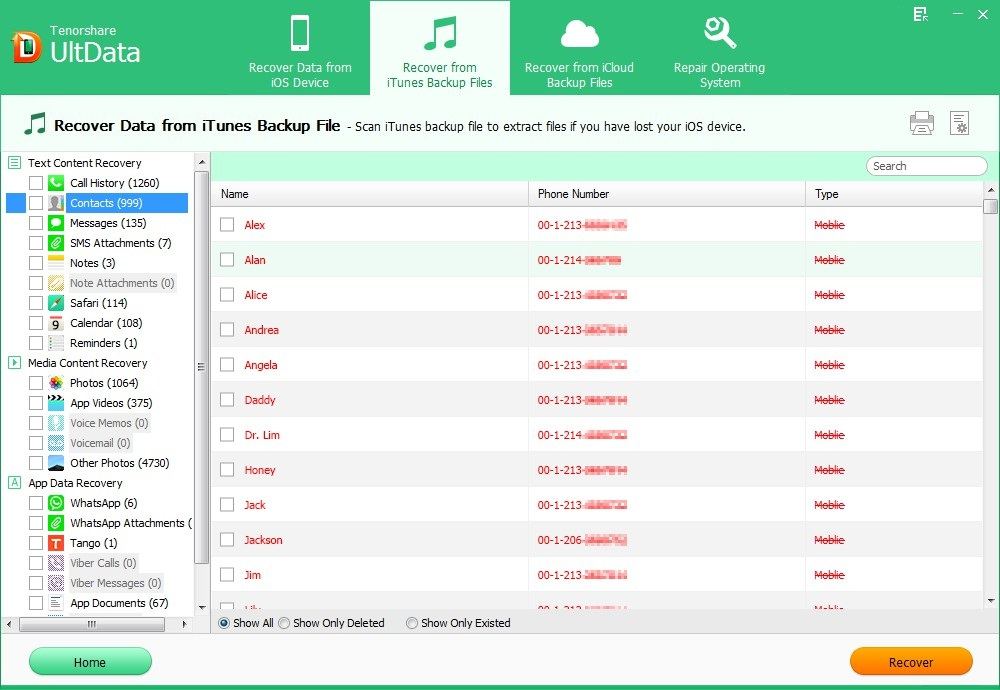
Step 3: Recover lost contacts on iPhone 5, 4S, 4, etc.
When you select the targeted contacts you want to recover, only slide your mouse to the "Recover" button. At last, you should select a proper save path in the pop up window.
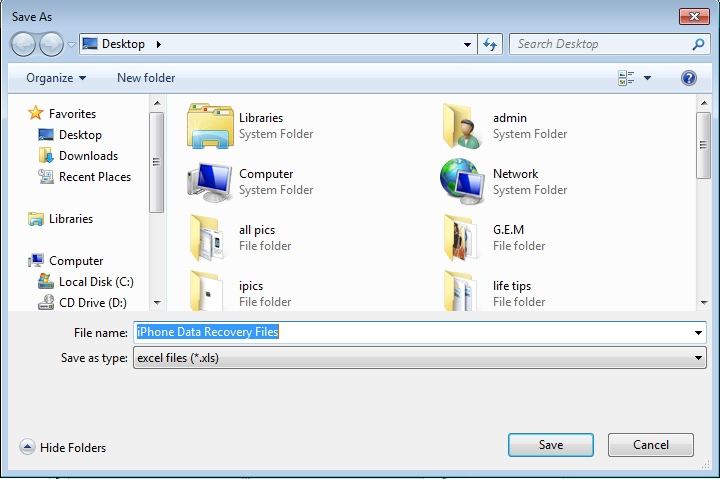
Mode 2: Recover lost contacts from iCloud backup after jailbreak or update iOS 5to iOS 6
If you have backup your device to iCloud before iOS upgrading , you can also use iPhone Data Recovery to recover files from iCloud. Using this iOS data recovery utility will not do any change to data on your devices.
Step 1: Sign into iCloud Account
Select "Recover Data from iCloud Backup File" on the software's interface. Enter your iCloud account and password (Apple ID) and click "Sign in" to log in.

Step 2: Select iCloud Backup File
The program will list all the backup of devices which have been backed up with iCloud. Select your backup file and click "Next" to download. Click "OK" when it completes.
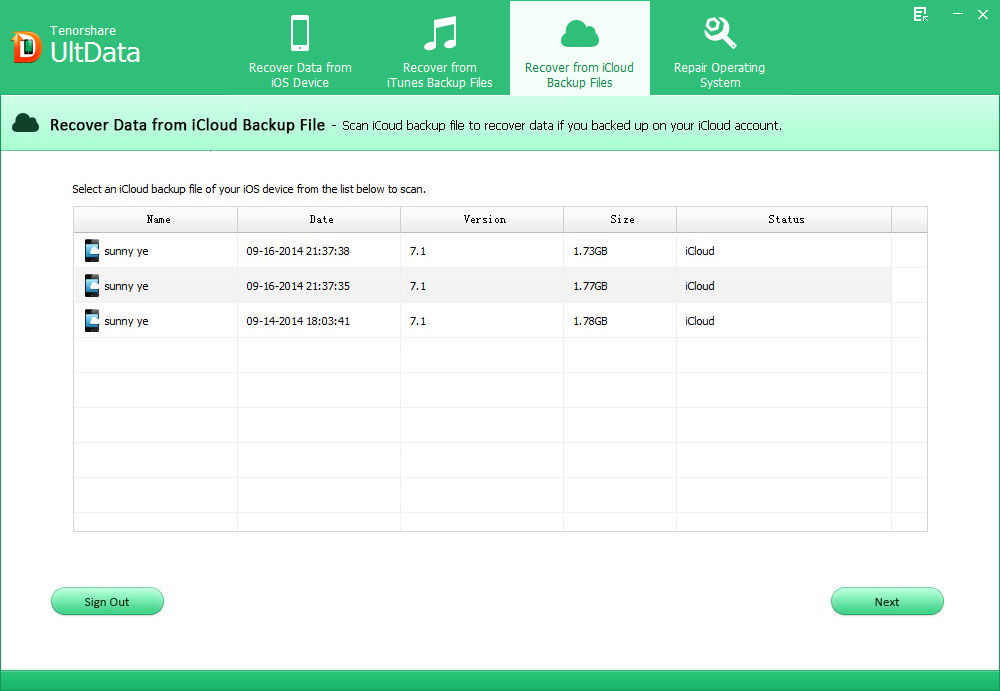
Step 3: Preview and Recover lost files
Preview and select your wanted files to restore by clicking "Recover".
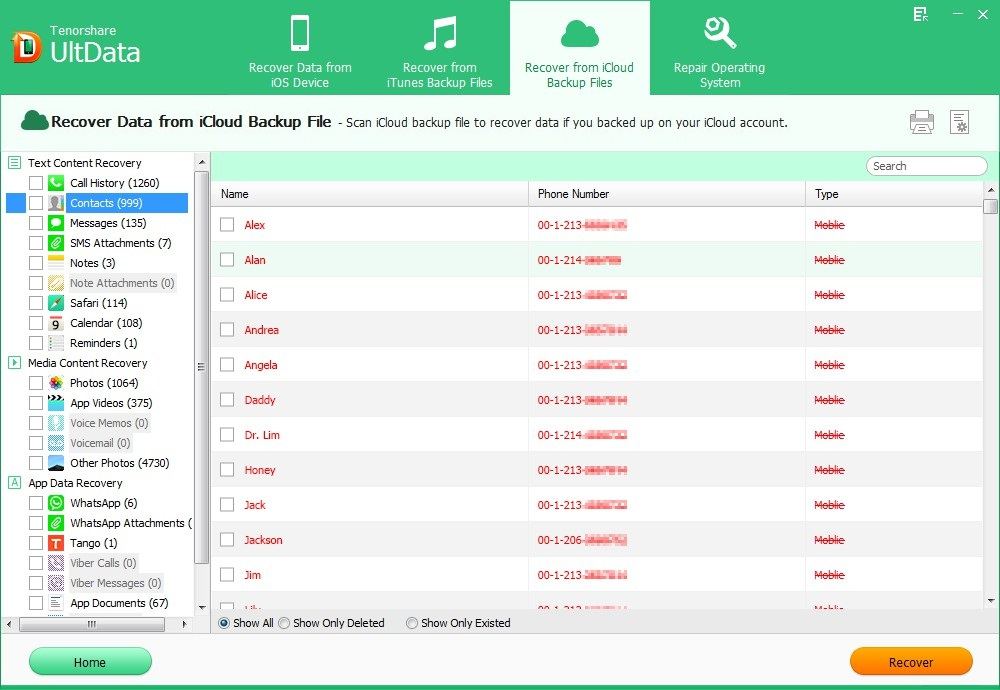
Mode 3: Recover contacts directly from iPhone after jailbreak or iOS 6 upgrade
You never make backup before? Now I will show you the steps to recover iPhone contacts directly from iPhone after jailbreak or iOS 6update.
Step 1: Connect your iPhone with PC
Connect your iPhone with PC via USB port. Run this iPhone Data Recovery and choose the "Recover Data from iOS Device" mode.
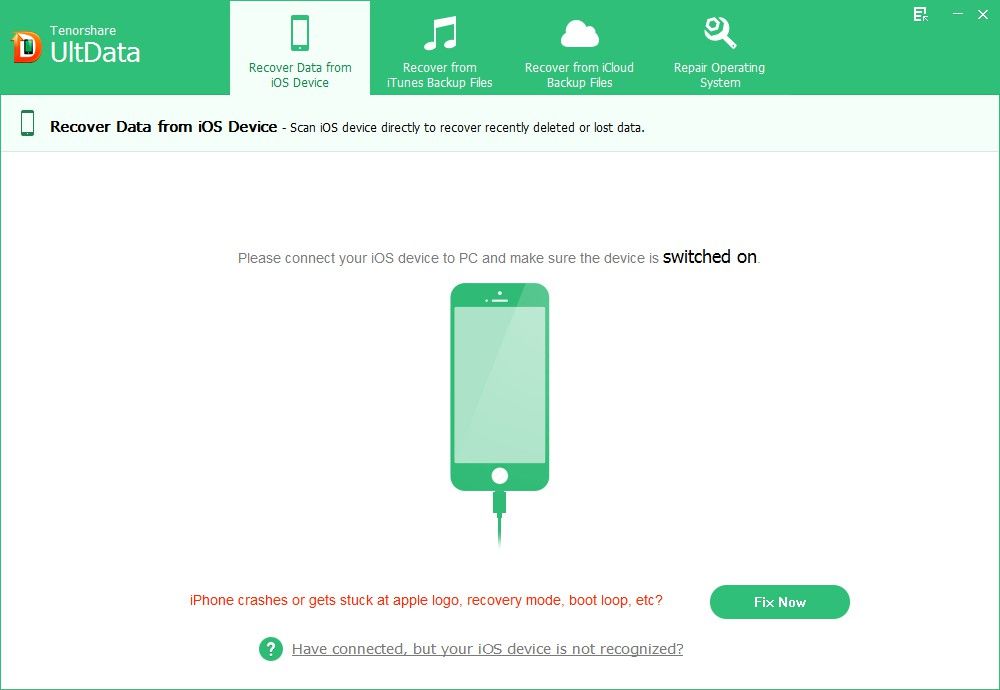
Step 2: Scan iPhone lost contacts
Click "Start Scan" on the program main interface to scan your iPhone files. Particularly, you are allowed to pause and stop scanning by pressing the button "Pause" and "Stop".
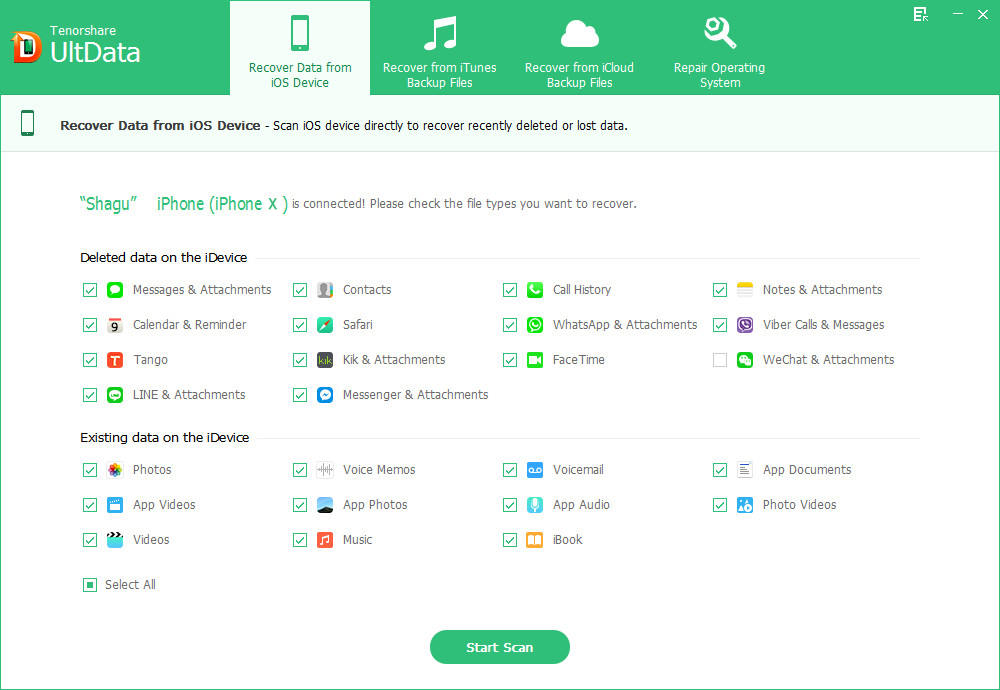
Step 4: Preview and selectively recover lost iPhone contacts
When the communication is finished, you can preview your contacts in the interface. Mark the contacts that you want to recover, click "Recover" button.
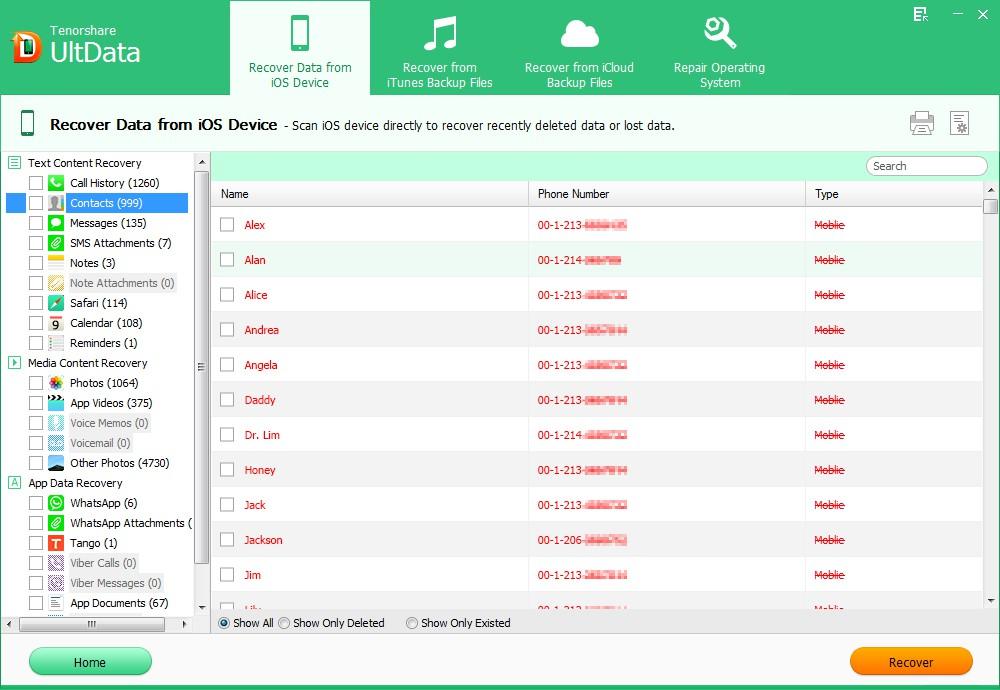
In the pop up window, select a proper save path for your recovered contacts. Now you can breathe easy. All your lost contacts are found.
Tips for better iOS 6 updating experience
- 1. iOS 5 supports to update wirelessly. If you are an iOS 5 system user, you can update to iOS 6 wirelessly. You are not required to download the new package and install it again because iOS 6 is updated based on iOS 5. It's really an easy and time-saving job.
- 2. Be sure to download iTunes 10.7 or later version in advance. New iOS system always comes with new iTunes version.
- 3. Backup before upgrading. Before you upgrade, I strongly recommend you back up your iPhone first. Sync your file to PC or to iCloud. And for extra peace of mind, do a manual backup via iTunes to have a local copy. It helps avoid file losing.
- 4. Charge your iPhone fully first. If your iPhone is run out, that's goanna b a big trouble.