Hard cheese would come to anyone, say, you sometimes forgot iTunes backup password that you have set, or iTunes keeps asking you for password although you never encrypted the backup files. Losing iTunes backup password is really a distressing problem because your backup files, such as contacts, messages, call history, note, photos, etc. would be unrecoverable. The next content would show you an extremely simple way on how to turn off iTunes backup password for iPhone 5S/5C/5/4S/4/3GS, iPad Air/mini 2/4/3, iPod Touch 5/4, and other Apple devices.
Free DownloadHow to Disable/Turn off iTunes Backup Password for iPhone 5S/5C/5/4S/4, iPad, iPod Toch, etc.?
Never jump into a pessimistic mood when you forgot or lost the backup password. Solutions always follow after problems. What you need to do is to move your fingers to download iPhone Backup Unlocker, the most professional tool to help you turn off backup password in iTunes and allow you to regain access to recover your data of iPhone, iPod, iPad devices.
- First, run iPhone Backup Unlocker, select your iTunes backup file and click "Next".
Note: This program will detect and find directory of the backup files automatically.
- Second, select one of the attack types from "Brute-force", "Bruce-force with Mask Attack", and "Dictionary Attack" to turn off iTunes backup password.

- Finally, click "Start" to find your lost password to your iPhone or other iOS Device. Your password will be displayed in the File Opening Password Box.
- Now with the password, you can easily remove it. Click "Enter" button next to the file you want to remove password.
- Enter the password you just find for your encrypted backup file and click Decrypt to remove the password from your iPhone backup. Your unlocked backup file will be stored under: \My Documents\iTunesRecovery.
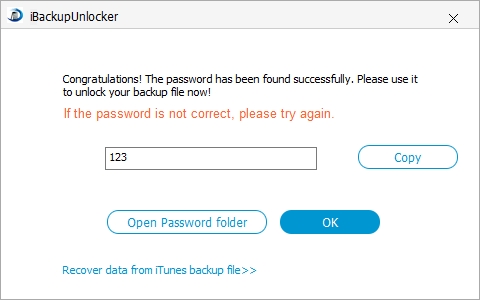
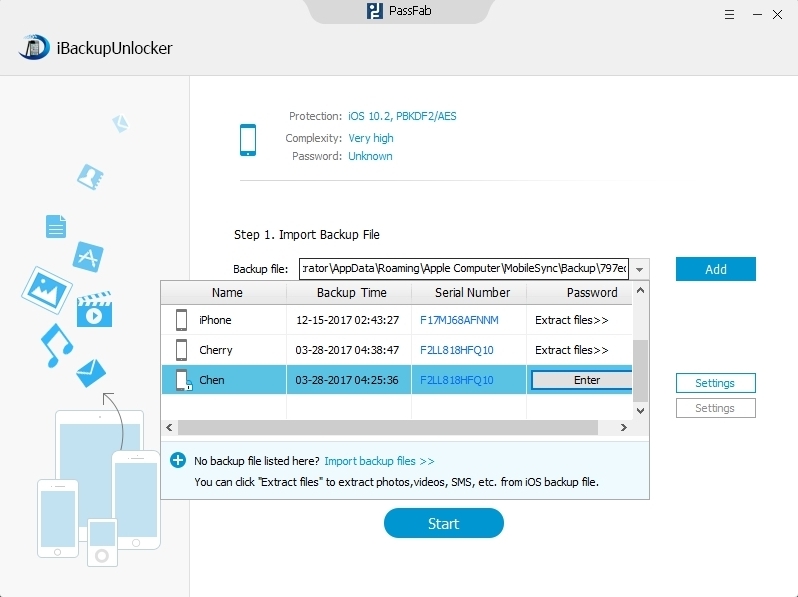
How to Use iTunes to Backup iPhone, iPod, iPad, etc.?
Using iTunes to backup Apple devices is a good way to prevent data loss. There are 2 ways to backup your Apple devices with iTunes.
- 1. Sync with iTunes. This is disabled if you have iCloud backup turned on.
- 2. Right-click or control-click the Apple devices in iTunes under Devices and choose Back Up.
How to Set iTunes Backup Password?
After you backup your Apple devices with iTunes, you may want to set backup password to prevent others access your data. Connect your devices to iTunes and choose "Encrypt iPhone backup". Enter a password in the pop-up dialogue.
After setting the backup password, you should write it down on a paper and store it in a safe place in case you forget it afterwards. Yet, if you forgot or lost the password, be easy down and fix the issue on how to turn off backup password in iTunes with iPhone Backup Unlocker.
