The new version of iOS - iOS 8 is announced at Apple's WWDC in June 2. Many people already upgrade to iOS 8 successfully but some users have not been so lucky. A lot of my readers told me that after updating iOS 8, they lost iOS 8 data. When they're trying to restore from iTunes backup, iTunes keeps asking for a backup password when they try to make a restore, but they either never set it or forgot it.
Without the password, iTunes won't allow you to restore from your backup file. Worse still, Apple doesn't offer any solution to this tricky issue. It really sucks. Thus, in this article, I will share some experience on how to recover iTunes backup password for iOS 8 iPhone, iPad and iPod touch.
Part 1: How to Recover iTunes Backup Password for iOS 8 Devices on Windows?
We know that there isn't any official way to recover iTunes backup password after iOS 8 update. Luckily, a third party tool iPhone Backup Unlocker can easily find your lost iTunes backup password.
P.S.: The latest version of iPhone Backup Unlocker also supports to remove password from encrypted backup file, thus you can delete the password freely if you want.
To get started, free download iPhone Backup Unlocker on the PC stored your encrypted iTunes backup file.
- Run iPhone Backup Unlocker and and click on "Add" on the main interface to import your password protected iPhone/iPad/iPod backup file.
- Select an attack type from Brute-force Attack, Brute-force with Mask Attack and Directory Attack to unlock encrypted backup files.
- Click on "Start" to find your forgotten backup password. After several minutes, your iPhone backup password will be listed in the File Opening Password Box.

Part 2: How to Retrieve iTunes Backup Password for iOS 8 Devices on Mac?
Mac users have a chance to recover iTunes backup password for iOS 8 iPad (iPhone, iPod) with Keychain, a utility on Mac stored the passwords for websites, wireless network, encrypted iTunes backup files and more. This method works depending on the usage of keychain on your Mac.
If you failed to get the right password in Keychain, go back to iPhone Backup Unlocker and follow this guide to unlock iPhone backup password on Mac.
- Open iTunes Preferences and select the Devices tab. Note the time of the device's backup.
- Right-click the desired backup and choose "Show in Finder".
- Finder should now be open, showing the backup selected. Click the Edit menu and choose Copy.
- Open Keychain Access from /Applications/Utilities/.
- Paste the backup folder's name into the search box in the top-right corner of Keychain Access.
- Double click on the "iPhone Backup" entry and in the new window that will open, click on the "show password" checkbox
- Enter the Mac administrator password to reveal the lost password associated with the encrypted iPhone backup.
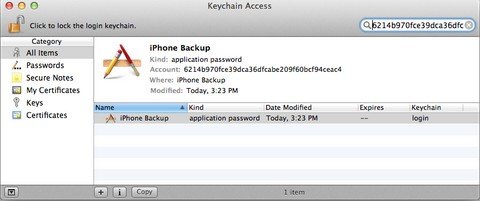
That's all for how to recover lost iTunes backup password for iOS 8 devices. If you have any questions, please leave a message in the comment place.