Way 1. Reset iTunes Login Password on Computer
Suppose you are accustomed to open iTunes on PC/Mac and forgot the sign-in password, then I suggest you to reset password on Windows or Mac computer system. Here I take Mac as an example to tell you how to get iTunes password reset.
If you know what Apple ID password is, to reset iTunes password is quite easy to do. Just open System Preferences, and then tap on iCloud, open Account Details, and then click on Security and Change Password, finally to enter your present password to change it.
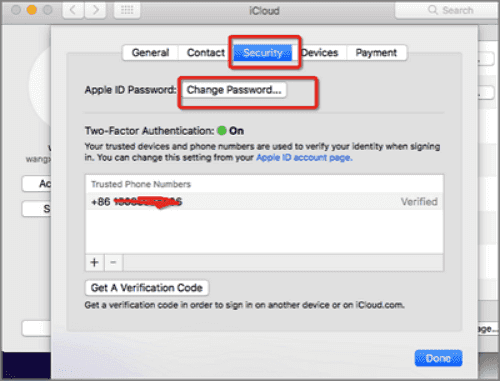
If you have no idea about the password, then you have to change iTunes password on Mac with reset password link, which is the method on way 3.
Way 2. Change iTunes Password on iPhone/iPad/iPod
If you have no computer available, but has an iPhone in hand and you remember the login password, then just try to follow the below steps to do the resetting. Take note that your iOS system should be iOS 10 or later.
- 1.Open Settings app, click on your name, then open Password & Security and then hit on Change Password.
- 2.Follow the prompt and then enter your present password, finally input the new password to confirm it.
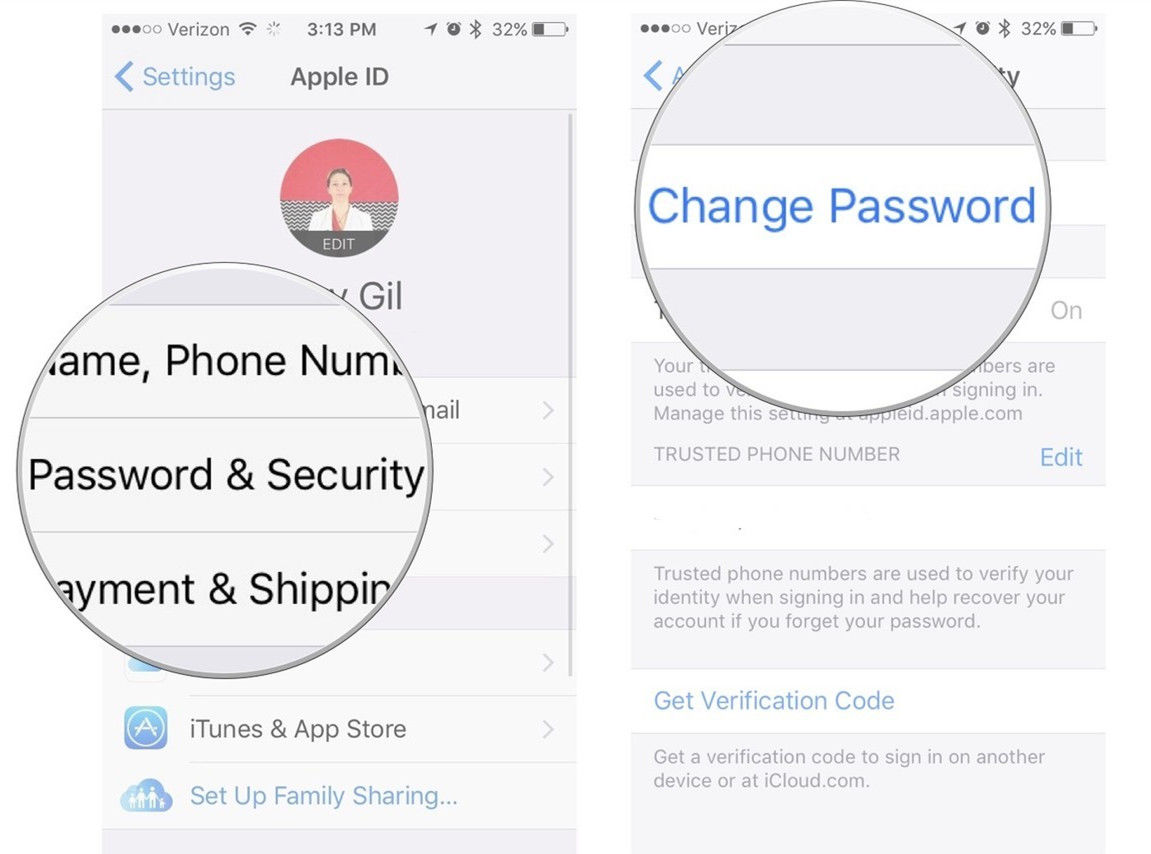
If you have no idea about the password and only all you can get is the iPhone, then try to reset password of your Apple ID password by using the web. The detailed steps are in the third method.
Way 3. Reset Lost iTunes Password on the Web
No matter you need to reset password on computer or iPhone, iPad or iPod touch, as long as the password is lost, you have to reset it by clicking the reset link. The process is like this:
- 1.Click on the “Forgot?” link and then it will open browser and guide you to the iforgot.apple.com page to recover Apple ID.
- 2.In the reset page, enter Apple ID to get started, then type the characters in the image to confirm you are a human. After that, click on Continue button.
- 3.You can see another new page that asks for Two-factor authentication: Email authentication, phone number or Security Questions. Follow it and then use Email, phone number or Security Questions to reset lost iTunes password.

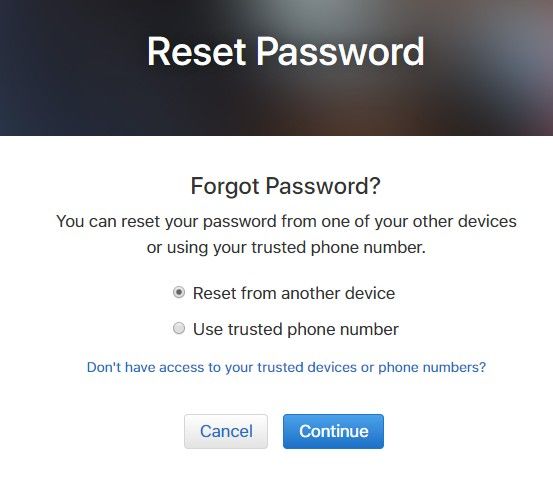
Way 4. Bypass iTunes Password via Apple Support
Still not working to reset password of iTunes software by using the three solutions? You can as well contact Apple Support team for help. Just visit this page to choose your country and then get the professional help from Apple staff. They will ask for the details about you and your account, just tell them the truth and solve your issue at last.
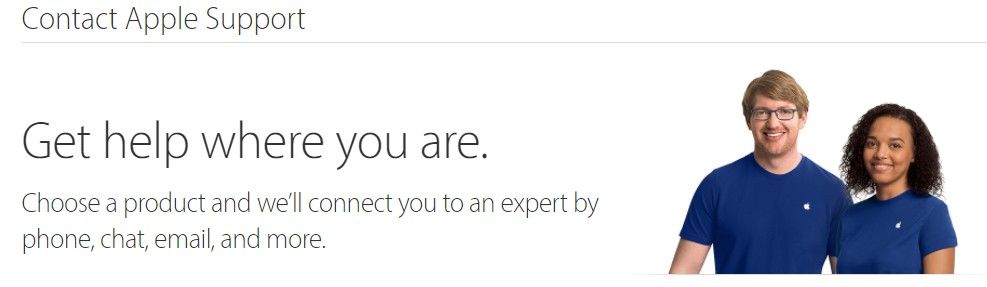
Bonus Tips: Unlock iTunes Backup Password with Software
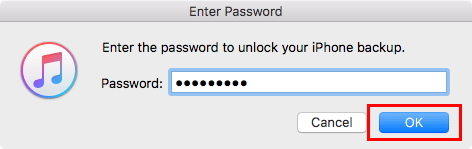
What if the password is not iTunes login password, but the encrypted backup password, and you forgot it? Here you will need an iTunes backup password tool such as iPhone Backup Unlocker, which aims to unlock backup password of any iPhone, iPad and iPod touch in iTunes. Here’s how it works:
Step 1
Download, install iPhone Backup Unlocker and then launch it on your computer. Connect your Apple device that have synced data with iTunes backup.
Step 2
Insert your iTunes backup file to this software by clicking “Add” button or tap on the drop-down list to see existed file

Step 3
Choose one of the attack types and click “Start” button to begin the iTunes backup password recovery operation. Wait for a moment, it will retrieve iTunes backup file password and show it to you.
With all the ways above, you should be able to log into your iTunes account again. Now try to sign in to iTunes Store with the new password and ensure it works to you. For any other iTunes issues, you can navigate to this resource.