Because of the same Ultrabook shape with better graphics and a lower price tag, the AMD-based Samsung Series 5 notebook prevails throughout the world since it has been launched into the market. But forgetting Samsung Series 5 password is still a problem that many users confront. We here list 3 best options for Samsung Series 5 password reset on Windows 10/8.1/8/7.
1. Reset Samsung Series 5 Password with Third-party Software
Forgot Samsung Series 5 laptop password? Failed to create a password hint or password reset disk before? Want to recover Samsung Series 5 login password without system restore? Just resort to Windows Password Recovery Tool, a professional password recovery tool to reset Samsung Series 5 forgot password on Windows 8.1/8/7. Please follow tutorials below:
You are required to download and install the software on an available computer.
- Launch Windows Password Recovery Tool on the accessible computer.
- Insert a blank CD/DVD or USB into the workable computer, specify the device and click Burn to create a password reset disk.
- Then you need to pull out the burned disk and insert it into your locked Samsung Series 5 notebook, set BIOS to boot the locked computer from the disk.
- After the locked notebook starts, please follow the instructions appearing on the interface of Windows Password Recovery Tool to reset Samsung Series 5 administrator password or other types of local passwords.


Hope to know more details about how to use Windows Password Recovery Tool? Click here.
2. Reset Samsung Series 5 Forgot Password with Administrator Account Login
Know another administrator account and its password on your locked Samsung Series 5 notebook? Then you can make full use of it to retrieve forgotten password on Samsung Series 5 notebook.
- Log into your Samsung Series 5 with the administrator account.
- Right-click My Computer, and choose Management to enter into Computer Management.
- Then you should tap on the option "Local Users and Groups" and Users. Now you can reset password for your account on Samsung Series 5 laptop by right-clicking the user account and choosing Set Password.
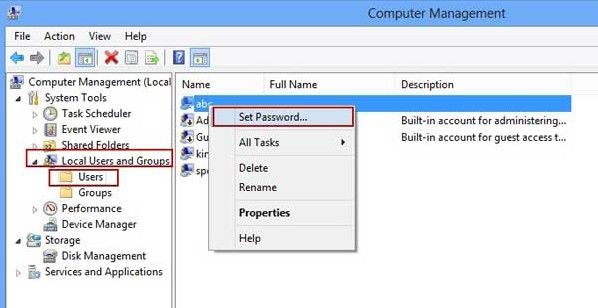
Tips: When you are using this method to reset password for your forgotten user account, the system will offer a warning that the data on your computer will suffer from damages by this method. Hope to reset forgotten password but avoid data loss? Try Windows Password Recovery Tool.
3. Reset Forgotten Password Samsung Series 5 Notebook with the Previously-created Password Reset Disk
It is really a smart choice to create a password reset disk after you set a password for your account (Learn how to create a password reset disk). If you did, you can take it out now to help get back access to your locked Samsung Series 5.
- Type a casual password and press Enter to log into the locked Samsung Series 5 notebook.
- When you see Reset password option under the password box, insert the disk into the locked laptop and click "Reset password".
- Then you will be welcomed by Password Reset Wizard, follow the instructions on it.
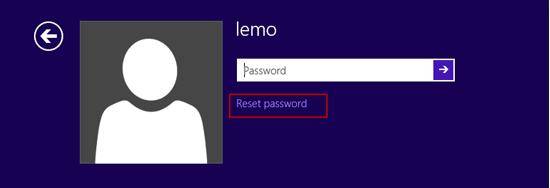
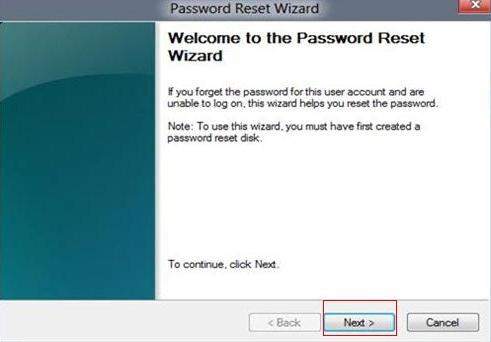
Above are three best choices to reset Samsung Series 5 password. You can of course use the password hint (if you have) to get back your lost password and even reinstalling the system is a choice. But once you reinstall the system, it means that all data on your laptop will disappear.
World's 1st Windows Password Recovery Software to Reset Windows Administrator & User Password.
Free Download Free Download